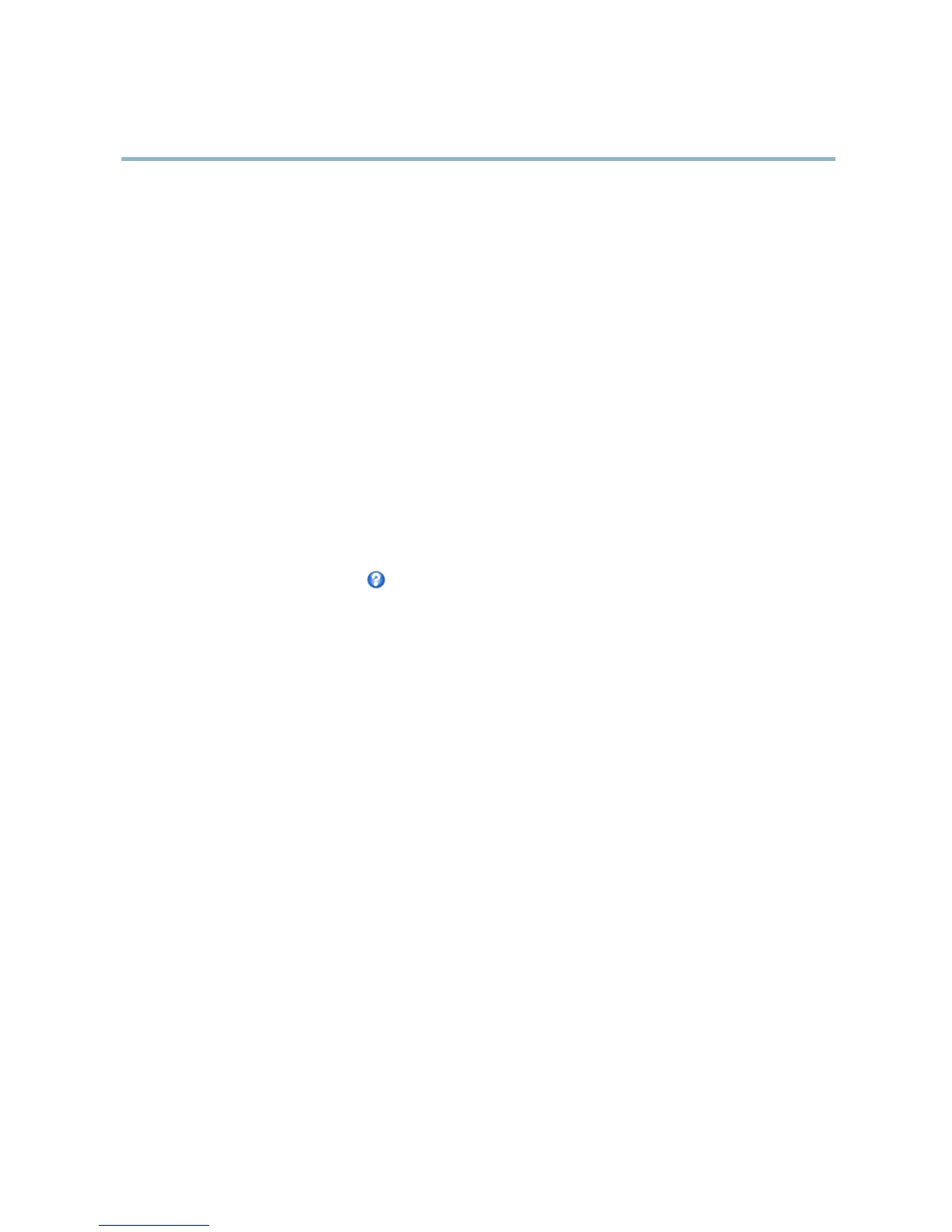AXIS M7014
Video
MJPEG
Sometimes the image size is large due to low light or complex scenery. Adjusting the maximum frame size helps to control the
bandwidth and storage used by the Motion JPEG video stream in these situations. Setting the frame size to the Default setting
provides consistently good image quality at the expense of increased bandwidth and storage usage in low light. Limiting the frame
size optimizes bandwidth and storage usage, but may give poor image quality. To prevent increased bandwidth and storage usage,
the maximum frame size should be set to an optimal value.
Quad stream
A Quad view displays images fr om all four channels on a single screen; where the images from e ach camera take up a quarter o f
the display area. It is possible to de fine settings for the video stream in quad view.
Stream Profiles
There are four pre-programmed stream profile s available for quick set up. The settings for these can be adjusted. New cus tomized
profiles can also be created. Each profile has a descriptive name, indicating its p urpose.
•Thestreamprofiles can be accessed from the Stream profile drop-down list in the Live View page.
• To add, copy, modify, and remove stream profiles go to Video > Stream Profiles.
• To select t he default s tream profile go to Live View Config > Stream Profile and choose the profile from the drop-down list.
For more information see the online help
on this page.
Camera Settings
The Video > Camera Settings page provides access to ad vanced image settings for th
e Axis product.
Image Appearance
The image Brightness can be adjusted in the range 0–100, where a higher value produces a brighter image.
The Contrast can be adjusted using the slidebar.
Video input
• Enter a descriptive name for your video source in the Video source name fiel d.
• The values in the Offset Adjustments fields affect the horizontal and vertical synchronization f or the image. This can be used
to eliminate any black border s
urrounding the image. High values, both negative and positive can put t he image out of sync.
• De-interlacing - is
used to improve video stream image quality from analog devices. Select any of the following options
from the De-interlacing drop-down list. Select None if de-interlacing is no t necessary; Blen ding for improved image quality
that is not as processor intensive; Adaptive Interpolation perfor m s de-interlacing of the video stream by applying different
filters on the im
age. This may give a better result than Motion Adaptive Interpolation in rare cases; Motion Adaptive
Interpolation perform s de-interla cin g of the video stream by applying dif ferent filters depending on the motion in different
parts of the image. This will in most cases result in the best image quality.
• Antialiasing will minimize distortion known as aliasing, which happens when a high-resolution image is represented a t
alow
er resolution.
•I
f your Axis product is to be connected in parallel with other equipment, disable video termination by selecting this option.
Failure to do so can im pair the image quality.
Image settings
Noise reduction - Set to On to enable noise reduction. Noise reduction may increase the amount of motion blur.
16
