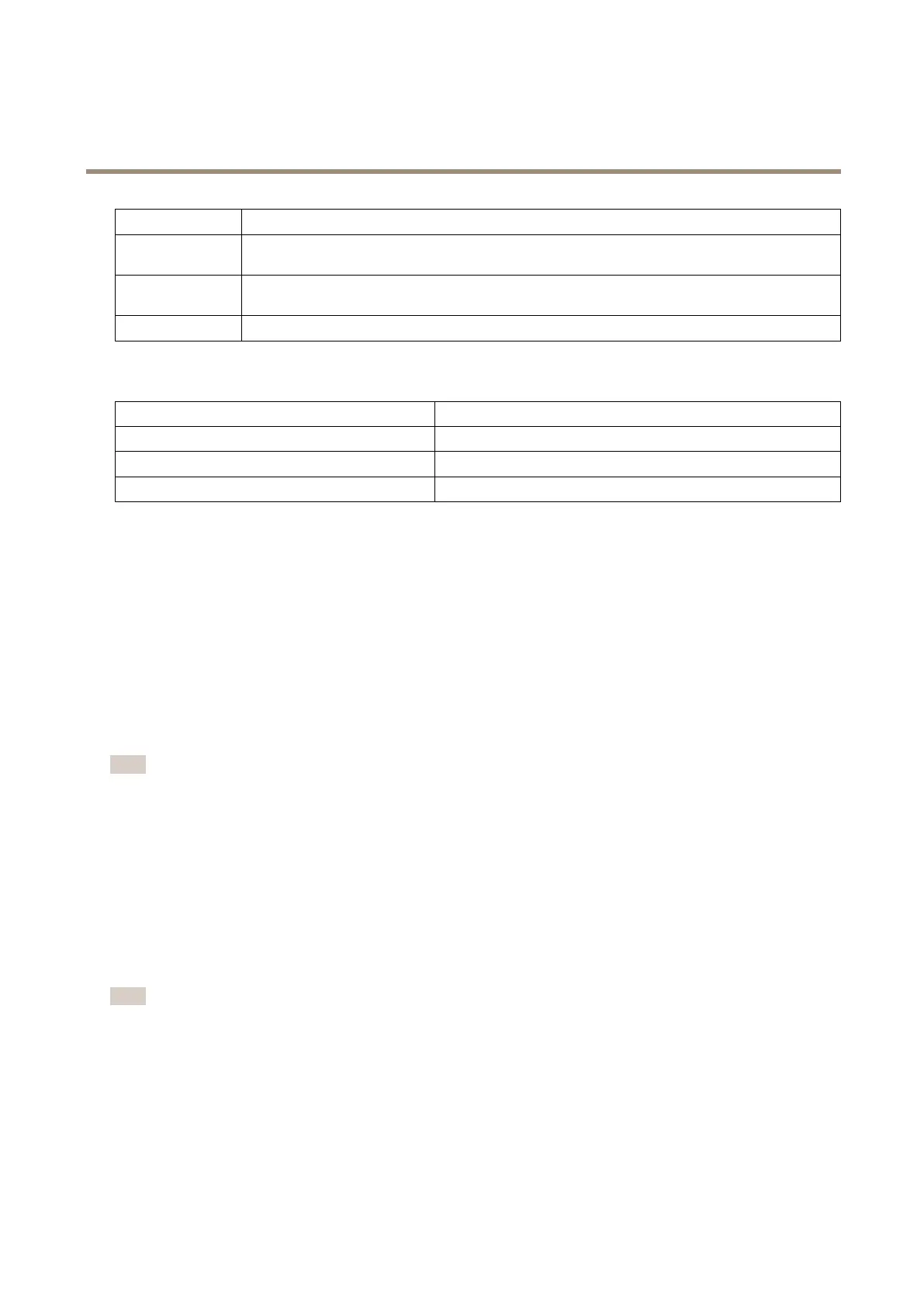AXIS Q1615-E Mk II Network Camera
Hardware Overview
Color
Indication
Red The image is out of focus.
Adjust the lens.
Amber The image is close to focus.
The lens needs ne tuning.
Green
The image is in focus.
Buzzer Signal for Focus Assistant
Buzzer Lens
Fast interval
Optimally adjusted
Medium interval Less optimally adjusted
Slow interval
Poorly adjusted
Status LED Behavior and Buzzer Signal for Levelling Assistant
For information on the Function button used for levelling the camera, see Connectors and Buttons.
Press and hold the function button (2) for more than two seconds to level the camera.
• When the camera is level, both LEDs are steady green, and the beep is continuous.
• When the camera is not level, the LEDs ash a combination of red, green and orange, and the beep occurs at slow intervals.
Both LEDs briey ash green to indicate that the levelling is getting better.
Replace the Lens
Note
There is no need to restart the product after changing the lens. However, the product must be restarted if you are
interchanging between a P-Iris, DC iris, i-CS or xed/manual iris lens. In order to set the focus and position the lens, the
product must be connected to the network.
It is possible to use optional lenses for the Axis product.
To replace the lens:
1. Disconnect the iris cable.
2. Unscrew the standard lens.
3. Attach and screw on the new lens.
Note
If you select a DC iris conguration le for a P-Iris lens, an error message will appear below the iris conguration type in
the Camera Settings page.
For optional DC iris lenses, select Generic DC iris option.
To change the iris conguration:
1. Go to Setup > Video and Audio > Camera Settings. Iris conguration shows the current congured iris type.
2. Click Edit.
11
