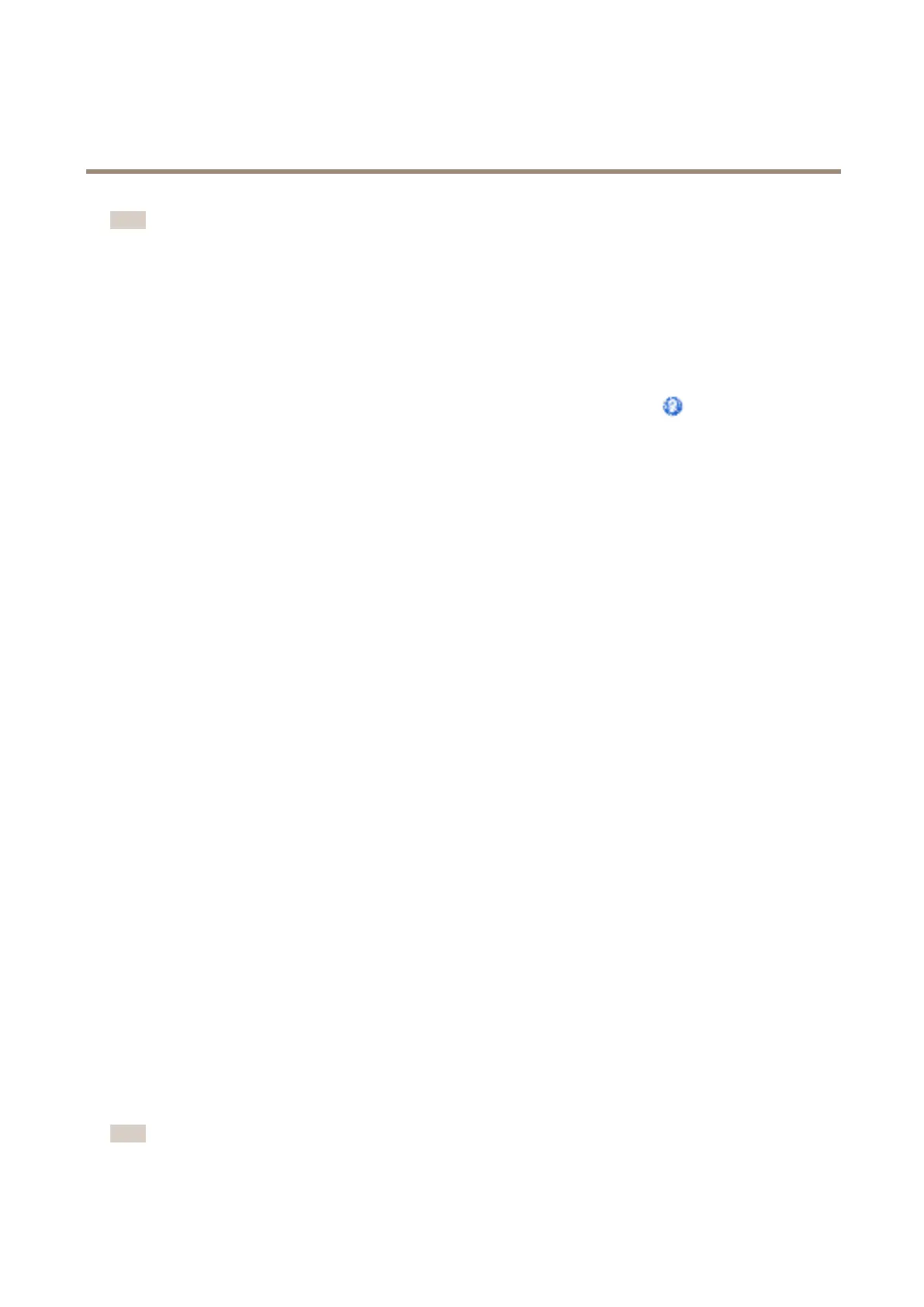AXIS Q1615-E Mk II Network Camera
Video and Audio
Note
When the capture mode is changed, the camera needs to reboot for the changes to take effect.
View Area
View area. See page 28.
About scene proles
A scene prole is a set of predened image appearance settings including color level, brightness, sharpness, contrast and local
contrast. Scene proles are precongured in the product for quick setup to a specic scenario, for example Forensic which is
optimized for surveillance conditions. For a description of each available setting, see the online help
.
You can still adjust the image appearance manually, see Image Appearance on page 26.
Image Appearance
To change Image Appearance go to the menus under Setup > Video & Audio > Camera Settings.
Increasing the Color level increases the color saturation. The value 100 gives maximum color saturation and the value 0 gives
minimum color saturation.
The image Brightness can be adjusted in the range 0–100, where a higher value produces a brighter image.
Increasing the Sharpness can increase bandwidth usage. A sharper image might increase image noise especially in low light
conditions. A lower setting reduces image noise, but the whole image will appear less sharp.
The Contrast changes the relative difference between light and dark. It can be adjusted using the slidebar.
Local Contrast applies contrast to a specic area of the image. Use the slider to adjust the contrast, where a higher value produces
an image with high contrast between the dark and light areas and is suitable for scenes with wide dynamic range.
Image Correction
To change these settings go to Setup > Video & Audio > Camera Settings.
Electronic Image Stabilization (EIS)
When monitoring an environment that is subject to vibrations such as a train station, or when the camera is mounted on a pole,
images may appear unsteady. To automatically improve image stability, select Electronic image stabilization (EIS) from Video &
Audio > Camera Settings.
Barrel Distortion Correction
Barrel distortion is a lens effect that causes an image to look curved. The extent of distortion depends on the zoom level.
To edit barrel distortion settings, click Edit from Video & Audio > Camera Settings > Image Correction. In the Barrel Distortion
Correction window, adjust the slider to correct the distortion, using the grid for assistance. A higher value (Full) implies that
the image width is retained at the expense of image height and resolution. A smaller value (Crop) implies that image height
and resolution are retained at the expense of image width.
Enable Defog
Enable this feature from Video & Audio > Camera Settings to counter the effects of foggy weather and get a clear image. Or click
the Defog button in the product’s Live View page. This button can be congured to appear in the Live View page from Live View
Cong > Live View Layout. Use the Defog Effect slider to adjust the degree of countering as required.
Note
Too much brightness can negatively impact image quality when defog is active.
26
