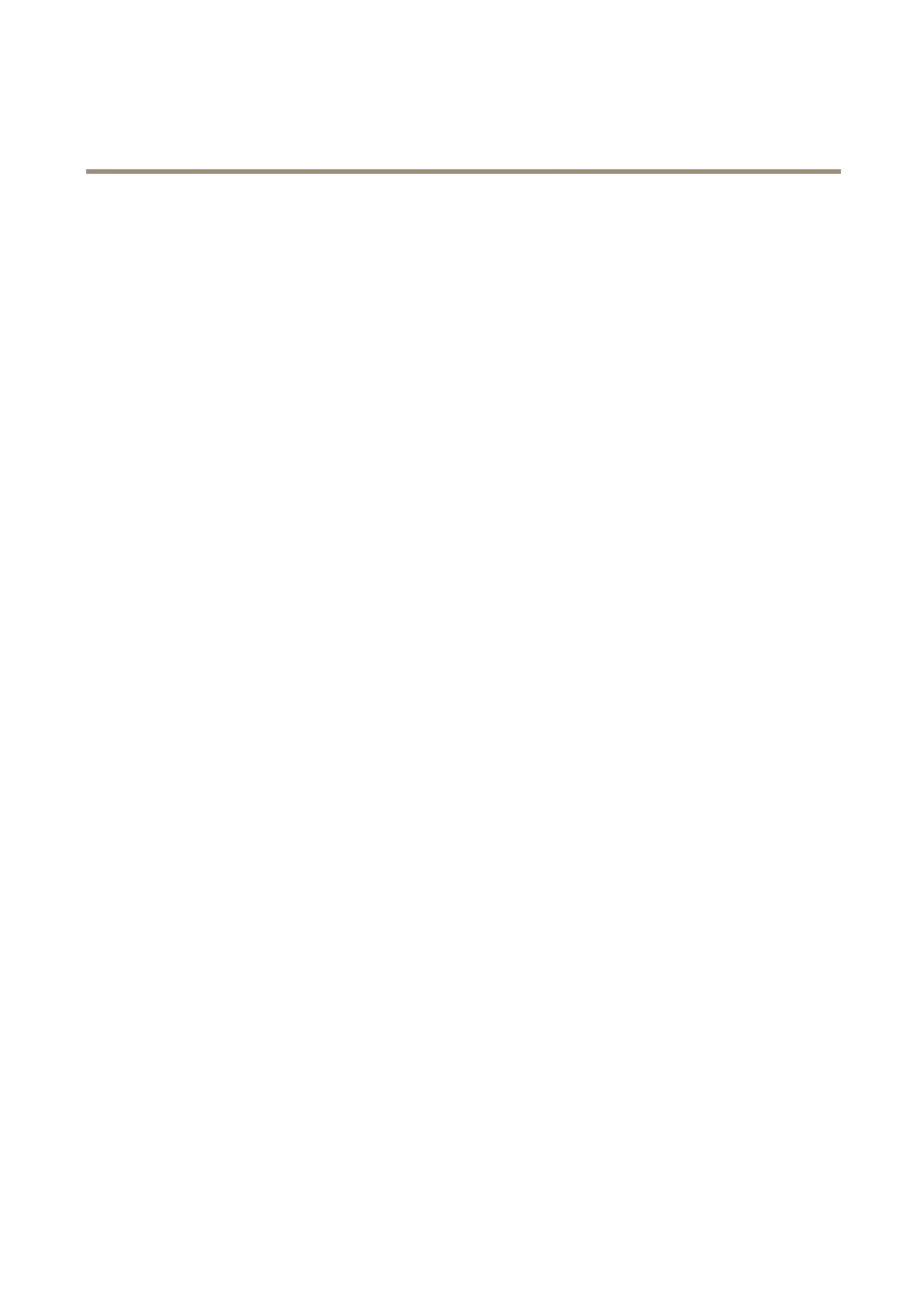AXIS Q1615-E Mk II Network Camera
Events
- System Ready – Trigger the rule when the product has been started and all services are running. This can for
example be used to send a notication when the product restarts.
• Time
- Recurrence – Trigger the rule periodically. See Set Up Recurrences on page 51. This can for example be used to
upload an image every 5 minutes.
- Use Schedule – Trigger the rule according to the selected schedule. See Create Schedules on page 51.
Actions
Available actions include:
• Day/Night Vision Mode – Set day mode (IR cut lter on) or night mode (IR cut lter off).
• Defog Mode– Set Defog Mode to On or Off. This action may be used to change between the modes automatically.
• Output Port – Activate an I/O port to control an external device.
• Overlay Text – Display an overlay text. See How to include overlay text in an action rule on page 30.
• Play Audio Clip – See Audio Clips on page 33.
• PTZ Control
- Preset Position – Go to a preset position.
- Guard Tour – Start a guard tour. See About guard tours on page 36.
• Record Video – Record video and audio to a selected storage. To record audio, use AAC audio encoding and make sure that
audio is enabled in the selected stream prole.
• Send Images – Send images to a recipient.
• Send Notication – Send a notication message to a recipient.
• Send SNMP Trap – Send an SNMP trap message to the operator. Make sure that SNMP is enabled and congured
under System Options > Network > SNMP.
• Send Video Clip – Send a video clip to a recipient.
• Status LED – Flash the LED indicator. This can for example be used to validate triggers such as motion detection during
product installation and conguration.
• WDR Mode – The WDR Mode can be turned on or off when the action rule is triggered.
Add Recipients
The product can send media les and messages to notify users about events. Before the product can send media les or notication
messages, you must dene one ore more recipients. For information about available options, see Recipient Types on page 50.
To add a recipient:
1. Go to Events > Recipients and click Add.
2. Enter a descriptive name.
3. Select a recipient Type.
4. Enter the information needed for the recipient type.
5. Click Test to test the connection to the recipient.
49
