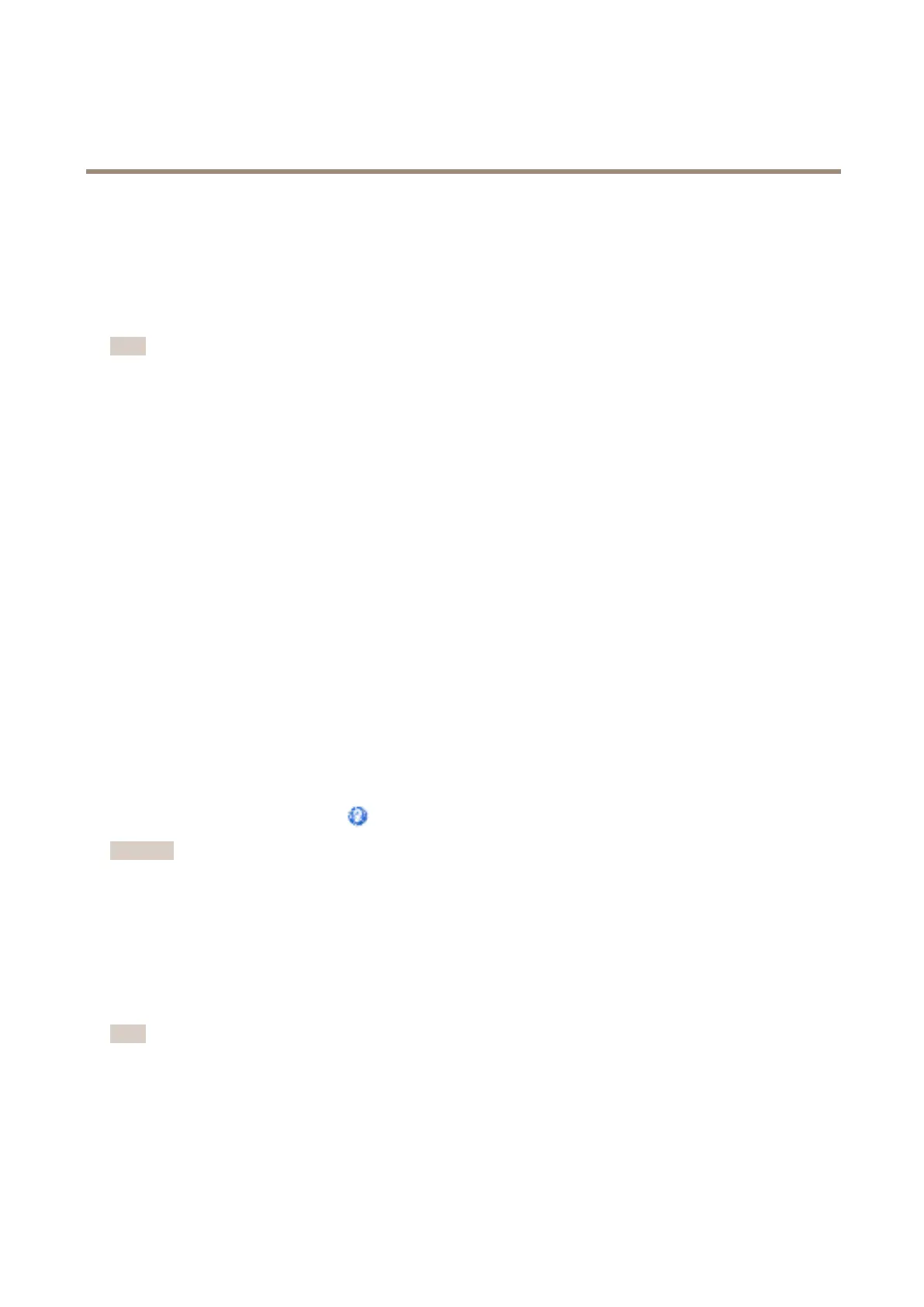AXIS Q1615-E Mk II Network Camera
Video and Audio
• If you combine a text overlay with and image overlay, the text overlay always takes presidence over the overlay image in
height. A text overlay always stretches across the whole video image which means you cannot shrink the overlay strip to
make room for an image. For information about the different text overlay heights, see About overlay text.
To always cover a selected part of the monitored area, use a privacy mask. See About privacy masks on page 30.
How to include overlay text in an action rule
Note
To display overlay text in multiple view areas, overlay text must be enabled in each view area.
1. Go to Video & Audio > Video Stream and select the Image tab.
2. Under Overlay Settings, select Include text.
3. Enter the modier #D. When the rule is triggered, #D is replaced by the text specied in the action rule.
Additional text in this eld will be displayed also when the action rule is not active.
4. Go to Events > Action Rules and create your action rule.
5. From the Actions list, select Overlay Text.
6. Enter the text to display in the Text eld.
7. Specify the Duration. The text can be displayed while the rule is active or for a xed number of seconds.
About privacy masks
A privacy mask is a user-dened area that covers parts of the monitored area. Privacy masks appear as blocks of solid color or
blurred image elements and are applied on the video stream. Privacy masks cannot be bypassed using the VAPIX® application
programming interface (API).
The Privacy Mask List (Video & Audio > Privacy Mask) shows all the masks that are currently congured in the Axis product and
indicates if they are enabled.
You can add a new mask, re-size the mask with the mouse, choose a color for the mask, and give the mask a name.
For more information, see the online help
Important
If you add many privacy masks, this may affect the product’s performance.
Set focus and zoom
1. Install the camera as described in the Installation Guide.
2. Go to Video & Audio > Focus & Zoom.
3. On the Basic tab, set the zoom level using the slider.
Note
Movements in front of the camera should be avoided when performing autofocus.
4. Click Perform autofocus.
5. If the result is not satisfactory, go to the Advanced tab.
On the Advanced tab, focus can be adjusted manually:
30
