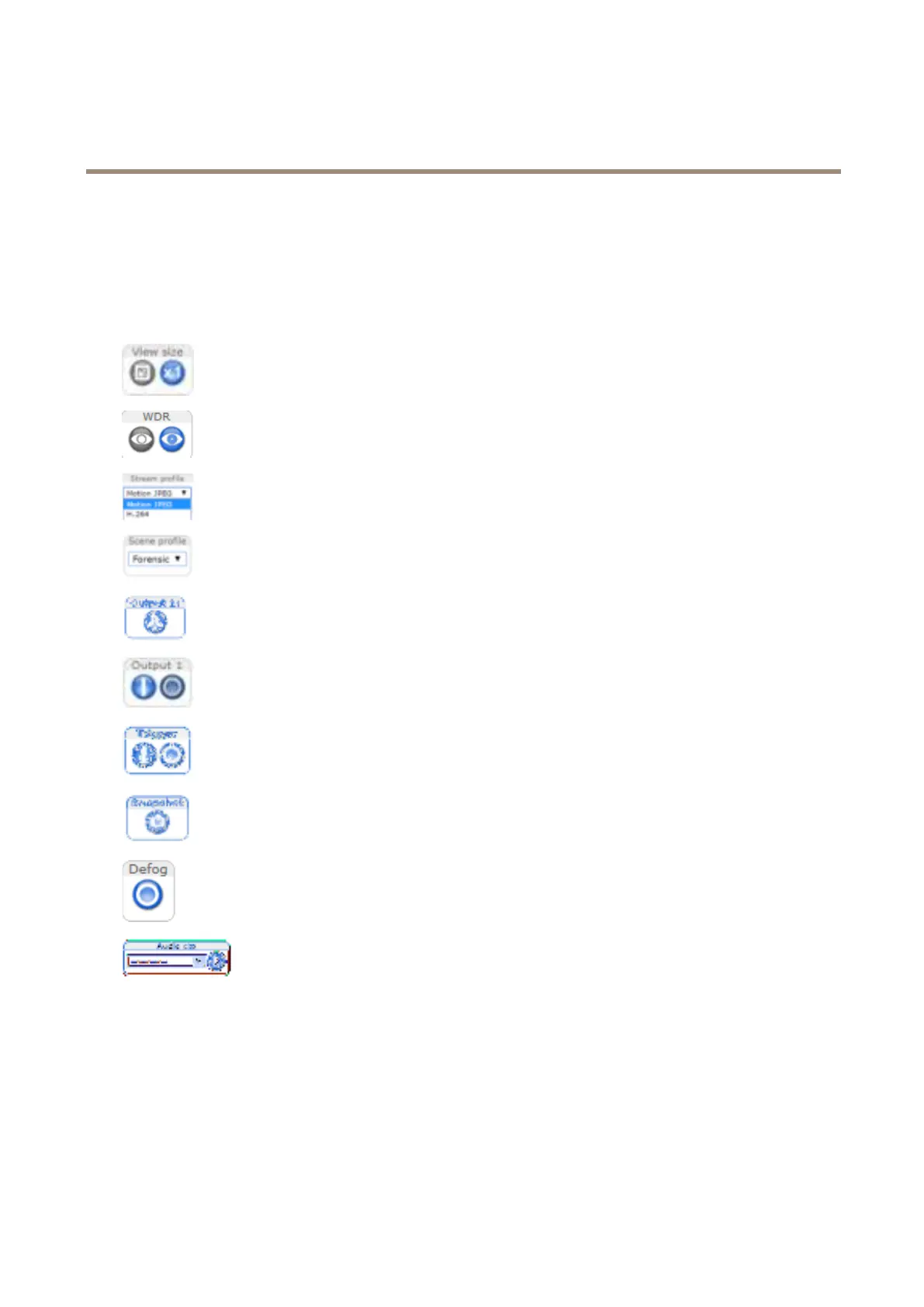AXIS Q1615-E Mk II Network Camera
Access the Product
The Live View Page
The controls and layout of the Live View page may have been customized to meet specic installation requirements and user
preferences. Consequently, some of the examples and functions featured here may differ from those displayed in your own Live View
page. The following provides an overview of each available control.
Controls on the Live View Page
Click the View size buttons to show the image in full size (right button) or to scale down the image to
t the browser window (left button).
Click WDR on to enable WDR in intense backlight conditions. Click WDR off to disable WDR in low
light conditions for optimal exposure.
Select a stream prole for the Live View page from the Stream Prole drop-down list. For information
about how to congure stream proles, see page 25.
Select a Scene prole from the drop-down list. For information about scene proles, see About scene
proles on page 26.
Click Pulse to activate the product’s output port for a dened period of time. For information about how
to enable and congure output buttons, see page 35. The output button name may differ depending on
the name entered in the I/O Ports conguration.
Click the Active/Inactive buttons to manually activate and inactive the product’s output port. For
information about how to enable and congure output buttons, see page 35.
Use the Manual Trigger button to trigger an action rule from the Live View page. For information about
how to congure and enable the button, see Manual Trigger on page 15.
Click Snapshot to save a snapshot of the video image. This button is primarily intended for use when
the AXIS Media Control viewer toolbar is not available. Enable this button from Live View Cong >
Action Buttons.
Click Defog to enable or disable the Defog feature. For more information see Enable Defog on page 26.
The Audio clip drop-down list allows you to play an audio clip from the Live View page. Select the
audio clip and click the Play button.
Manual Trigger
The Manual Trigger is used to trigger an action rule from the Live View page. The manual trigger can for example be used to
validate actions during product installation and conguration.
To congure the manual trigger:
1. Go to Setup > Events.
2. Click Add to add a new action rule.
15
