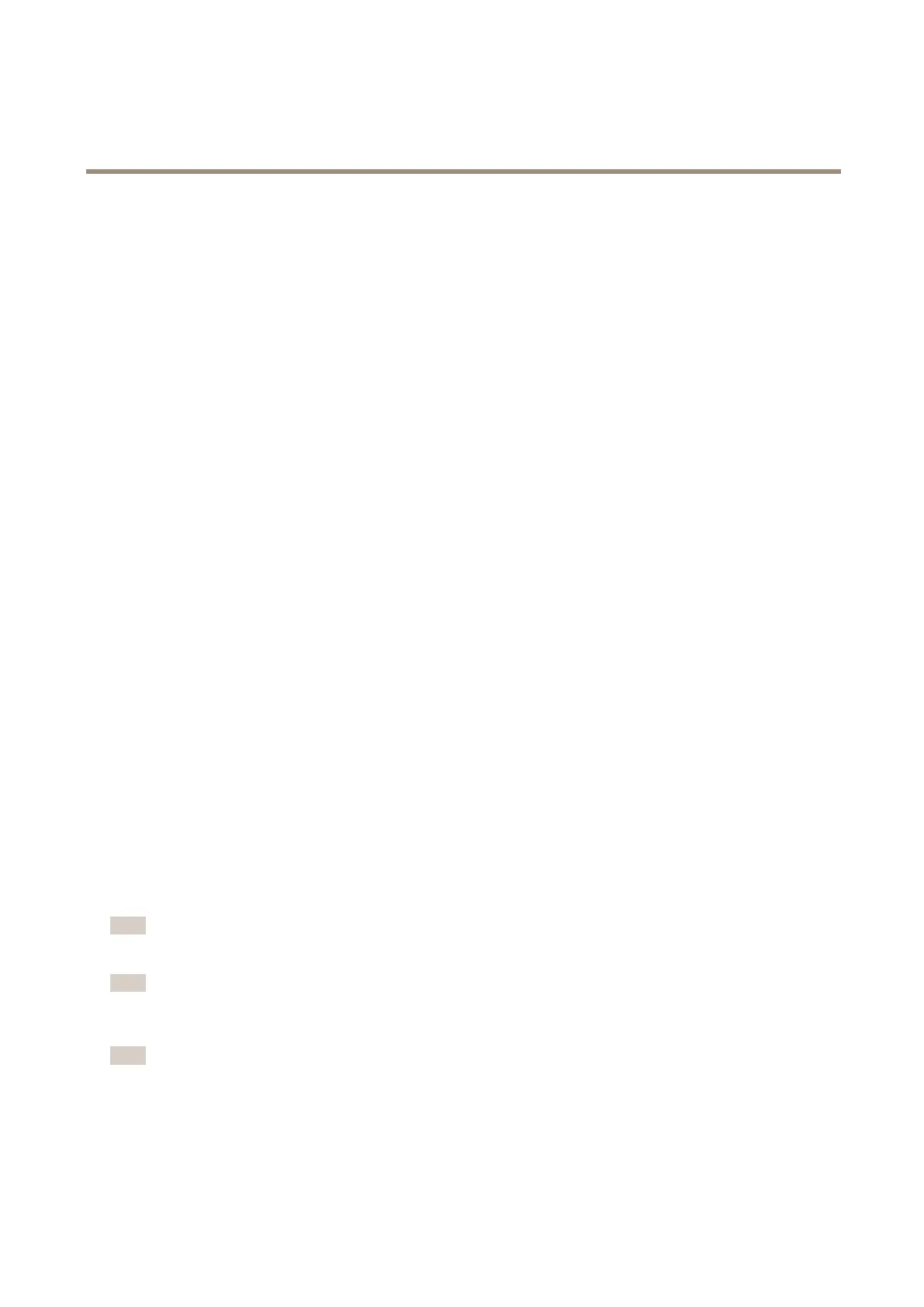AXIS Q1615-E Mk II Network Camera
Video and Audio
1. Click Open iris to open the iris to its maximum position. This gives the smallest depth of eld and provides the best
conditions for focusing.
2. Focus is set in the Focus window. Use the mouse to move and resize the focus window.
3. Click in the Focus position bar to focus on a desired location.
4. When satised, click Enable iris to enable the iris.
Set Up Audio
To change the product’s audio settings, go to Video & Audio > Audio Settings.
To include the audio stream in a video stream, go to Video & Audio > Video Stream. Under the Audio tab, select Enable audio.
Each stream prole is a separate video stream. To include the audio stream in all stream proles, go to the audio tab in each stream
prole settings page and enable audio. For more information, see About stream proles on page 25.
If you have enabled view areas, remember that each view area is a separate video stream. To include the audio stream in all view
areas, go to the audio tab in each video stream page and enable audio. For more information see View Area on page 28.
Audio Modes
The Axis product supports the following audio modes:
• Full duplex – Simultaneous two-way audio allowing the Axis product to transmit and receive audio at the same time.
There is no echo cancellation; if feedback loops appear, try moving the microphone or the speaker.
• Half-duplex – Audio can be transmitted to and from the Axis product but only in one direction at a time. To transmit
audio using the Live View page, use the Talk and Listen buttons, see AMC Audio Controls on page 16.
• Simplex – Network Camera speaker only - Audio is transmitted from a client to the Axis product and can be played by
a speaker connected to the product. To transmit audio using the Live View page, the Talk and Microphone on buttons
must both be active, see AMC Audio Controls on page 16.
• Simplex – Network Camera microphone only - Audio captured by the product microphone is transmitted from the
Axis product to one or more clients.
To set the audio mode, go to Video & Audio > Audio Settings and select the desired mode from the Audio mode drop-down list.
Audio Input
An external microphone or a line source can be connected to the Audio-in connector. Congure the audio input settings under Video
& Audio > Audio Settings.
Note
When used in an outdoor enclosure, the internal microphone on this Axis product cannot be used.
Note
The internal microphone is used by default; the external microphone is used when connected. It is possible to disable the
internal microphone by connecting a plug to the mic input.
Note
If using Line in a mono contact must be used. Signal on tip and ground on sleeve.
The following audio sources are available under Audio Input:
• Internal Microphone: Select this audio source to use the internal microphone.
31
