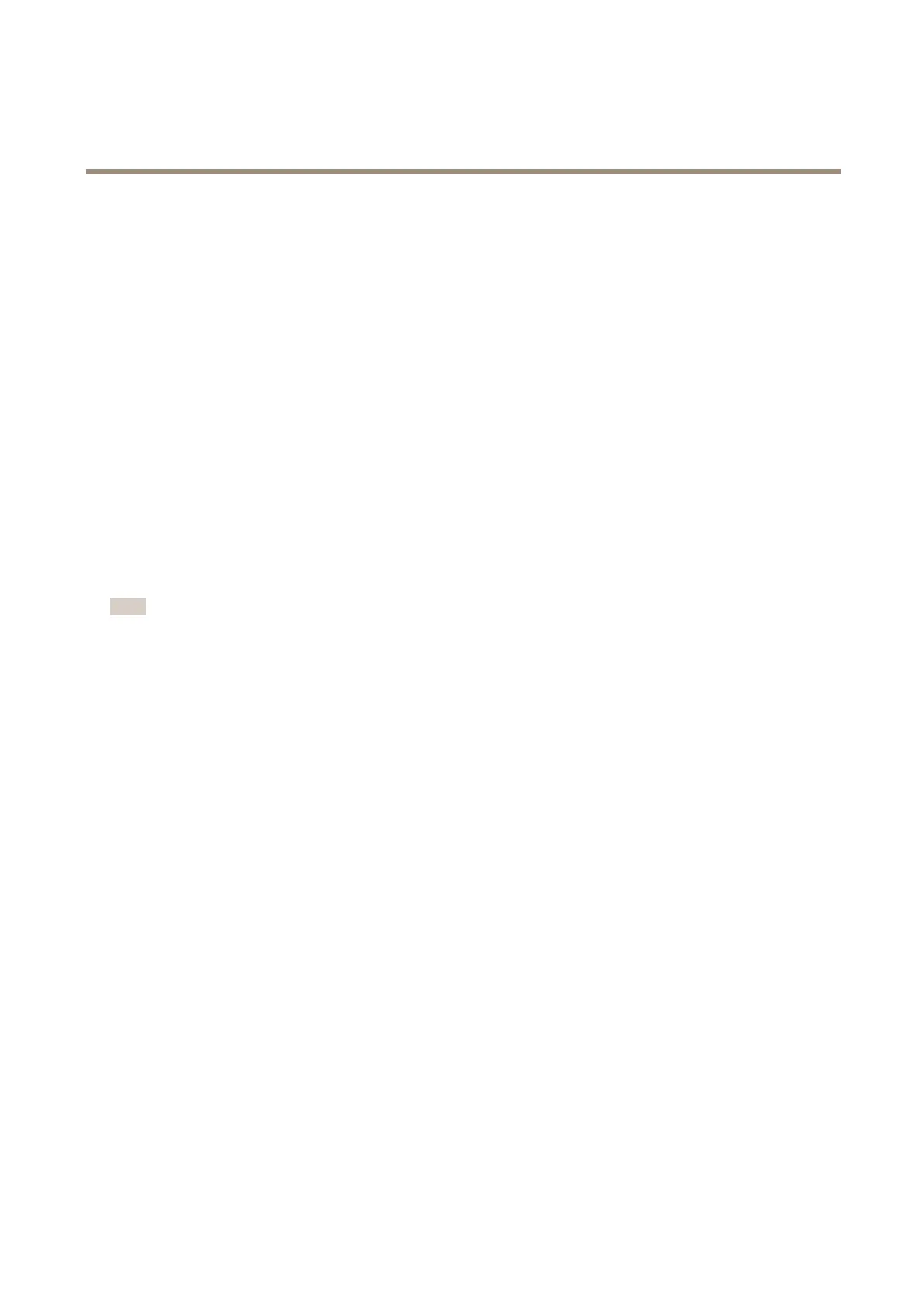AXIS Q1615-E Mk II Network Camera
PTZ (Pan Tilt Zoom)
PTZ (Pan Tilt Zoom)
PTZ (pan, tilt and zoom) is available if you have enabled digital PTZ in the selected view area or if a PTZ driver has been uploaded. For
more information on view areas, see View Area on page 28. For more information on how to upload a driver, see Install PTZ Driver on
page 36. To switch between the two options see PTZ Mode on page 14
About preset positions
A preset position is a saved view that can be used to quickly steer the camera to a specic position. A preset position consists of
the following values:
• Pan and tilt positions
• Zoom position
Each view area has its own preset positions.
About guard tours
A guard tour displays the video stream from different preset positions, one-by-one, in a predetermined order or at random and for
congurable time periods. The enabled guard tour will keep running after the user has logged off or closed the browser.
Note
For products that support limited guard tours, there is a xed minimum view time of 10 seconds.
Advanced
Controls
Advanced PTZ settings can be congured under PTZ > Advanced > Controls.
The Panel Shortcut Command Buttons list shows the user-dened buttons that can be accessed from the Live View page’s Ctrl
panel. These buttons can be used to provide direct access to commands issued using the VAPIX® application programming interface.
Click Add to add a new shortcut command button.
The following PTZ controls are enabled by default:
• Pan control
• Tilt control
• Zoom control
To disable specic controls, deselect the options under Enable/Disable controls.
If using multiple view areas, deselecting a control will only disable the control in the selected view area.
Install PTZ Driver
This Axis product supports several PTZ devices. Please see www.axis.com for a complete list of supported devices, and to obtain the
correct driver. To install a PTZ device you need to install the PTZ driver.
To install the PTZ driver go to PTZ> Driver Selection. Browse to nd the driver (e.g. driver.ptz) and Upload. If the driver was
successfully uploaded, it appears in the Select driver to use drop-down list. From this drop-down list, select the driver to install
or remove, and click Save.
36
