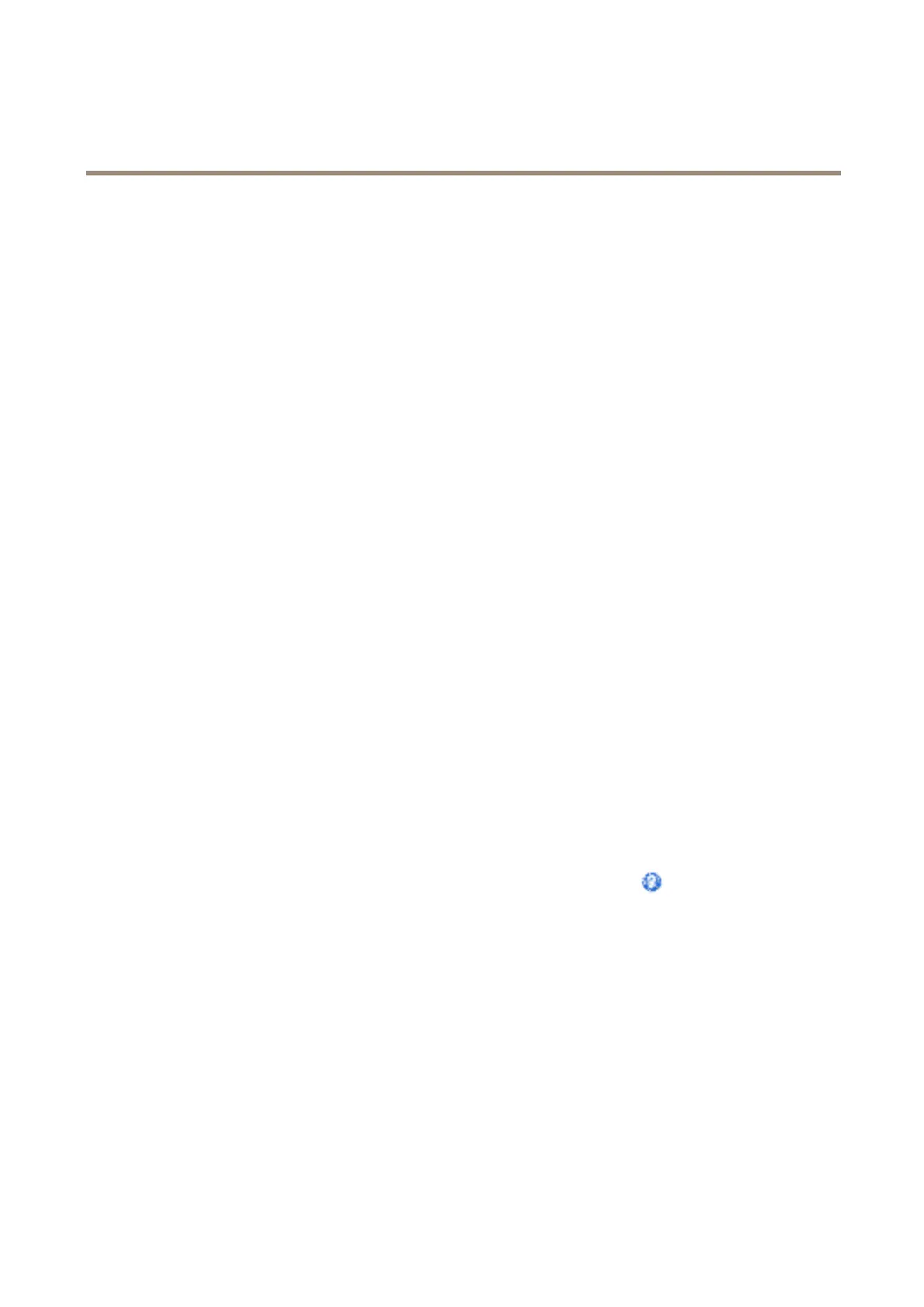AXIS Q1615-E Mk II Network Camera
System Options
4. Enter the name of the share in the Share eld. Sub folders cannot be used.
5. If required, select The share requires login and enter the user name and password.
6. Click Connect.
To clear all recordings and data from the Axis product’s folder on the designated share, click Clear under Storage Tools.
To avoid lling the share, it is recommended to remove recordings continuously. Under Recording Settings, select Remove recordings
older than and select the number of days or weeks.
To stop writing to the share and protect recordings from being removed, select Lock under Recording Settings.
Ports & Devices
I/O Ports
The Axis product provides two congurable input and output ports for connection of external devices. For information about
how to connect external devices, see Connectors on page 76.
To congure the I/O ports, go to System Options > Ports & Devices > I/O Ports. Each port can function as input or output:
• Input as Open circuit – The input becomes active when the circuit is grounded by, for example, a REX device. It remains
inactive as long as its normal state equals its current status.
• Input as Grounded circuit – The input becomes active when the circuit is opened by for example a monitor.
• Output as Open circuit – The output port is in a non-conductive state when its current status is open circuit. The current
status of an output port can be changed by, for example, an action rule.
• Output as Grounded circuit – The output port is in a conductive state when its current status is grounded circuit.
COM Port
The Axis product has one RS-485/RS-422 serial port. The port supports the following modes:
• Generic HTTP allows the Axis product to receive data and send commands via HTTP.
• Pan Tilt Zoom is used to control a PTZ device. The PTZ device requires a driver. See Install PTZ Driver for more information.
Drivers can be downloaded from www.axis.com
• Generic TCP/IP allows the Axis product to receive data and send commands via TCP/IP.
Select the desired Port Type from the drop-down list. For more information, see the online help
.
Port Status
The list on the System Options > Ports & Devices > Port Status page shows the status of the product’s input and output ports.
Accelerometer
Tilt angle indicates the angle to which the camera’s lens holder is tilted. A 0° tilt is when the camera is pointing to the ground. It’s
possible to have a tilt angle between 0 and 180°. To tilt to 180°, tilt to an angle of 90°, rotate the lens holder and tilt to a further 90°.
Rotation angle indicates the angle to which the camera’s lens holder is rotated. The rotation range is between 0 to 360°. The camera
is considered to be in a level position when the rotation angle is 0°, 90°, 360° or 270°.
The leveling assistant that helps to level the camera is enabled by default. To disable it, de-select the Enable leveling assistant option
from System Options > Ports & Devices > Accelerometer and click Save. To refresh the page and view the saved setting, click Reset.
66
