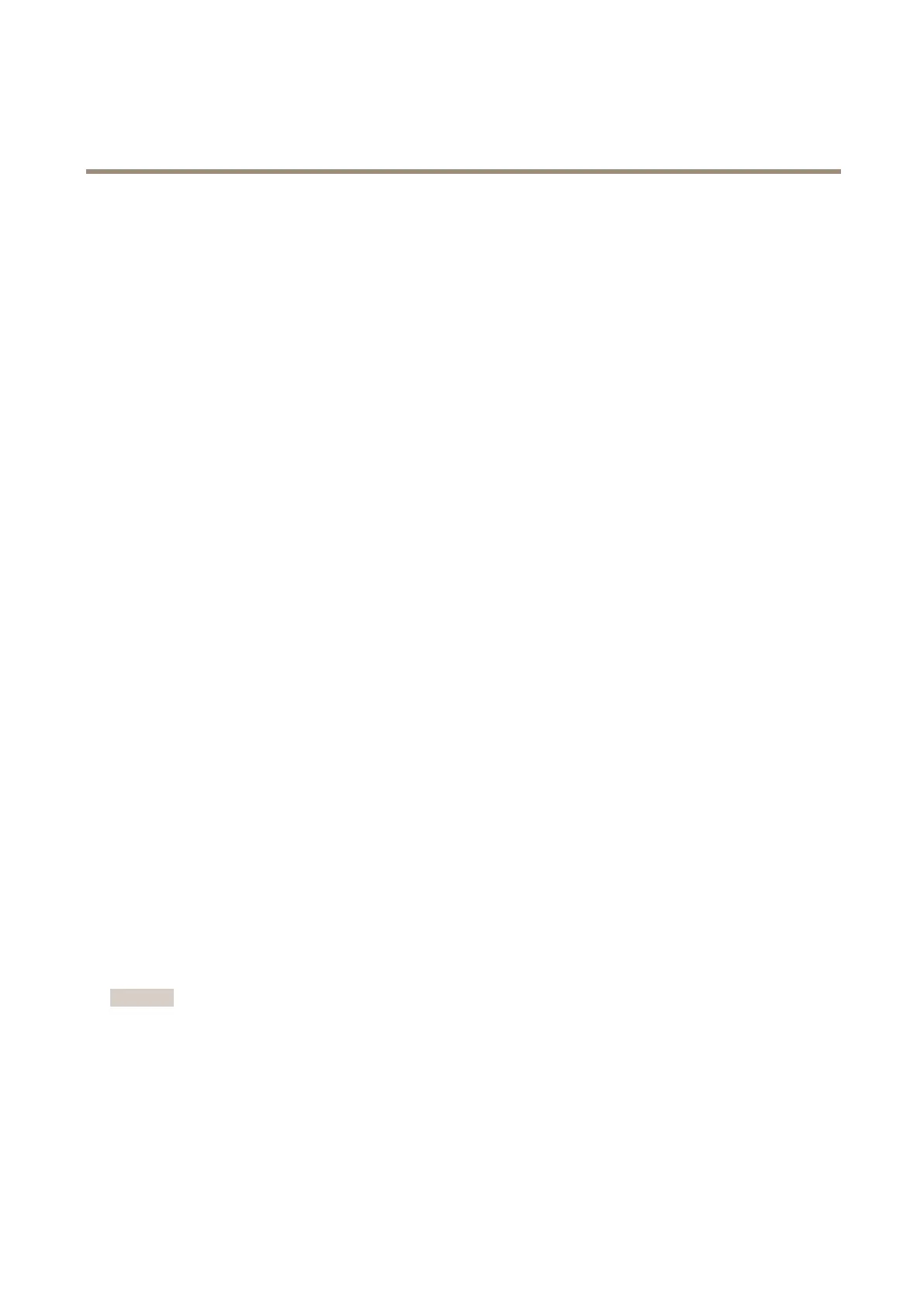AXIS Q1615-E Mk II Network Camera
Video and Audio
• Go to the Zipstream tab and enable Dynamic FPS.
Always verify that the video stream meets the quality requirements for your surveillance purposes after changing the video stream
settings.
MJPEG
Sometimes the image size is large due to low light or complex scenery. Adjusting the maximum frame size helps to control the
bandwidth and storage used by the Motion JPEG video stream in these situations. Setting the frame size to the Default setting
provides consistently good image quality at the expense of increased bandwidth and storage usage in low light. Limiting the frame
size optimizes bandwidth and storage usage, but may give poor image quality. To prevent increased bandwidth and storage usage,
the maximum frame size should be set to an optimal value.
About stream proles
A stream prole is a set of predened stream settings including resolution, compression, frame rate and overlay settings. Stream
proles can be used:
• When setting up recording using action rules. See Events on page 47.
• When setting up continuous recording. See Continuous Recording on page 54.
• In the Live View page – select the stream prole from the Stream prole drop-down list.
To create a new prole or modify an existing prole, go to Setup > Video & Audio > Stream Proles.
To select a default stream prole for the Live View page, go to Setup > Live View Cong.
About ONVIF media proles
An ONVIF media prole consists of a set of congurations that can be used to change media stream settings. ONVIF media proles
can be used by a client to congure media stream properties.
The ONVIF Media Proles page lists all precongured proles. These proles are included in the product for quick setup. You can
add, modify or remove ONVIF media proles from this page.
Camera Settings
The Video & Audio > Camera Settings page provides access to advanced image settings for the Axis product.
About capture modes
Capture mode denes the maximum resolution and maximum frame rate available in the Axis product. A capture mode with a large
maximum resolution has a reduced maximum frame rate and vice versa. The capture mode setting also affects the camera’s eld of
view as the effective size of the image sensor differs between capture modes.
Capture mode is set the rst time the product is accessed. Select the desired capture mode and click OK.
Important
Changing capture mode when the product has been congured is not recommended as most other settings will be either
removed or reset.
To change capture mode, follow these steps:
1. Go to Setup > Video & Audio > Camera Settings.
2. Select the new capture mode.
3. Click Save.
25
