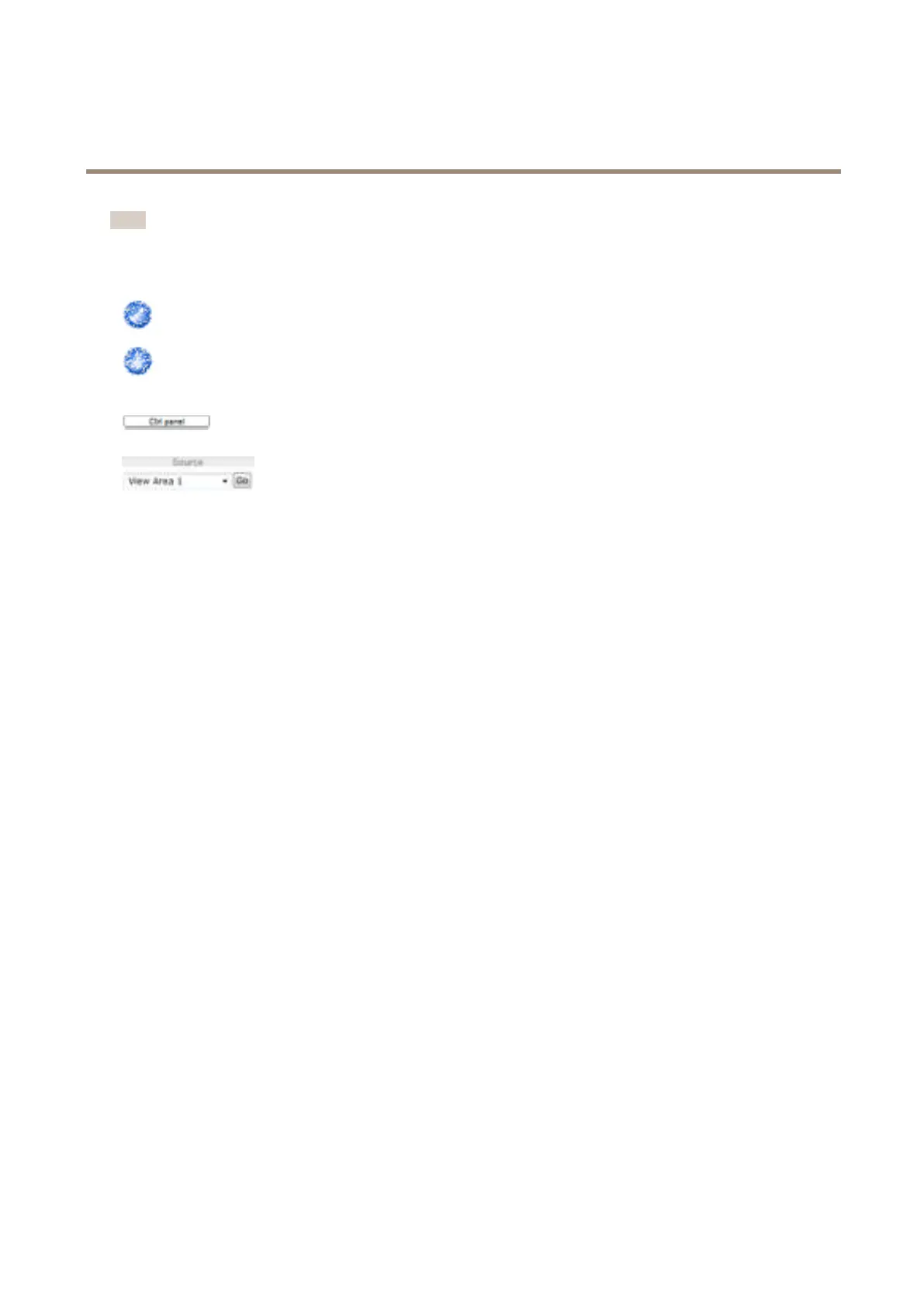AXIS Q1615-E Mk II Network Camera
Access the Product
Note
These controls are available if digital PTZ is enabled in the selected view area or if a PTZ driver has been uploaded. For more
information on view areas, see View Area on page 28. For more information on how to upload a driver, see Install PTZ Driver
on page 36. To switch between the two options see PTZ Mode on page 14.
Click the Emulate joystick mode button and click in the image to move the camera view in the direction of the
mouse pointer.
Click the Center mode button and click in the image to center the camera view on that position.
The center mode button could also be used to zoom in on a specic area. Click in the image and drag to draw a
rectangle surrounding the area to be magnied. To zoom out, rotate the mouse wheel.
Click the Ctrl panel button to open the PTZ control panel which provides additional PTZ controls.
User-dened buttons can also appear in the Control panel. See Controls on page 36.
To view a specic view area or preset position, select it from the Source list.
The PTZ controls can be disabled under PTZ > Advanced > Controls, see Controls on page 36.
17