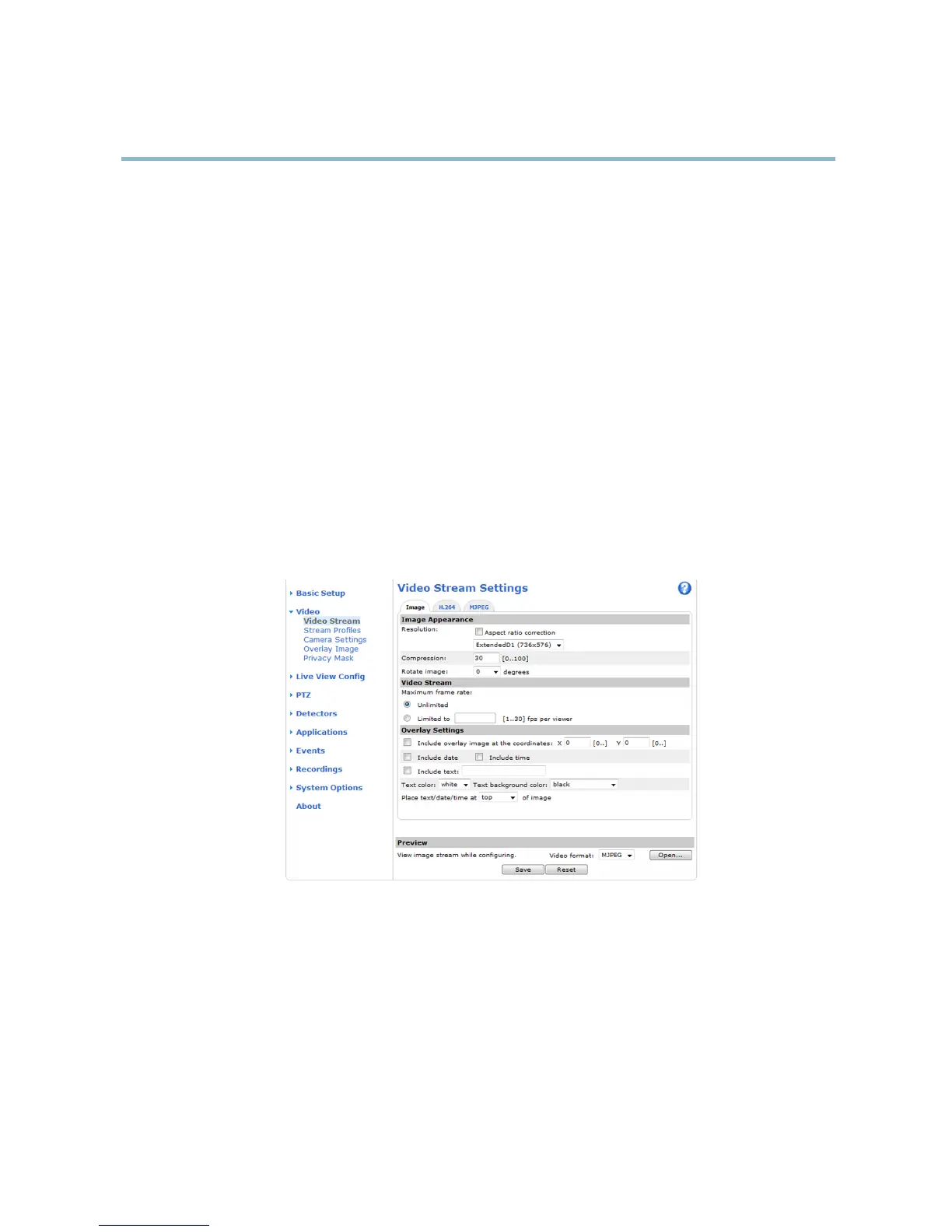AXIS Q6032-E PTZ Dome Network Camera
Video
Video
It is possible to configure the following video features in your Axis product:
• Video stream. See
page 15
.
•Streamprofiles. See
page 16
.
• Camera settings. See
page 17
.
• Overlay image. See
page 18
.
•Privacymask.See
page 19
.
Video Stream
You can define the following video stream settings from Video > Video Stream:
•Image.See
page 15
.
• H.264. See
page 16
.
•MJPEG.See
page 16
.
Pixel Counter
The pixel counter shows the number of pixels in an area of the image. The pixel counter is useful in situations where there is a
requirement that the image is a certain size, for e xample in face recognition.
The pixel counter can be accessed from:
• Video > Video Stream.UnderPreview,clickOpen and select the Show pixel counter option to enable the rectangle in
the imag e. Use the mouse to move and resize the rectangle, or enter the number of pixels in the Width and Height
fields an d click Apply.
Image
The default image settings can be configured under Video> Video Stream. Select the Image tab.
15