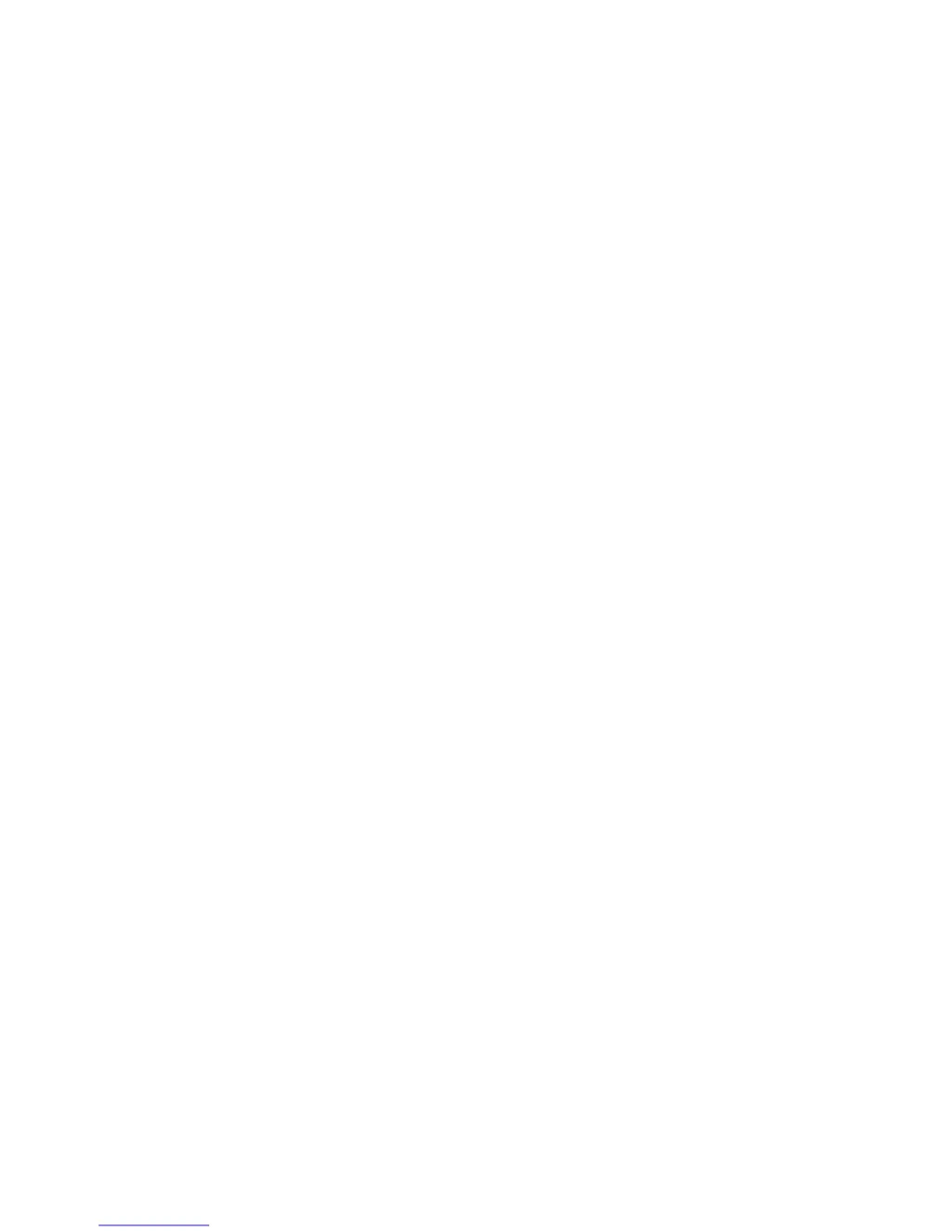Why can't I access my Axis Security Camera Panorama PTZ from a browser?
- OochaneyAug 13, 2025
If you are unable to access the Axis Panorama PTZ from a browser, it could be due to several reasons. The IP address might already be in use by another device; in this case, disconnect the Axis Panorama PTZ from the network. Another possibility is that the IP address is located on a different subnet. Also, a proxy server may be causing the issue, so try disabling the proxy default in your browser. Finally, there may be other networking problems; try replacing your network cable and test the network interface by connecting a local computer to the unit using a standard Crossover cable.