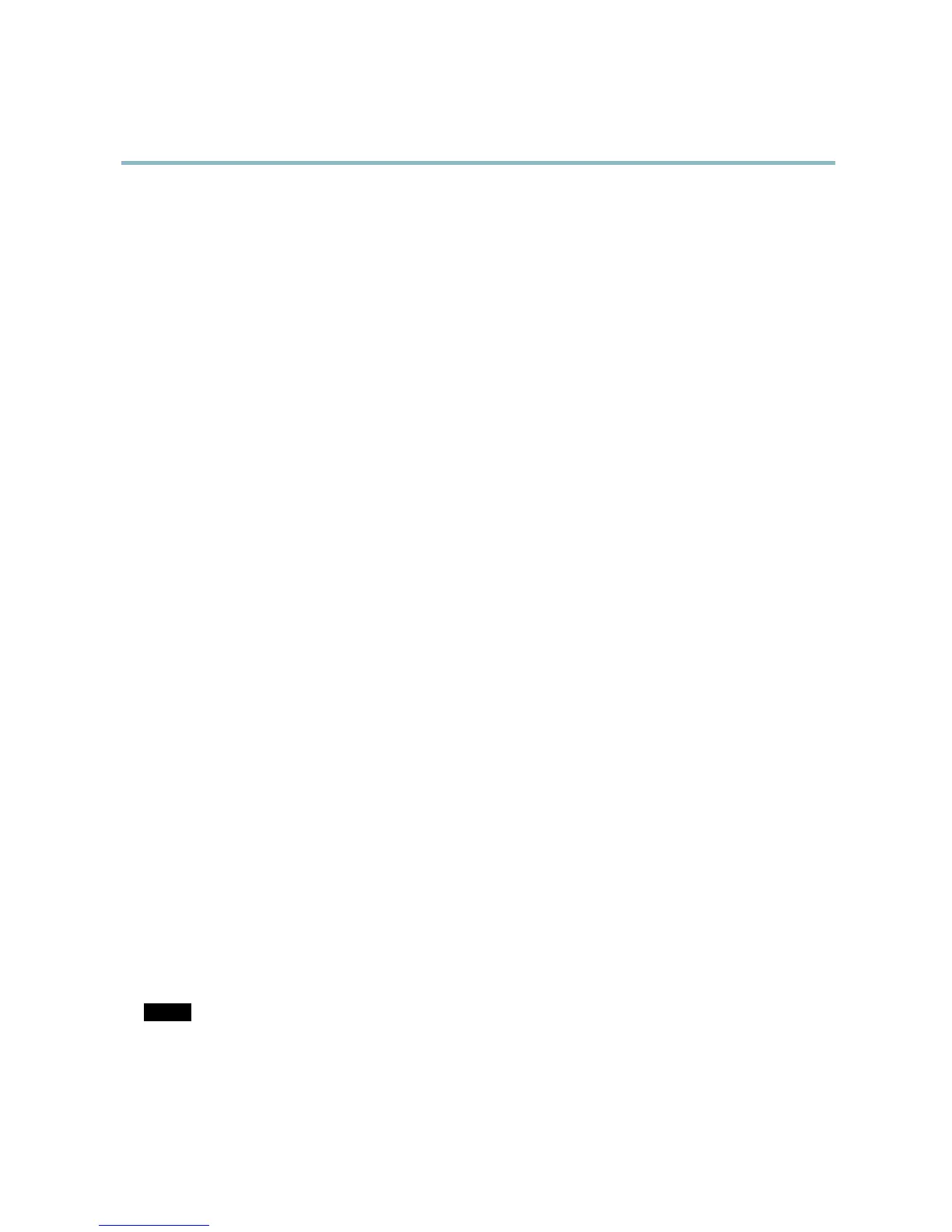AXIS Q6032-E PTZ Dome Network Camera
System Options
Click Default to reset all settings, including the IP address, to the factory default values. This button should be used with caution. The
Axis product can als o be reset to factory default using the control button, see
Reset to Factory Default Settings, on page 46
.
To test the product’s PTZ mechanics, click Test under PTZ Status.
For information about fi rmware upg rade , se e
Upgrading the Firmware, on page 4 7
.
Support
Support Overview
The System Options > Support > Support Overview page provides information on troubleshooting and contact information,
should you require technical assistance.
See also
Troubleshooting, on page 47
.
System Overview
To get an overview of the Axis product’s status a nd settings, go to System Options > Support > System Overview. Information that
can be found here includes firmware version, IP address, network and security settings, event settings, image settings and recent log
items. Many of the captions are links to the proper Setup page.
Logs & Reports
The System Options > Support > Logs & Reports page generates logs and reports useful for system analysis and troubleshooting. If
contacting Axis Support, please provide a va lid Server Report with your query.
System Log - Provides information about system events.
Access Log - Lists all failed attempts to access the product. The Access Log can also be configured to list all connections to the
product (see below).
Server Report - Provides information about the product status in a pop-up
window. The Access Log is automatically included
in the Server Report.
Parameter List - Shows the product's parameters and their current settings. This may prove useful when troubleshooting or
when contacting Axis Support.
Connection List - Lists all clients that are currently accessing media streams.
Crash Report - Generates an archive wi th debugging information. The report takes several minutes to generate.
The log levels for the Syste
m Log and the Access Log are set under System Options > Support > Logs & Reports > Configuration.
The Access Log can be configured to list all connections to the product (select Critical, Warnings & Info). If required, a different log
level can be used when se nding emails.
Advanced
Scripting
Scripting a llows exp eri enced use rs to customize and use their own scripts.
NOTICE
Improper use may cause unexpected behavior and loss of contact with t he Axis product.
Axis strongly recommends that you do not use this function unless y ou understand the consequences. Axis Support does not provid e
assistance for problems with customized scripts.
45