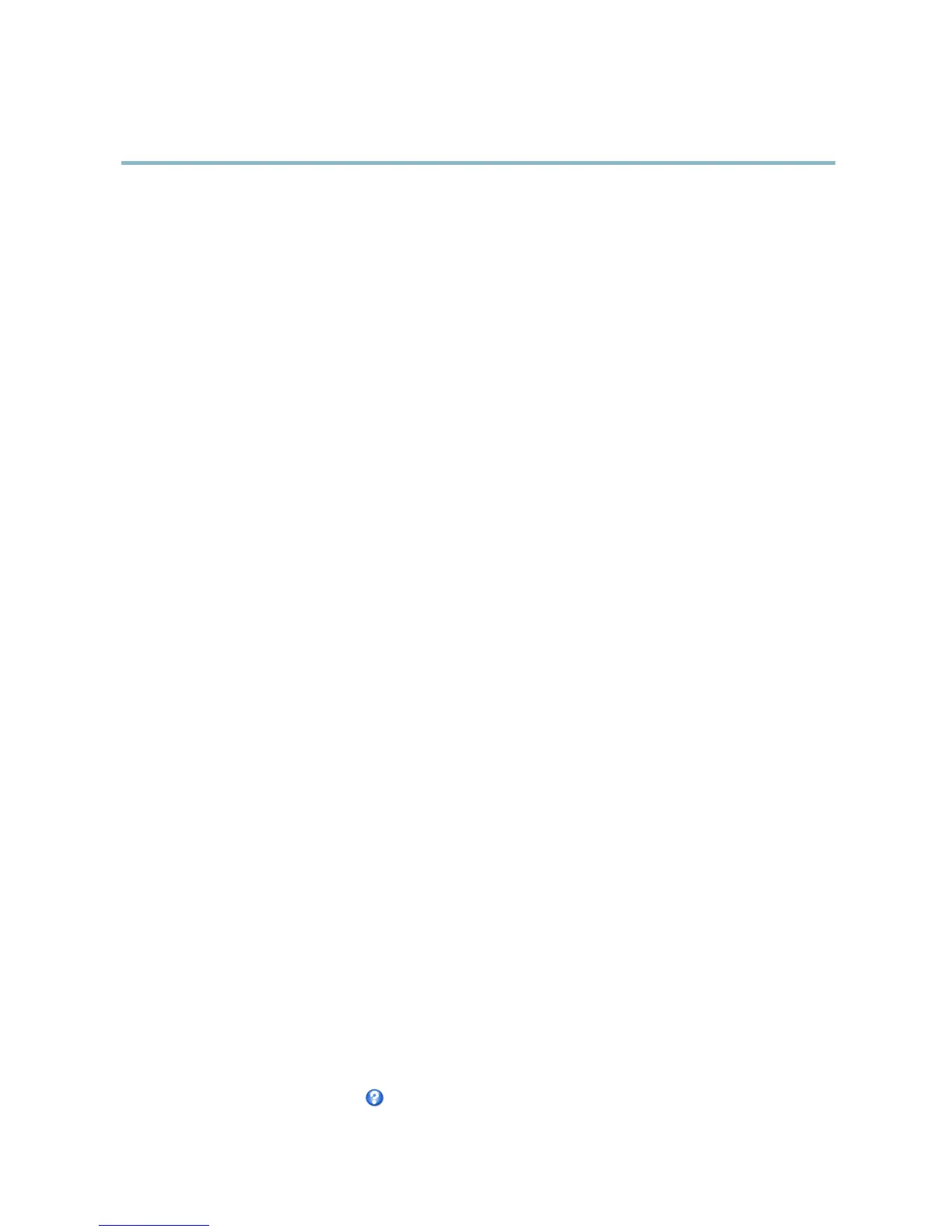AXIS Q6032-E PTZ Dome Network Camera
System Options
System Options
Security
Users
User access control is enabled by default and can be configured under System Options > Security > Users. An administrator can
set up other users by giving them user names and passwords. It is also possible to allow anonymous viewer login, which means
that anybody may access the Live View page.
The u ser list disp lays authorized users and user groups (access levels):
Viewer - Access to the Live View page
Operator - Access to the Live View page and to all settings except System Options
Administrator - Unrestricted access to all settings; can add, modify and remove other users.
Under HTTP/RTSPPasswordSettings, select the type of password to allow. You may need to allow unencrypted passwords if there
are viewing clients that do not support encryption, or if you upgraded the firmware and existing clients support encryption but need
to log in again and be configuredtousethisfunctionality.
Under User Settings, select the Enable anonymous viewer login option to allow anonymous users access to the Live View page.
Select the Enable anonymous PTZ control login to allow anonymous users access to the PTZ controls.
Deselect the Enable Basic Setup option to hide the Basic Setup menu. Basic S etup provides quick access to settings that should be
made before using the Axis product.
ONVIF
ONVIF (Open Network Video Interface Forum) is a global interface standard that makes it easier for end user s, integrators, c onsultants,
and manufacturers to take advantage of the possibilities offered by network video te chnology. ONVIF ena bles interoper ablity betwe en
different vendor products, increased flexibility, red
uced cost and future-proof systems.
By creating a user you automaticall
y enable ONVIF communication. Use the user nam e and p assword with all ONVIF communication
with the product. For more information see www.onvif.org
IP Address Filter
IP address filtering is enabled on the System Options > Security > IP Address Filter page. O nce enabled, the listed IP address are
allowed or denied a cces
s to the Axis product. Select Allow or Deny from the list and click Apply to enable IP address filtering.
The administr
ator can add up to 256 IP address entries to the list (a single e ntry can contain multiple IP addresses).
HTTPS
The Axis product supports encrypted browsing using HTTPS. This is configured on the System Options > Security > HTTPS page.
A self-sign ed ce r tificate can be used until a Certificate Authority-issued certificate has been obtained. Click Create self-signed
certificate to install a self -signed certificate. Although self-signed certificates are free and offer some protection, true security is only
implemented after the installation of a signed certifica te issu ed by a Certificate Authority.
To obtain a signed certificate from an issuing Certificate Authority, click Create Certificate Request. W hen the signed certificate
is returned, click Install signed certificate to import the certificate. The properties of any certificate request currently resident in
the product or installed can be viewed by clicking Properties.
To enable HTTPS in the Axis product, the HTTPS Connection Policy must be set for each user group.
For more information, see the online help
.
37