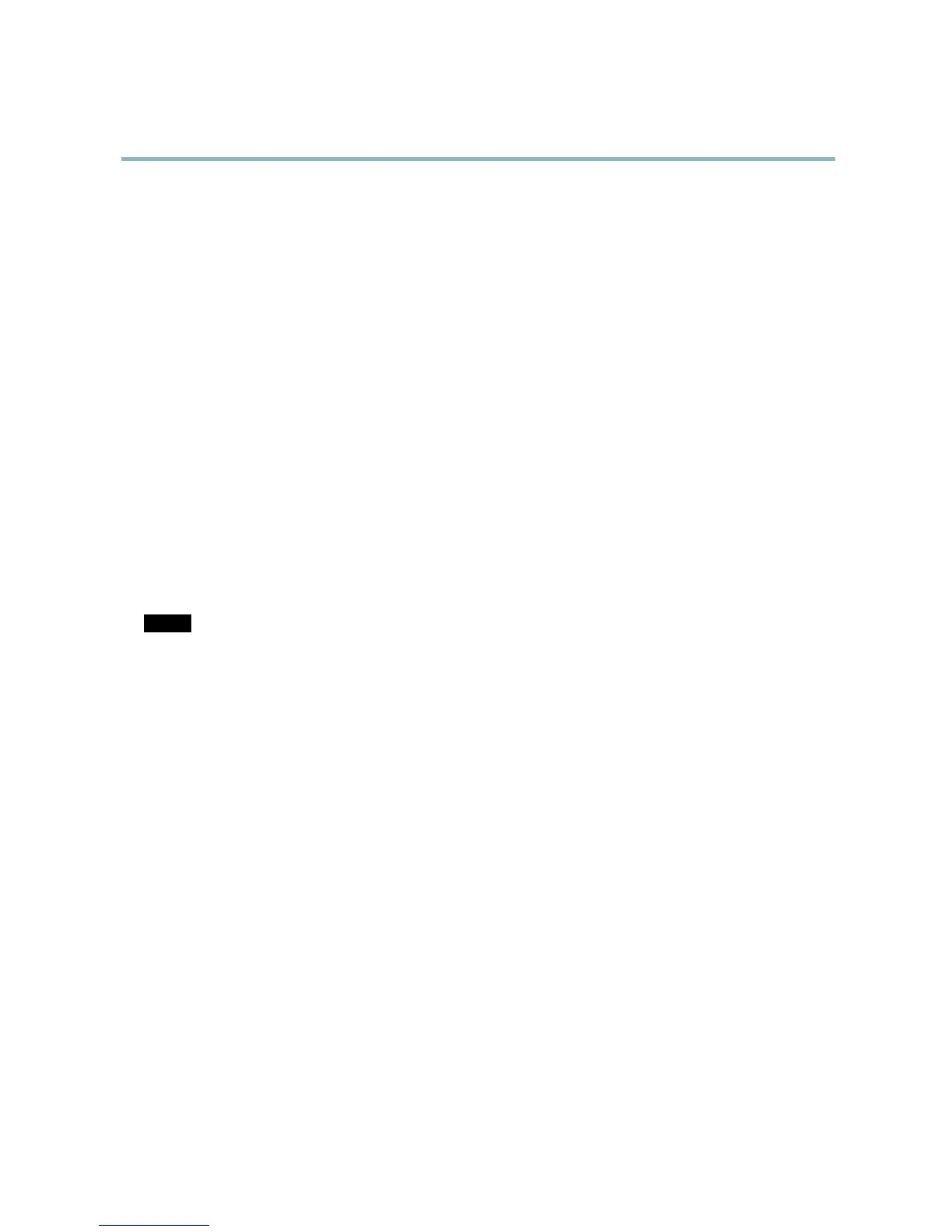AXIS Q6032-E PTZ Dome Network Camera
Events
- Recurrence — trigger the rule periodically, see
Recurrences, on page 34
. This can for example be used to
upload an im age every 5 minutes.
- Use Schedule — trigger the rule according to the selected schedule , see
Schedules, on page 33
.
Available actions include:
• PTZ Control
- Autotracking — start autotracking, see
Autotracking, on page 23
.
- Preset Position — go to a preset position.
- Guard Tour — start a gua rd tour, see
Guard Tour, on page 25
.
• Record Video — record video to a selected storage.
• Send Images —sendimagestoarecipient.
• Send Notifications —sendanotificatio n message to a recipient.
Convert Event Types to Action Rules
If the Axis product is upgraded to firmware version
5.40
or later, it is recom m ended to convert Event Types to Action Rules.The
legacy user Event Types in the camera will continue to work but will not be visible in the user interface of the camera. The Event
Types need to be converted to Action rules to beco me visible in the user interface.
To convert Event Types to Action Rules go to Events > Action Rules and click Convert.
NOTICE
This is not recommended when using a VMS b as ed on the old E v ent Managem ent System.
Setting Up an Action Rule
An action rule defines the conditions that must be met for the product to perform an action, f or example record video or send email
notifications. If multiple conditions are defined, all m ust be met to trigger the action.
The following example describes how to set up an action rule to record video to a netwo rk share if there is movement in the
camera’s field of view.
Set up motion detection and add a network share:
1. Go to Detectors > Motion Detection and configure a motion detection window, see
page 28
2. Go to System Options > Storage and set up the network share, see
page 44
.
Set up the action rule:
1. Go to Events > Action Rules and click Add.
2. Select Enable rule and enter a descriptive name for the rule.
3. Select Detectors from the Trigger drop-d own list.
4. Select Motion Detection from the drop-down list. Select the motion detection window to use.
5. Optionally, select a Schedule and Additional conditions,seebelow.
6. Under Actions, select Record Video from the Type drop-down list.
7. Select a Stream profile and configure the Duration settings as described below.
8. Select Network Share from the Storage drop-down list.
32