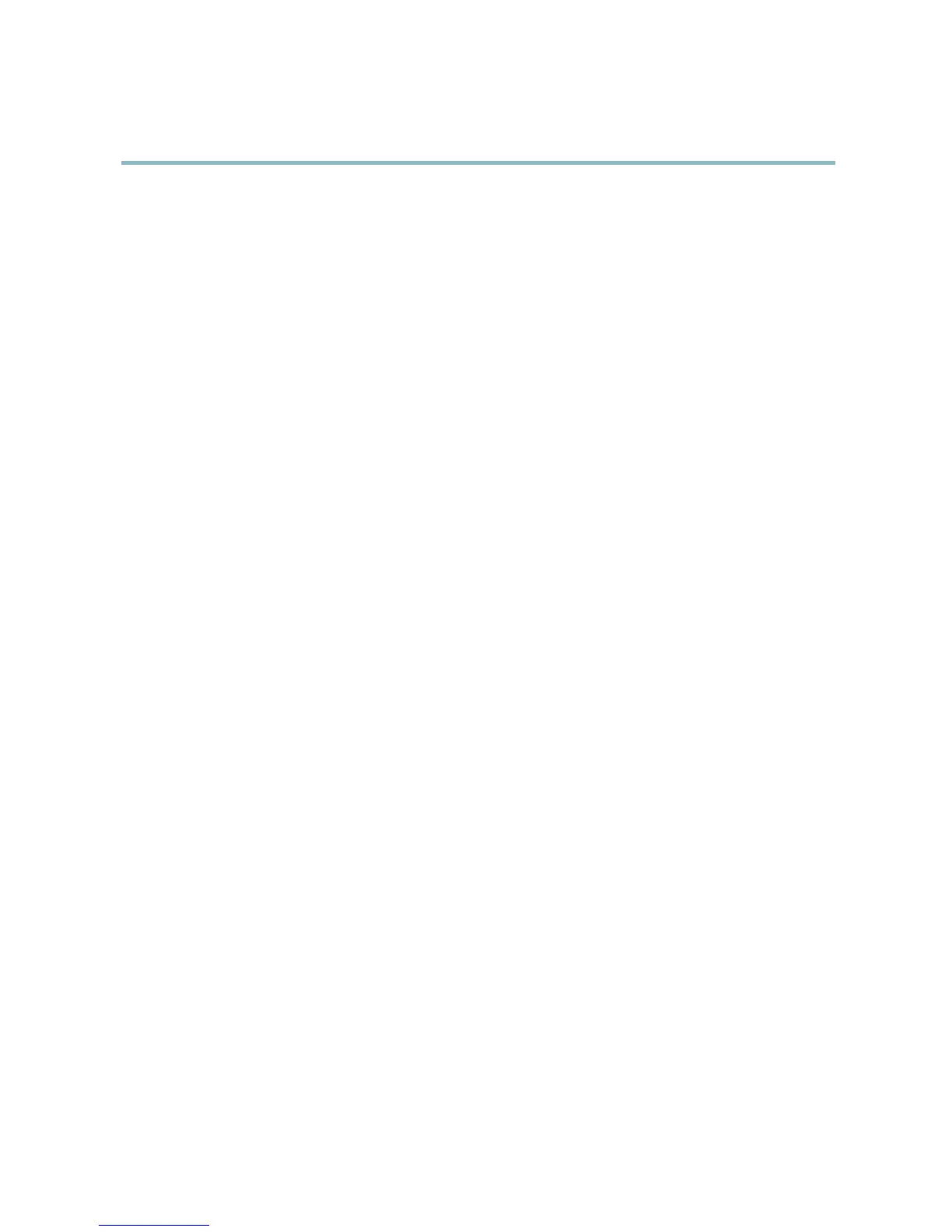AXIS Q6032-E PTZ Dome Network Camera
System Options
1. Go to System Options > Storage and click SD Card.
2. Click Unmount.
3. The card can now be removed .
The SD card is managed on the System Options > Storage page. Click SD Card to open Storage Management.
If the card’s status s hows as failed, click Check disk to see if the problem can be found and then try Repair. This option is only
available for SD cards with ext4. For SD cards with vFAT, use a card reader or computer to troubleshoot the card.
To avoid filling the card, it is recommended to remove recordings continuously. Under Recording Settings, select Remove recordings
older than and select the number of days or weeks.
To stop wr iting to the card and protect recordings from being removed, s ele c t Lock under Recording Settings.
Network Share
Network share allows you to add network storage such as a NAS (Network Attached Storage) or any server that uses CIFS (Common
Internet File System) and use them for storage of recordings.
To add a network share:
1. Go to System Options > Storage.
2. Click Network Share.
3. Enter the IP address, DNS or Bonjour name to the host s erver in the Host field.
4. Enter the name of the share in the Share field.
5. If required, select The share requires login and enter the user name and p
assword.
6. Click Connect.
To clear all recordings and data from the Axis product’s f
older on the designated share, click Clear under Storage Tools.
To avoid filling the share, it is recommended to re
move recordings continuously. Under Recording Settings,selectRemove recordings
older than and select the number of days or weeks.
To stop writing to the share and protect recordings from being removed, select Lock under Recording Settings.
Maintenance
The Axis product provides several maintenance functions. These are available under System Options > Maintenance.
Click Restart to perform a correct restart if the Axis product is not behaving as expected. This will not affect any of the current
settings.
Click Restore to reset most settings to the factory default values. The following settings are not affected:
• the boot protocol (DHCP or static)
• the static IP addr ess
• the default router
• the subn et mask
•thesystemtime
• the IEEE 802.1X settings
44