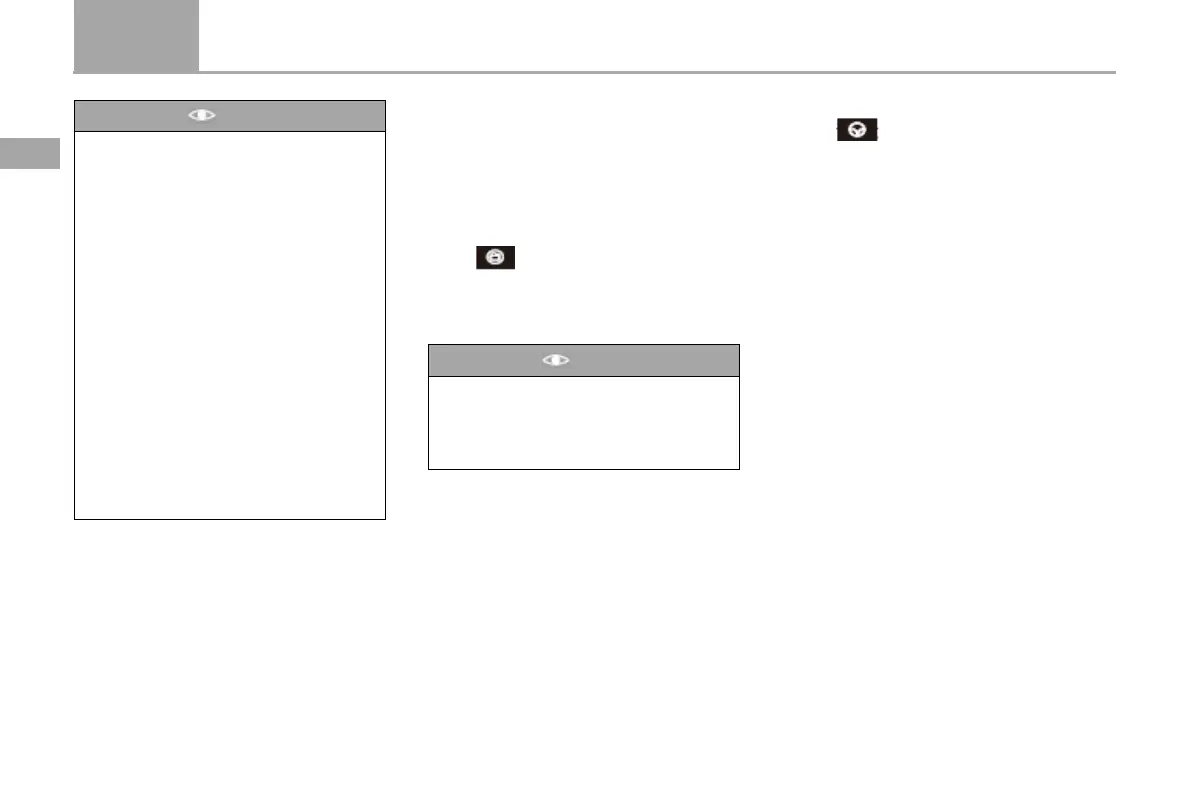130 Sound system and diagnostic interface
D50
2
Operation system and specification
Notice
●Due to the slight delay in the real-time
screen display of DVR, please do not take
this as a reference when driving.
●In order to prevent accidents caused by
DVR operation in the process of driving,
the DVR will automatically exit after the
vehicle speed exceeds 15km/h, and the
DVR will remain in the recording state
before the exit.
●When the WIFI signal is disturbed, the
real-time picture may suf
phenomenon of slow and colorful screen,
but the quality of video recording will not
be affected.
●Under extreme conditions (high
environmental humidity and large
temperature difference), the lens of
dashcam may fog, which is a normal
phenomeno
automatically dissipate within one hour
after the environment returns to normal.
●Taking pictures
Tap the screen in the main interface and the
floating menu pops up at the bottom of the
screen. Click to take photos with the DVR.
●Turn recording on/off
When the vehicle starts, the DVR starts
recording by default.
●Check the file
Click enter the file browsing interface
Check loop video, emergency video, and photos.
Click the file thumbnail to view the file, and
long press the thumbnail to delete and save the
selected file.
Notice
●Save operation can save the selected loop
video to the emergency video folder, so as
to avoid being automatically overwritten
by the system. If you want to delete it, you
● Set the DVR
Click enter the DVR setting interface
Recording duration: DVR recording is
segmented, with each recording duration of
1min, 3min and 5min, and the default duration
of 3min.
Recording resolution: DVR video definition is
available in 720p and 1080p, and the default
definition is 1080p.
Recording: the DVR turns off recording by
default, and the user can turn it on manually.
WIFI password setting: DVR default password
is 12345678, and users can change it to any
other -32-bit password.
