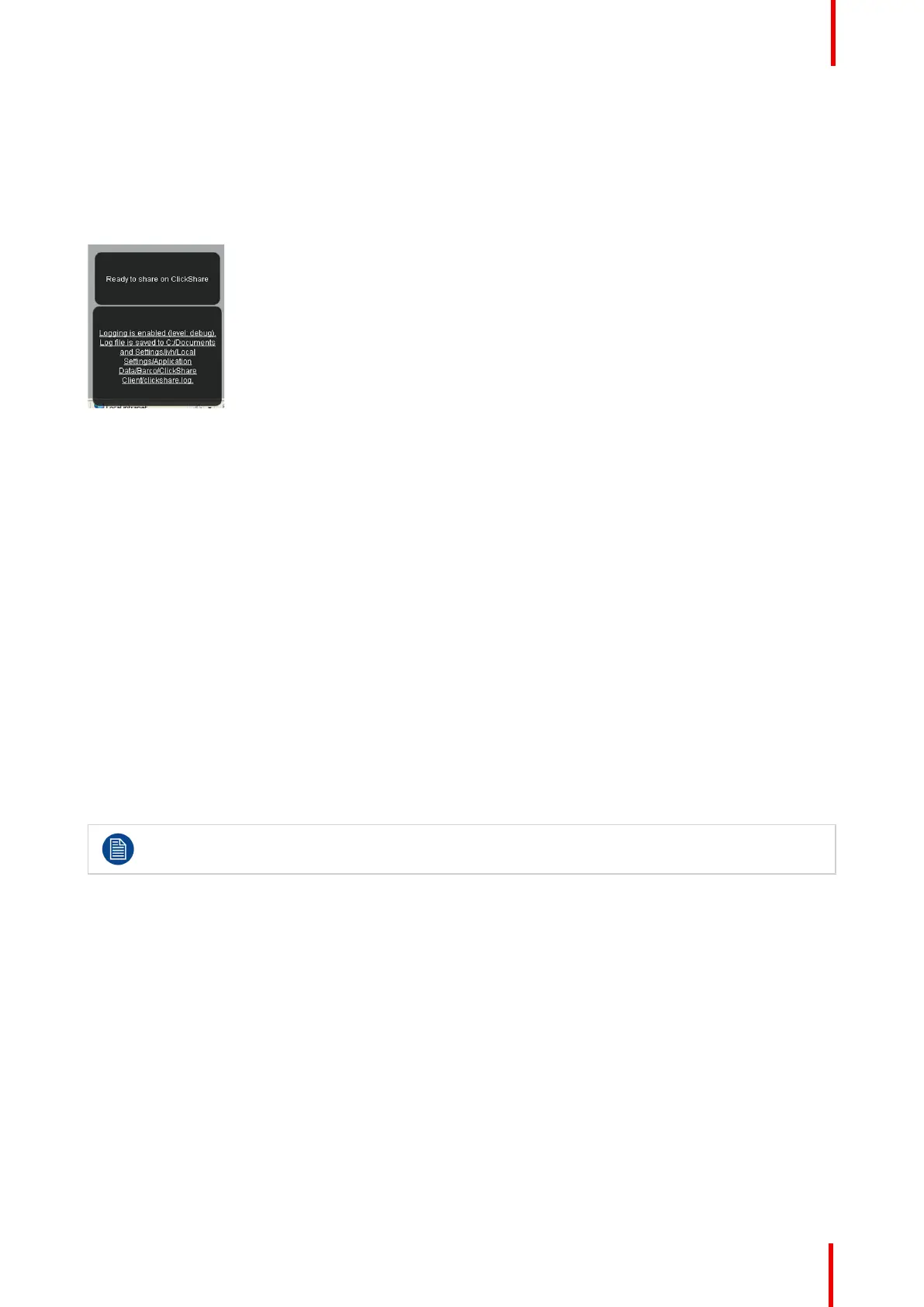R5900049 /07 ClickShare CSE-800 103
7. To enable logging by the ClickShare client (6):
• If the launcher service is running hold down the shift key while connecting the Button to the PC, until
logging is started.
• If the launcher service is not running : hold down the shift key while double clicking the ClickShare
application.
The following message appears on the sys tray:
Image 6-54: Client logging
6.33 Factory defaults
About default settings
The ClickShare Base Unit can return to the factory default settings.
The following settings are the defaults:
• Meeting room identification info is cleared.
• Language is set to English.
• Custom wallpapers are removed and the default wallpaper is restored.
• Standby timer is reset to 10 min.
• Hostname and SSID is set to clickshare-serialnumber.
• The SSID is broadcasted
• WiFi password is reset to clickshare.
• The default WiFi channel is set back to frequency 5 GHz, channel 36.
• The update history is cleared.
• The table with the associated Buttons is cleared.
• The admin password is reset to admin.
• Debug logging and remote logging are disabled.
Restoring to factory defaults will require a repairing of the Buttons used with this Base Unit.
How to restore factory defaults
1. Log in to the Configurator.
2. Click Support & Updates → Troubleshoot.
CSE-800 Configurator
