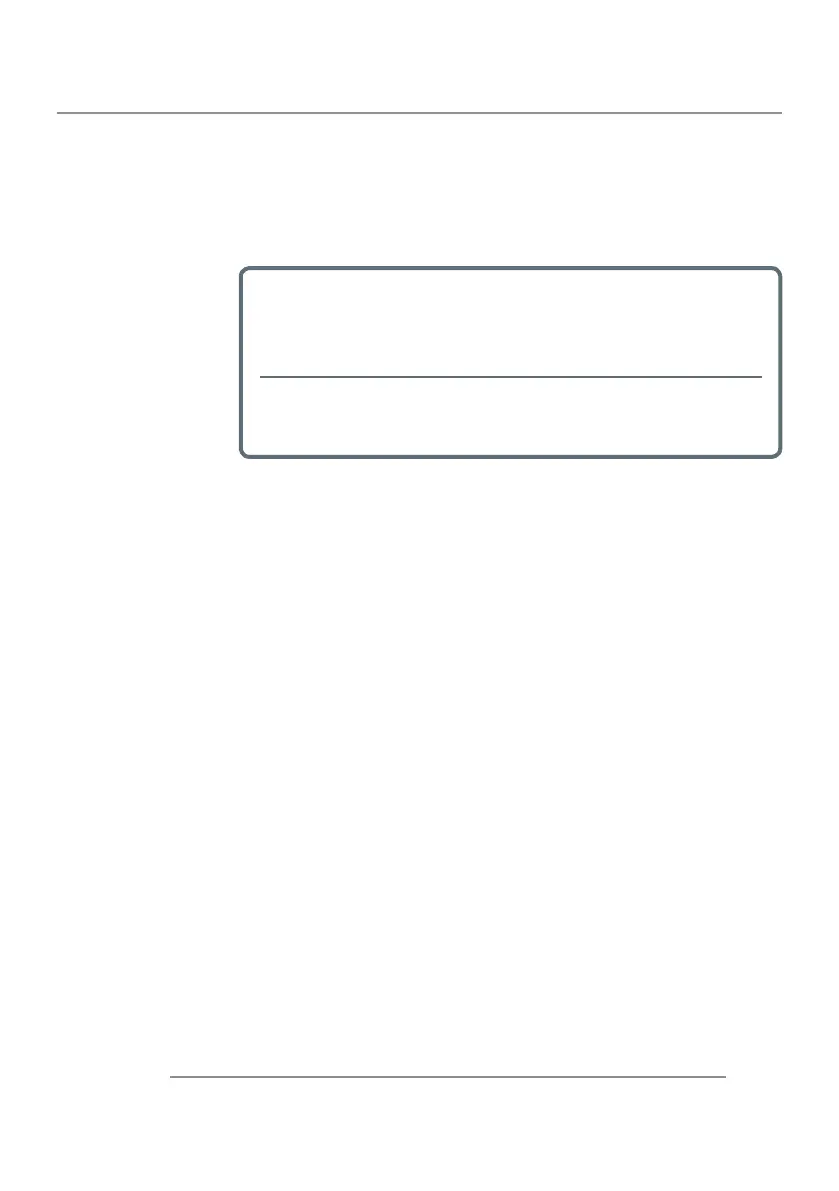47CLM W6
5. Appendices
If you are using a Notebook:
First, follow the steps above to adjust resolution of the computer.
Press the appropriate keys listed below for your notebook manu-
facturer to send signal out from notebook to projector. Example:
[Fn]+[F4]
If you experience difculty changing resolutions or your monitor
freezes, restart all equipment including the projector.
The recommended resolution per projector is the native resolution
so W6 1280 x 800 and HD6 1920 x 1080.
The screen of the Notebook or PowerBook computer is not displaying
your presentation
If you are using a Notebook PC
Some Notebook PCs may deactivate their own screens when a
second display device is in use. Each of them has a different way to
be reactivated. Please refer to your computer’s manual for detailed
information.
Image is unstable or ickering
Use “TIMINGS\H PHASE” to correct it.
Change the monitor color setting on your computer.
Image has vertical ickering bar
Use “AUTO IMAGE” to make an adjustment.
Check and recongure the display mode of your graphic card to
make it compatible with the projector.
-
-
-
-
-
-
-
-
Acer
[Fn]+[F5]
Asus [Fn]+[F8]
Dell [Fn]+[F8]
Gateway
[Fn]+[F4]
Mac Apple:
System Preference Display Arrangement Mirror display
IBM/Lenovo [Fn]+[F7]
HP/Compaq [Fn]+[F4]
NEC [Fn]+[F3]
Toshiba [Fn]+[F5]
