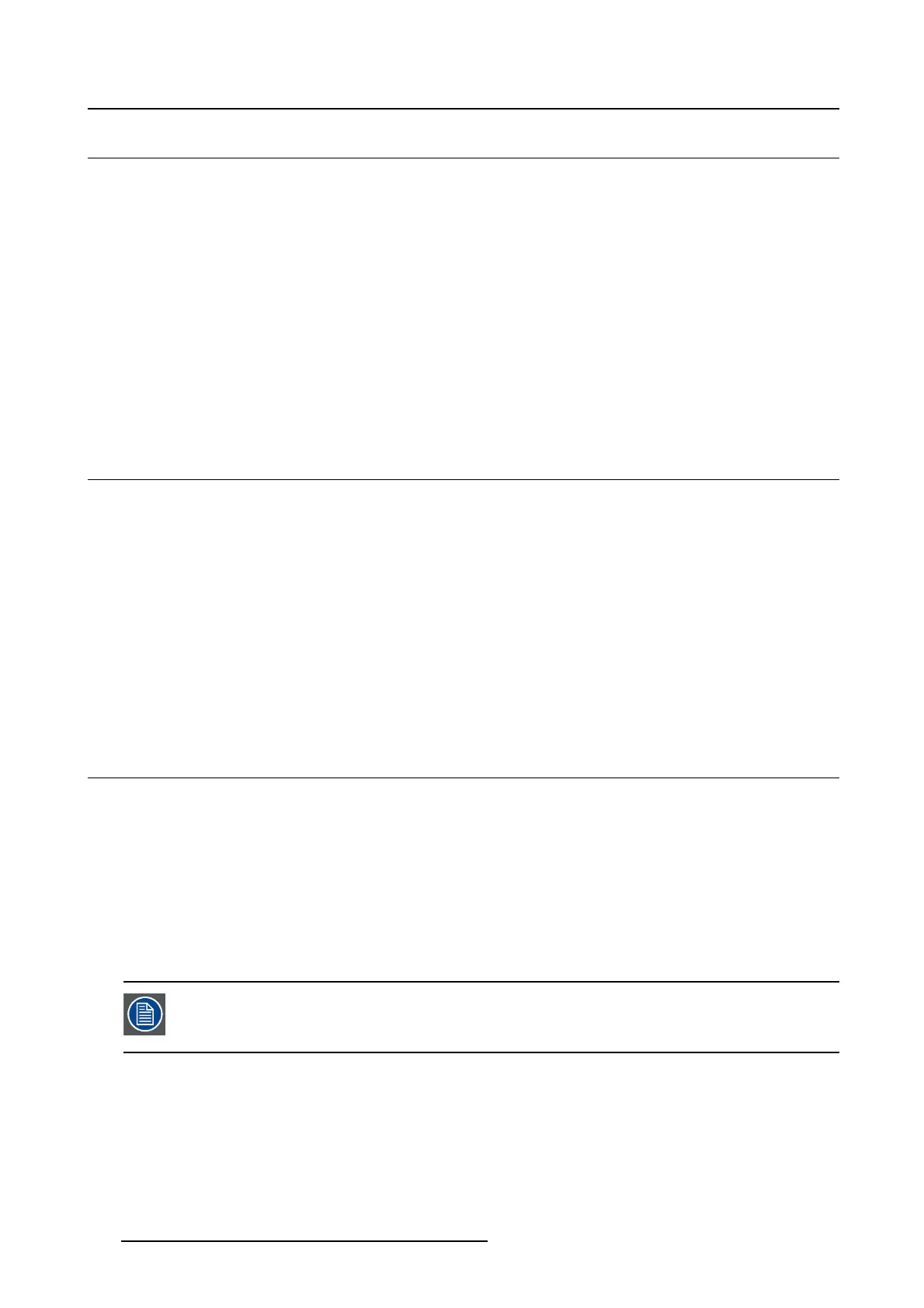5. Advanced operation
5.4 Key indicato r lights
About the key indicator lights
By default, after lighting up, the key indicator lights will dim again if no further actions are taken within the
following 5 seconds. However, this behavior can be changed so that the key indicator lights are always
on or always off.
To configure the key indicator lights
1. Bring up the OSD main menu.
2. Navigate to the Configuration > User Interface > Indicator Lights menu.
3. Enter the Keys submenu.
4. Select Automatic/Always On/Always Off as desired and confirm.
5.5 Power lock function
About the power lock function
By enabling the power lock function, the NIO 2MP LED Display is forced to remain switched on. This
means that it can’t be switched to stand-by mode until the power lock function
is disabled again.
To enable/disable the power lock function:
1. Bring up the OSD main menu.
2. Navigate to the Configuration > User Interface > Controls menu.
3. Enter the Power Lock submenu.
4. Select Enabled/Disabled as desired and confirm.
5.6 USB
About USB
By default, USB will be enabled. This will allow the connected PC to communicate directly over USB with
the internal NIO 2MP LED Display processor.
By disabling USB, communication between the internal NIO 2MP LED Display processor and the con-
nected PC will not be possible. This does not disable the USB hu
b and still allows to make use of the
display’s USB downstream connectors and any external devices connected to it (keyboard, mouse, ...).
Please note that a connection from a PC USB downstream connector to the display’s USB upstream
connector is required to be able to use this functionality.
Enabling the USB endpoint is only recommended when you are us ing a non-Barco dis-
play controller. If you are using a Ba rco display controller, this communication will au-
tomatically be done over the connected video cable(s).
To enable/disable U SB :
1. Bring up the OSD main menu.
2. Navigate to the Configuration > Connectivity menu.
3. Enter the USB submenu.
4. Select Enabled/Disabled as desired and confirm.
20
K5903058 NIO 2MP LED DISPLAY 04/03/2014