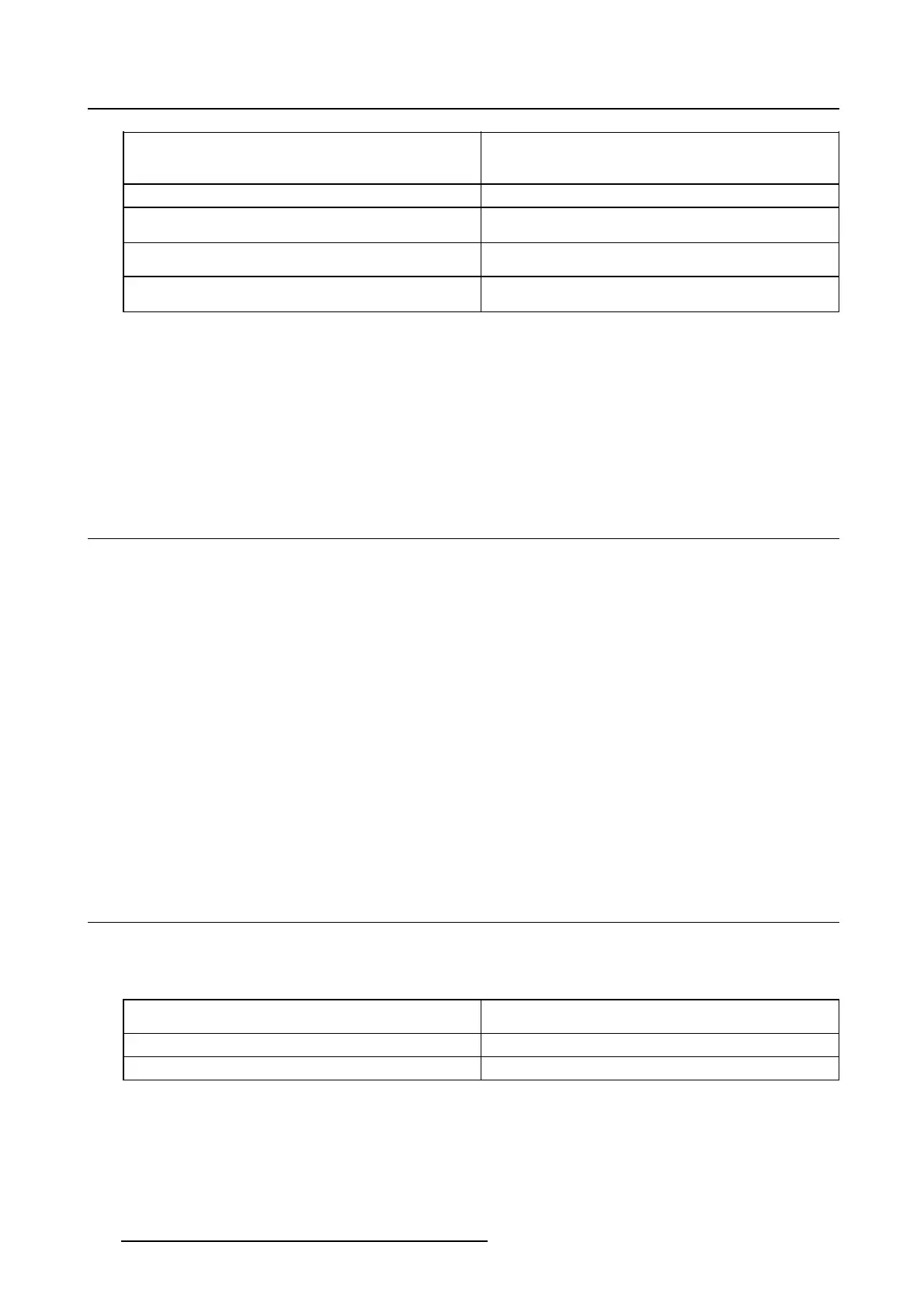5. Advanced operation
CT/MR/NM Corresponds to light conditions in diagnostic
reading rooms for computed tomography, magnetic
resonance or nuclear medicine scans.
Staff Office Corresponds to light conditions in office rooms.
Clinical Viewing Room Corresponds to light conditions in diagnostic
reading rooms for clinical viewing.
Emergency Room Corresponds to light conditions in emergency
rooms.
Operating Room Corresponds to light conditions in operating rooms.
This setting has the highest maximum ambient light.
To select a reading room:
1. Bring up the OSD main menu.
2. Navigate to the Configuration > Calibration > Reading Room menu.
3. Enter the Reading Room submenu.
4. Select one of the available reading rooms and confirm.
5.13 Display orientation
About Display orientation
Your display automatically detects its physical orientation
(portrait or landscape) and, by default, automat-
ically adjusts the image orientation to this. This means that when your display is physically rotated, the
image will rotate along.
The OSD menu however, allows to overrule this behavior and force the image orientation to portrait or
landscape regardless of the physical orientation of the display. This may be especially useful when oper-
ating your display with the screen facing upwards.
To set the Display orientation
1. Bring up the OSD main menu.
2. Navigate to the Configuration > Image Sources menu.
3. Enter the Display Orientation submenu.
4. Select Landscape/Portrait/Automatic as desired and confirm.
5.14 Video inp ut signals
About input signals
The available input signals for your display are:
DisplayPort 1 The input corresponding to the DisplayPort
connector.
DVI 1 The input corresponding to the DVI connector.
Automatic Selection
The input is automatically selected.
To manually select a video input signal:
1. Bring up the OSD main menu.
2. Navigate to the Configuration > Image S
ource menu.
3. Enter the Input Signal submenu.
24
K5903058 NIO 2MP LED DISPLAY 04/03/2014