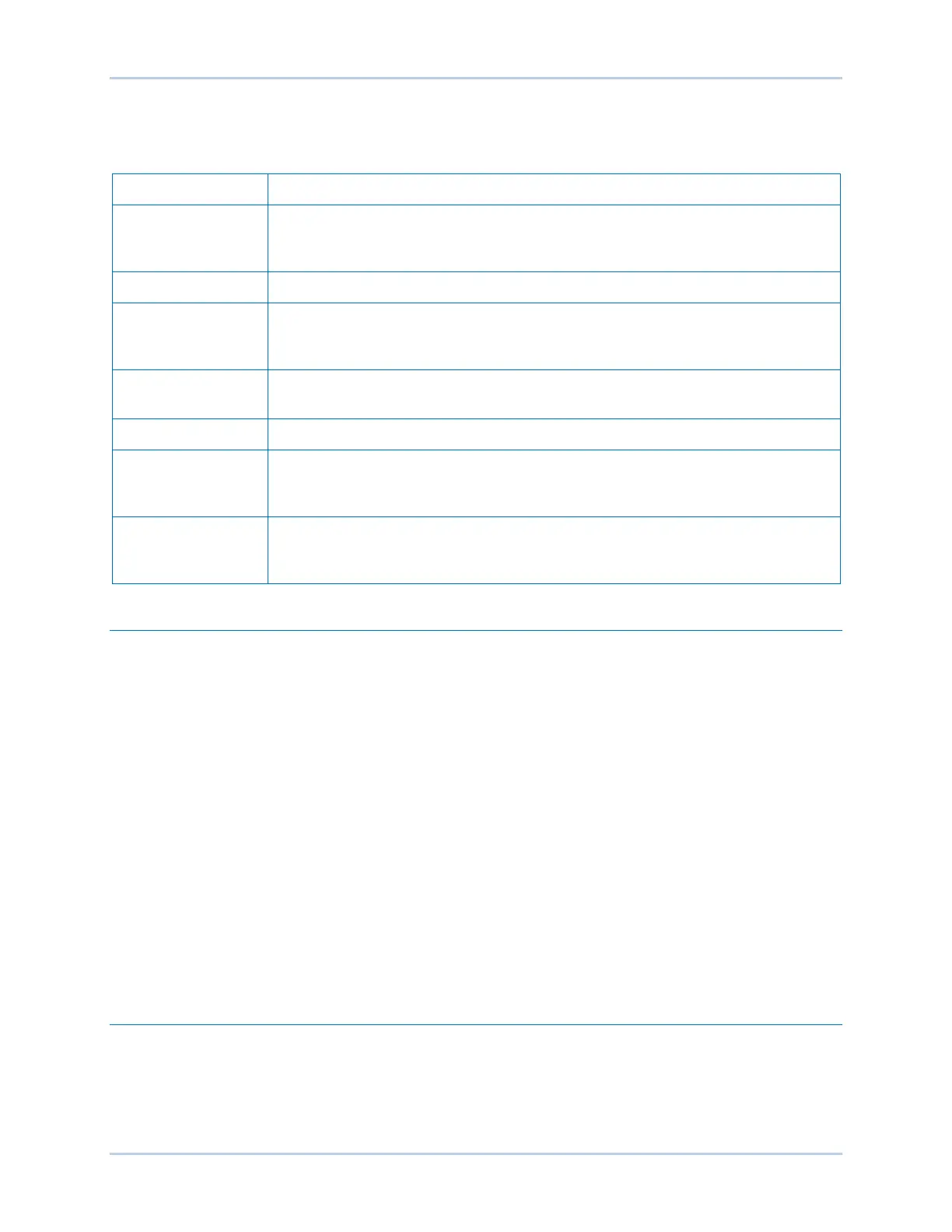9492600990 18-7
DECS-150 BESTCOMSPlus
®
Software
Lower Menu Bar (DECS-150 Plugin)
Lower menu bar functions are listed and described in Table 18-3.
Table 18-3. Lower Menu Bar (DECS-150 Plugin)
View
Enables you to view the Metering Panel, Settings Panel, or Show Settings
Information. Opens and saves workspaces. Customized workspaces make
switching between tasks easier and more efficient.
Open File Opens a saved settings file.
Connect/Disconnect
Opens the DECS-150 Connection screen, which enables you to connect to the
DECS-150 via USB or Ethernet. Also used to disconnect a connected DECS-
150.
Preview Metering
Displays the Print Preview screen where a preview of the Metering printout is
shown. Click on the printer button to send to a printer.
Export Metering Enables all metering values to be exported into a *.csv file.
Options Displays a drop-down list entitled Live Mode Settings, which enables Live mode
where settings are automatically sent to the device in real time as they are
changed.
Send Settings Sends settings to the DECS-150 when BESTCOMSPlus is not operating in Live
Mode. Click on this button after making a setting change to send the modified
setting to the DECS-150.
Settings Explorer
The BESTCOMSPlus settings explorer is used to navigate through the settings screens of the DECS-150
plugin. Descriptions of these configuration settings are organized as follows:
• General Settings
• Communications
• System Parameters
• Report Configuration
• Operating Settings
• PSS
• Voltage Matching
• Grid Code Settings
• Protection
• Programmable Inputs
• Programmable Outputs
• Alarm Configuration
• BESTlogicPlus Programmable Logic
Logic setup will be necessary after making certain setting changes. For more information, refer to the
BESTlogicPlus section.
Settings Entry
When entering settings in BESTCOMSPlus, each setting is validated against prescribed limits. Entered
settings that do not conform with the prescribed limits are accepted but flagged as noncompliant. Figure
18-6 illustrates an example of flagged, noncompliant settings (locator A) and the Setting Validation
window (locator B) used to diagnose faulty settings.
