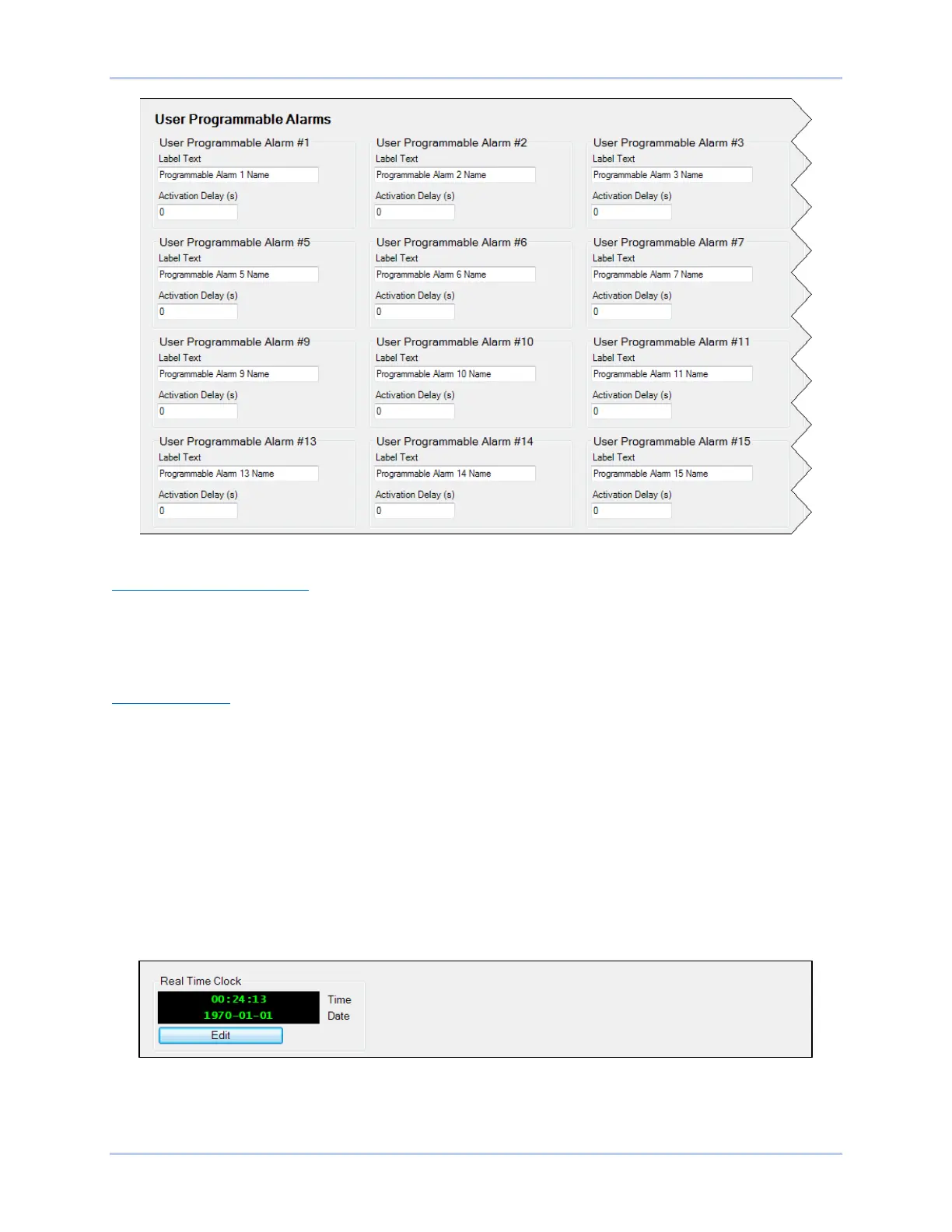9492600990 11-13
DECS-150 Metering
Figure 11-21. User Programmable Alarms Screen
Retrieving Alarm Information
Alarms are displayed in the sequence of events reports. Certain alarm LEDs are automatically lit on the
front panel display when active. Refer to the Front Panel section for a list of alarm LEDs on the front
panel. To view active alarms using BESTCOMSPlus, use the Metering Explorer to open the Status,
Alarms screen.
Resetting Alarms
A BESTlogicPlus expression can be used to reset the alarms. Use the Settings Explorer within
BESTCOMSPlus to open the BESTlogicPlus Programmable Logic screen. Select the ALARM_RESET
logic block from the list of Elements. Use the drag and drop method to connect a variable or series of
variables to the Reset input. When this input is set true, this element resets all active alarms. Refer to the
BESTlogicPlus section for more information.
Real-Time Clock
BESTCOMSPlus Navigation Path: Metering Explorer, Status, Real Time Clock
The DECS-150 time and date is displayed and adjusted on the BESTCOMSPlus Real-Time Clock screen
(Figure 11-22). Manual adjustment of the DECS-150 clock is made by clicking the Edit button. This
displays a window where the DECS-150 time and date can be adjusted manually or according to the
connected PC clock’s date and time.
Figure 11-22. Real-Time Clock Screen