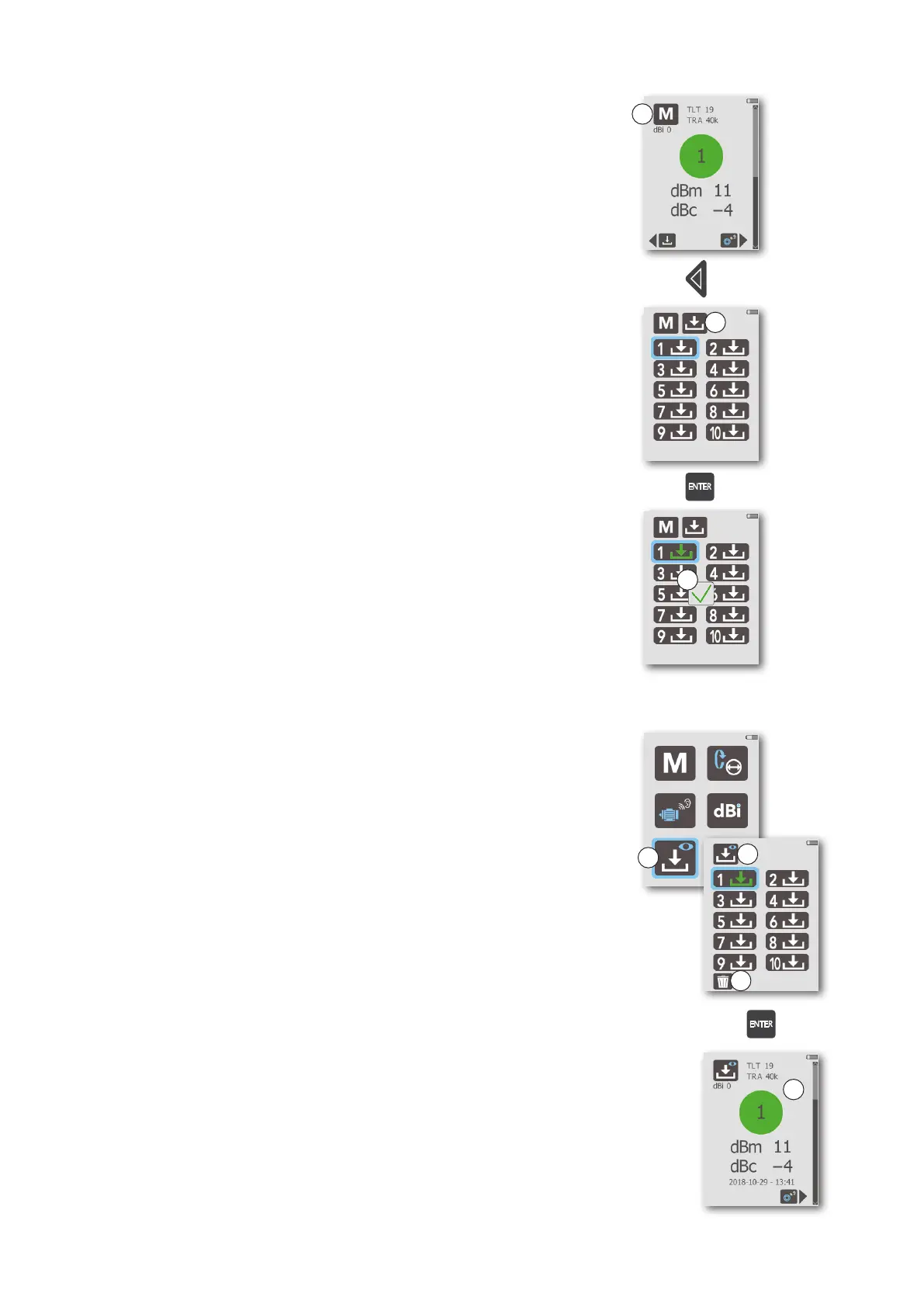23
Storing measurement results
Using the Save function to store measurement results is useful
for easy comparison of readings from different points in time,
thus making it possible to see a “trend” in the bearing condition
for individual measuring points. BearingChecker can store up to
ten shock pulse measurement results.
Saving a reading
To save a reading after completed measurement:
1. In the Measurement display (A), press the LEFT arrow key
to enter the Save function (B).
2. Use the arrow keys to select a memory location (1-10).
3. Press the ENTER key to store the reading. This action will
overwrite any previously stored value in the memory address
selected. A checkmark symbol (C) confirms the save opera-
tion, and the current memory location turns the same color
as the condition evaluation of the reading just saved.
4. To return to the Measurement display, press the BACK key.
The stored measurement results can be transferred from Bear-
ingChecker to a Microsoft Excel file using a downloadable SPM
program (https://downloads.spminstrument.com). The data in
the Excel file can be imported into a CMMS or other software
for follow-up. For further instructions, please see information in
the delivery package.
As an alternative, the last page of this User Guide contains a
follow-up form which can be copied and used to manually record
measurement results over time.
Viewing a stored reading
To view a stored reading:
1. In the Main display, select the View stored readings icon
(D) and press ENTER.
2. In the View stored readings display (E), use the arrow keys
to highlight a memory location.
3. Press the ENTER key to view the stored reading (G).
4. To return to the View stored readings display, press the
BACK key.
Deleting stored readings
To delete the stored readings:
1. In the Main display, select the View stored readings icon
(D) and press ENTER.
2. In the View stored readings display (E), use the arrow keys
to highlight the trash can (F).
3. Press the ENTER key to delete all of the stored readings.
4. To return to the View stored readings display, press the
BACK key.
A
B
C
D
E
F
G