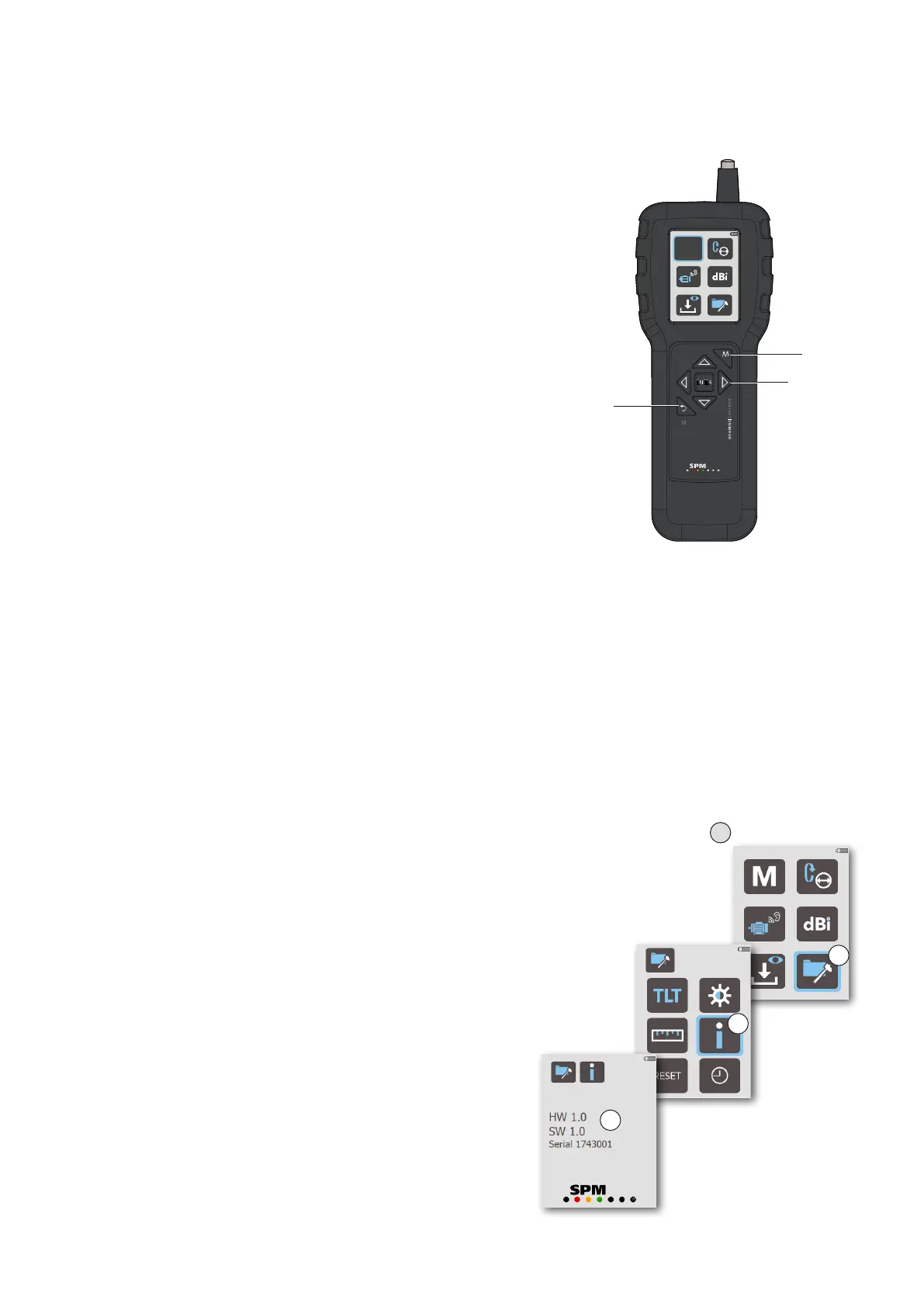5
Press and hold the BACK key (A) to switch on the instru-
ment. BearingChecker always starts in the Main display.
Setup and instrument functions are selected with the
arrow and ENTER keys (B).
For all BearingChecker versions, measurement is started
manually by pressing the MEASURE key (C) from any-
where in the menu structure.
To indicate that a shock pulse measurement cycle has
started, a single blue pixel briefly appears at the bot-
tom of the Measurement display, after which the display
backlight turns off until the measurement completes.
When idle, the instrument automatically and succes-
sively goes into energy saving mode, first by dimming
the display backlight according to the user-defined
screensaver timeout (for more information, see chapter
“Display contrast and screensaver timeout” in this user
guide). Next, after another twenty seconds, the backlight
turns off entirely, with the instrument still running. At
this stage, reactivate the backlight by pressing any key.
Finally, after a further two minutes of inactivity, Bearing-
Checker automatically turns off completely. Restart the
instrument with the BACK key. The exception is when
using the listening function, in which case the display
backlight remains turned on.
The instrument can also be shut off manually by briefly
pressing and holding the BACK key.
Forcing instrument reset
Should the instrument have a lockup problem, prompt
a reset by pressing the ENTER key for approximately
five seconds.
NOTE: This action does not initiate an instrument reset
back to factory settings.
Start up
Serial number and software version
To find out the software version and instrument serial
number:
1. Go to the Main display (A).
2. Use the arrow keys to navigate to the General Set-
tings menu (B), then press ENTER.
3. In the General settings display, select the Informa-
tion icon (C) and press ENTER.
4. The Information display opens (D), showing the soft-
ware version and serial number.
To return to the Main display, press the BACK key twice.
A
Main display
B
General settings
C
Information
D
TLT
M
C
B
A