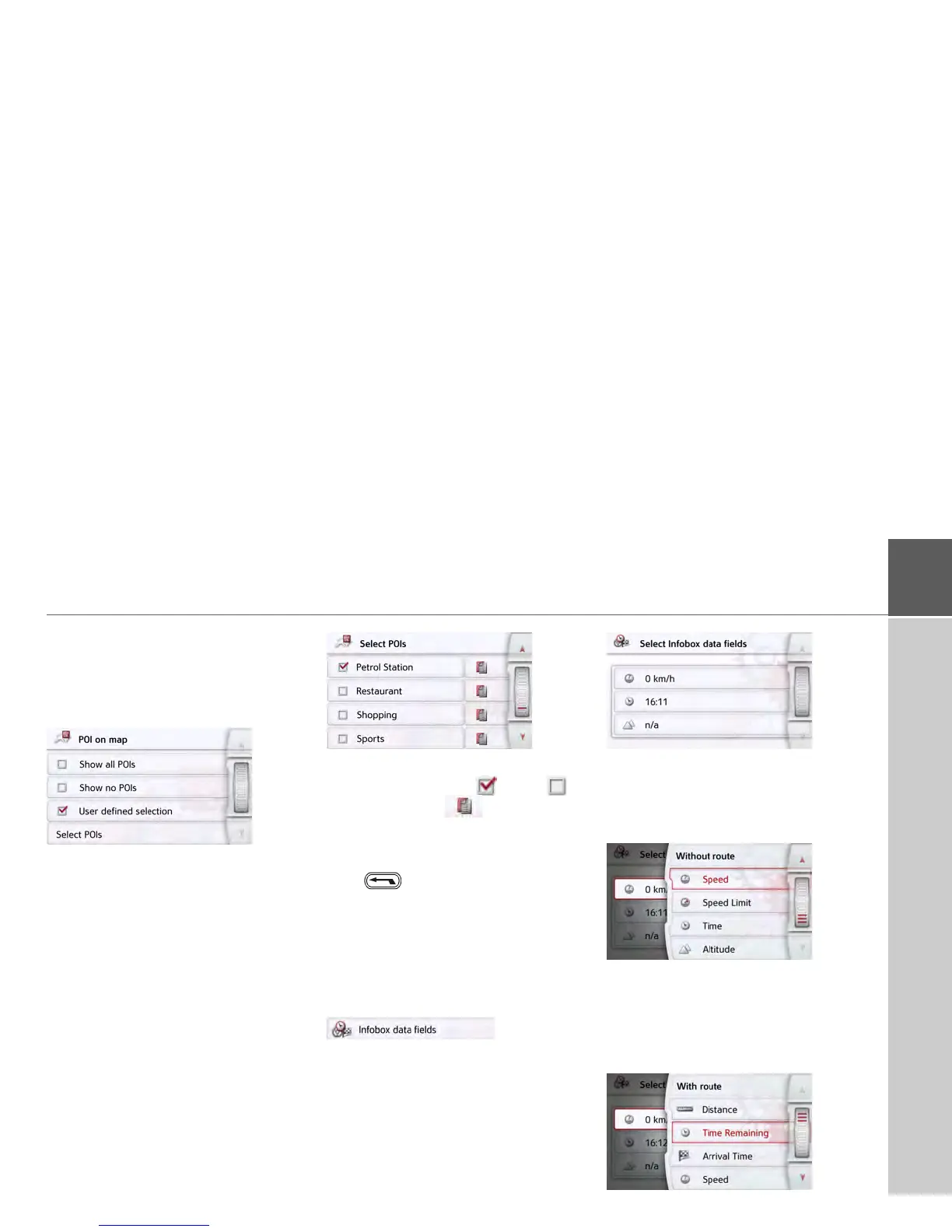65
NAVIGATION MODE >>>
Select POI categories
You can select which POI symbols are to
be displayed on the map.
> Press the
Select POI categories button
in the extended settings.
Selecting
Show all POIs displays all
points of interest on the map.
Selecting
Show no POIs displays no
points of interest on the map.
Selecting
User defined selection and
then pressing the
Select POIs button
allows you to determine for yourself in
the menu which then appears whether
each individual points of interest
category is displayed or not.
> You can then switch the display of
entire categories on ( ) or off ( ).
After pressing the button beside a
category you can switch subcategories in
further menus on or off.
> Confirm all your settings by pressing
the button.
Selecting Info box data fields
In this menu you can define the data to be
displayed in the Info box in the top left
corner of the map view.
> Press the Info box data fields button.
The Info box data field selection window
appears.
Touch the first field to select one of the
possible options.
An options list appears on the right side
over the window.
After selecting a route (cell with route),
the following display options are availa-
ble: Distance, Remaining time, Arrival
time, Speed, Speed limit, Time and
Height.