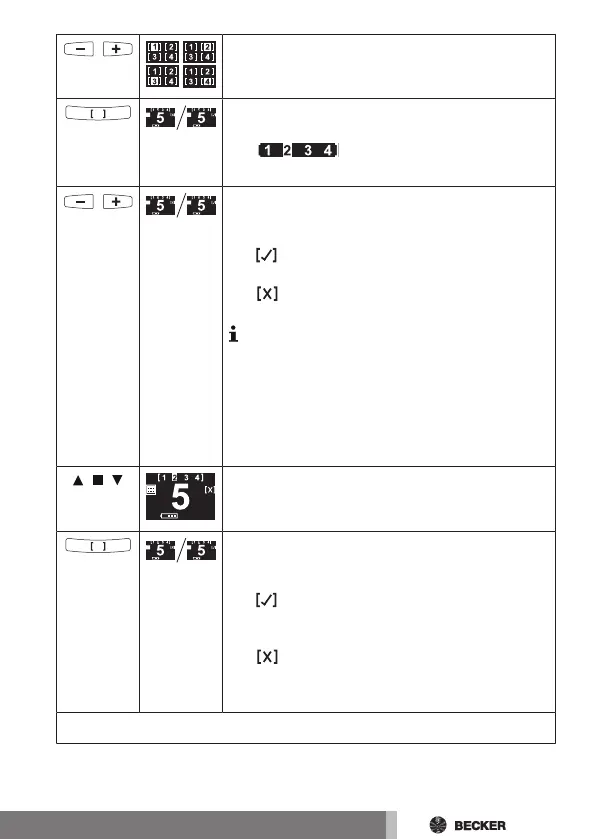Use the channel selection button to select the de-
sired scenario.
3s
Press the scenario button in order to confirm
scenario selection.
The indicator shows you the scen-
ario that is selected and presently being edited.
Select the channel on which the receiver that is to
be added is located (in the example this is Chan-
nel 5).
The indicator on the display means that the
channel is already part of the selected scenario.
The indicator on the display means that the
channel is not yet part of the selected scenario.
The position / switching status can only be
changed when the receiver is not part of the
selected scene. In order to change the posi-
tion / switching status of a receiver that is
already part of the selected scene, it is ne-
cessary to delete it first, and then add it in
again after the change.
, , Move the receiver to the desired position / switch-
ing status.
Assign the receiver with the current position or the
current switching status to the scenario, or delete
it from the scenario.
The indicator on the display means that the
channel is already part of the selected scenario,
and can therefore be deleted.
The indicator on the display means that the
channel is not yet part of the selected scenario,
and can therefore be added.
Continue with the other receivers as described above.
27
