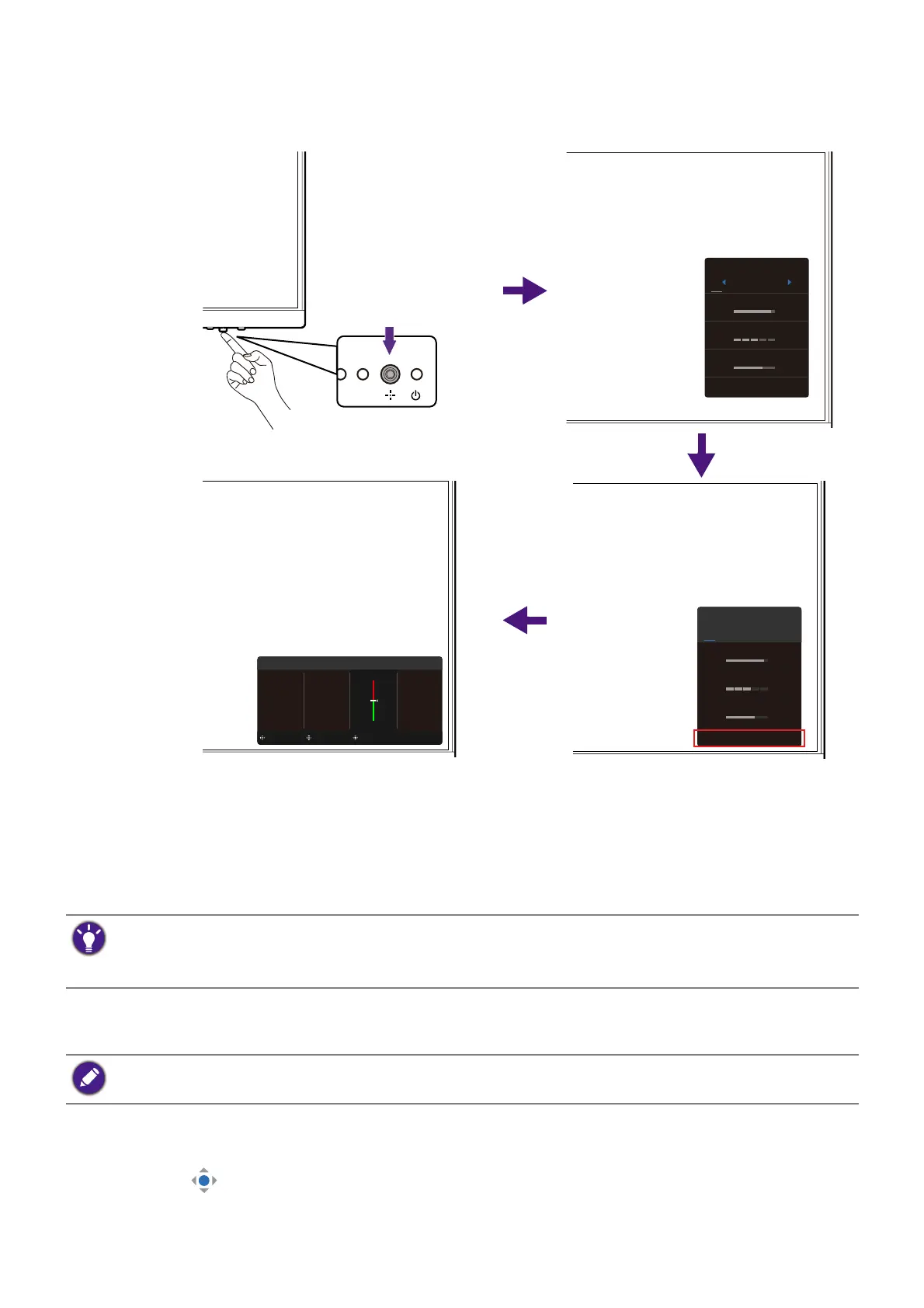38
All OSD (On Screen Display) menus can be accessed by the control keys. You can use the
OSD menu to adjust all the settings on your monitor. Available menu options may vary
depending on the input sources, functions and settings.
1. Press the 5-way controller.
2. The Quick Menu is displayed.
3. Select Menu to access the main menu.
4. On the main menu, follow the on-screen icons on the bottom of the menu to make
adjustments or selection. See Navigating the main menu on page 46 for details on the
menu options.
Switching the inputs quickly (selected models only)
1. Press the Input key on the monitor to bring up the input source selection menu.
2. Press the Input key repeatedly to cycle through available video sources.
3. Press to confirm.
Color Mode
Standard
Brightness
Low Blue Light Plus
Speaker Volume
Menu
87
03
65
Brightness
Low Blue Light Plus
Speaker Volume
Menu
87
03
65
Color Mode
Standard
Input
Color Mode
Eye Care
Color
Audio
System
B.I. Gen2
Low Blue Light Plus
Color Weakness
Eye Reminder
Color Mode: Standard
Back Adjust Ok
G:0
R:0
• OSD = On Screen Display.
The hot keys only operate while the main menu is not currently displaying. Hot key displays will disappear
after a few seconds of no key activity.
• To unlock the OSD controls, press and hold any key for 5 seconds.
Check The control panel on page 35 for the available controls of the purchased model.