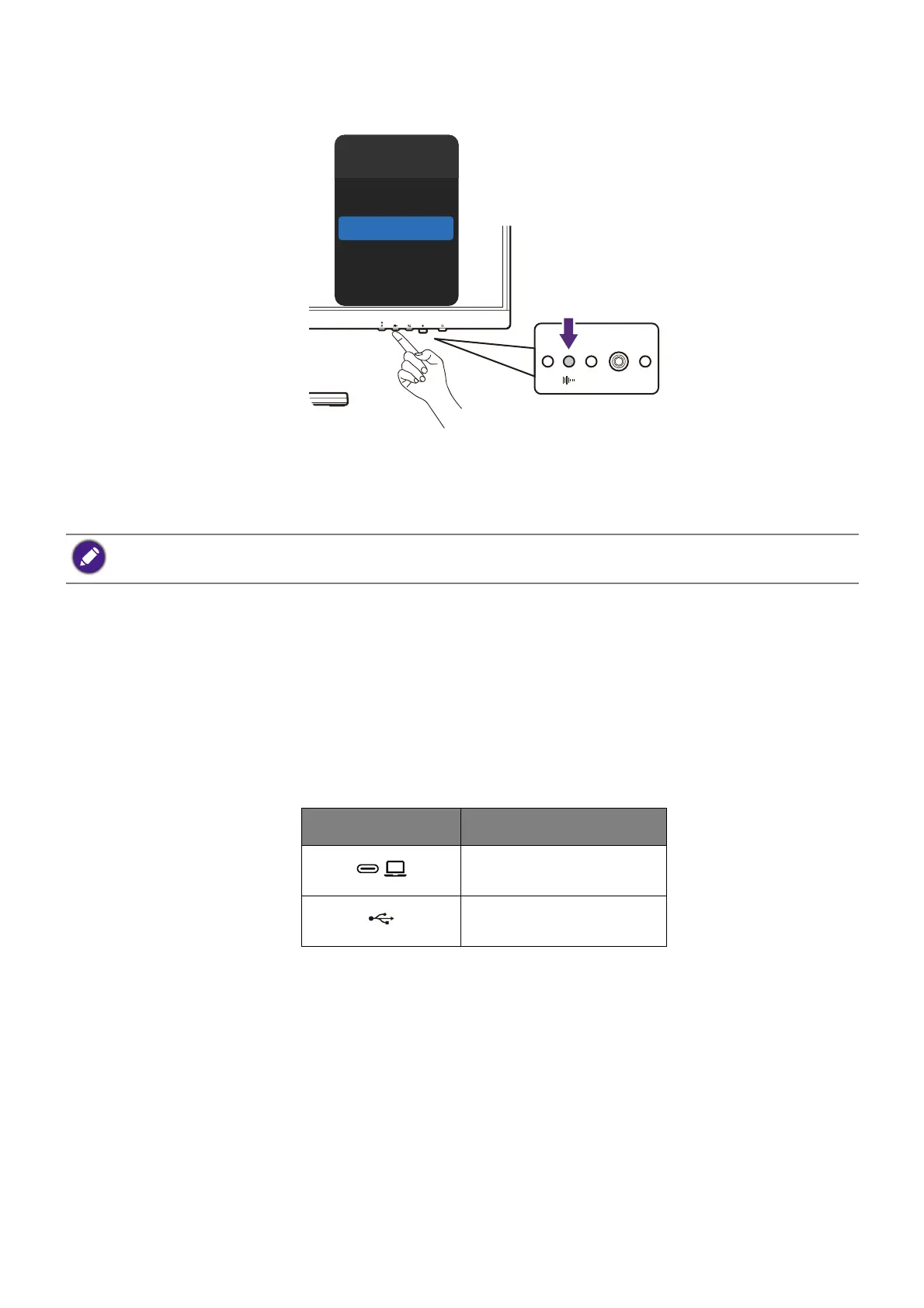43
Note that without background noises, the overall volume may be lower than expected.
Adjust volume if needed.
Charging the connected device via USB-C™ port
(selected models only)
The USB-C™ port on the rear of your monitor supports power delivery in standby mode yet it
is disabled by default. If video source via USB-C™ port is detected, you will be prompted to
enable USB-C™ power delivery function in monitor standby mode. Select YES to proceed.
If USB-C Awake from System has been turned to ON, the power delivery will start without
further notification.
The USB-C™ port on the lower part of the front bezel not only works as a downstream port
but also helps charge the connected USB devices.
The maximum power delivery of each USB-C™ port varies. To charge a device properly,
check its charging specification first and make sure an appropriate USB-C™ port is
connected.
Noise Filter
High
Medium
Low
OFF
Available for models with USB-C™ inputs. Check Back view on page 15 for the available controls of the
purchased model.
Icon Power delivery
65W
7.5W
