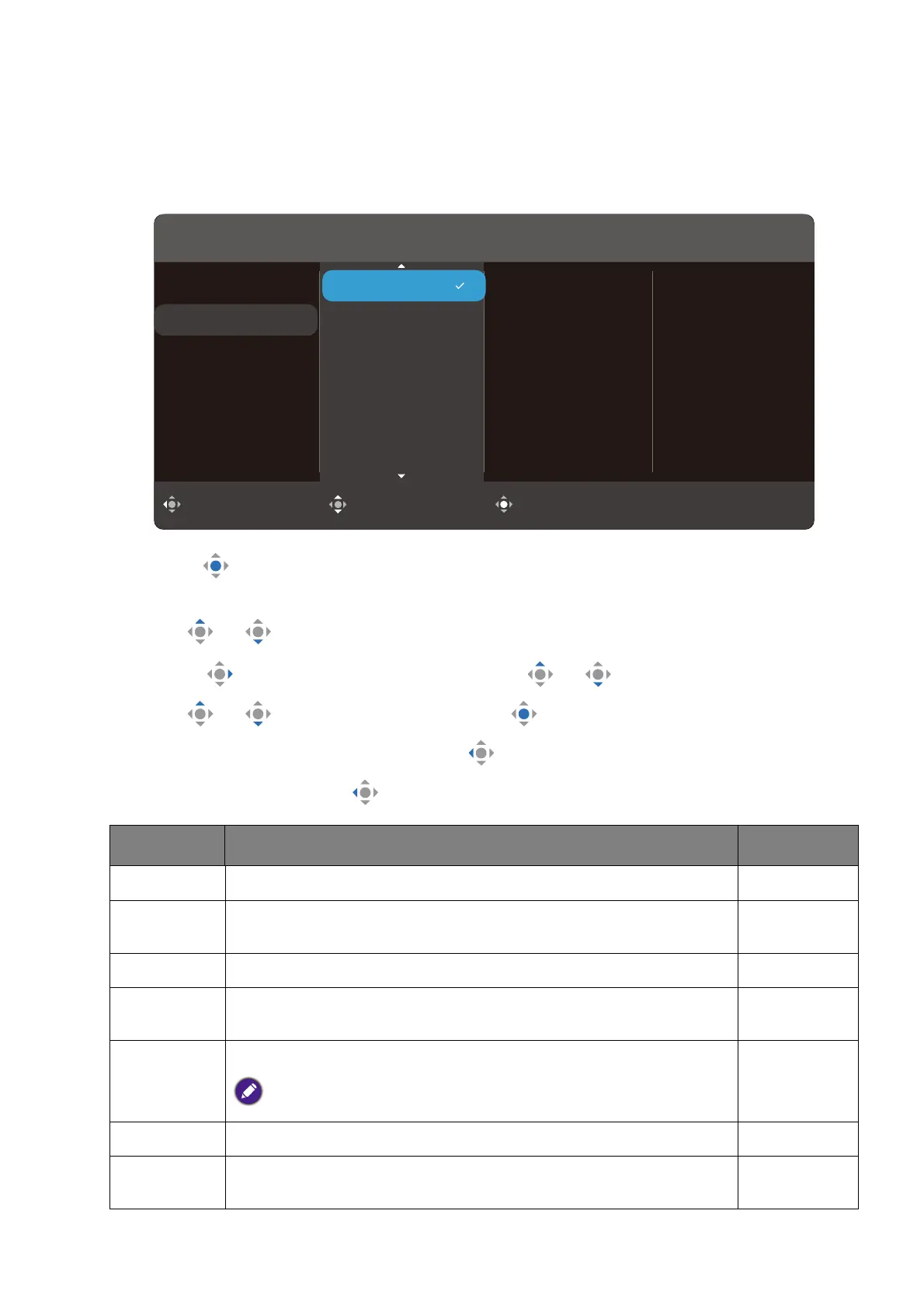48
Color Mode menu
Available menu options may vary depending on the input sources, functions and settings.
Menu options that are not available will become grayed out. And keys that are not available
will be disabled and the corresponding OSD icons will disappear. For models without
certain functions, their settings and related items will not appear on the menu.
1. Press to bring up the Quick Menu.
2. Select Menu from the Quick Menu.
3. Use or to select Color Mode.
4. Select to go to a sub menu, and then use or to select a menu item.
5. Use or to make adjustment, or use to make selection.
6. To return to the previous menu, select .
7. To exit the menu, select .
Item Function Range
Standard For basic PC application.
Coding For coding or programming with high contrast and
saturation.
Care Mode For online learning with low contrast and high saturation.
M-book Minimizes the visual differences between the monitor and
the connected MacBook series product.
Movie /
Cinema
For viewing videos.
Available items may vary by model.
Game For playing video games.
ePaper For reading e-books or documents in black and white with
suitable on-screen brightness and clear texts.
Back Move Confirm
Input
Color Mode
Eye Care
Color
Audio
System
Standard
Coding
Care Mode
M-book
Movie
Game
Color Mode: Standard
