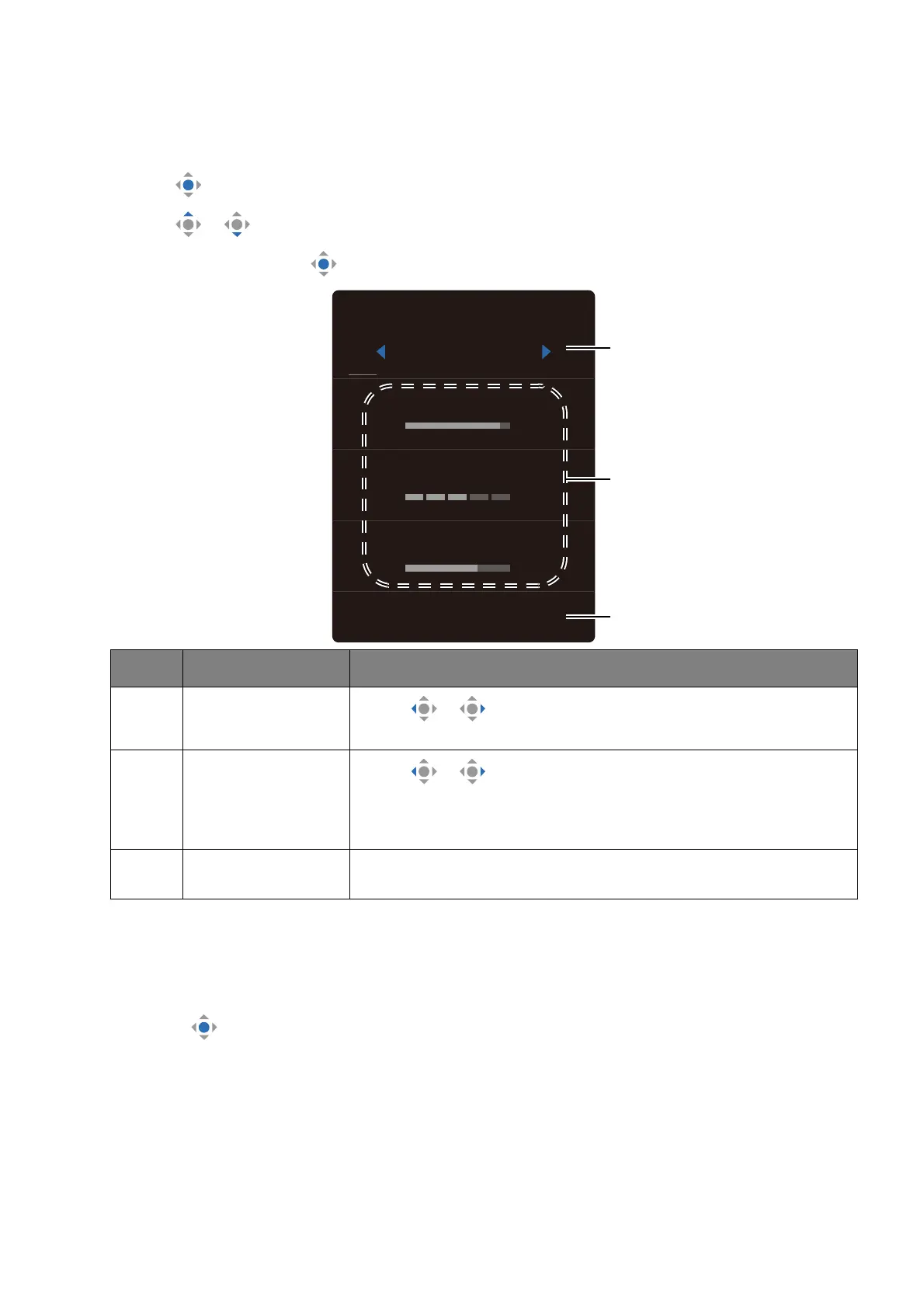39
Working with the Quick Menu
The Quick Menu is a quick access to change some monitor settings frequently adjusted. It
also provides the access to the main menu.
• Press to bring up the Quick Menu.
• Press / to different settings.
• Go to Menu and press to access the main menu.
Adjusting display mode
To display images of aspect ratios other than your monitor aspect ratio and sizes other
than your display size, you can adjust the display mode on the monitor
1. Press to bring up the Quick Menu.
2. Go to Menu > System > Display Mode.
3. Select an appropriate display mode. The setting will take effect immediately.
No. Item Description
1 Color mode
Press / to cycle through the available color mode.
See Color Mode menu on page 48 for more information.
2Quick settings
Press / to make adjustments. The default settings
vary by color mode and may not be adjustable on certain
color modes. See Available menu options to each Color
Mode on page 40 for available options on each color mode.
3 Main menu Accesses the main menu. See Navigating the main menu on
page 46 for more information.
Color Mode
Standard
Brightness
Low Blue Light Plus
Speaker Volume
Menu
87
03
65
