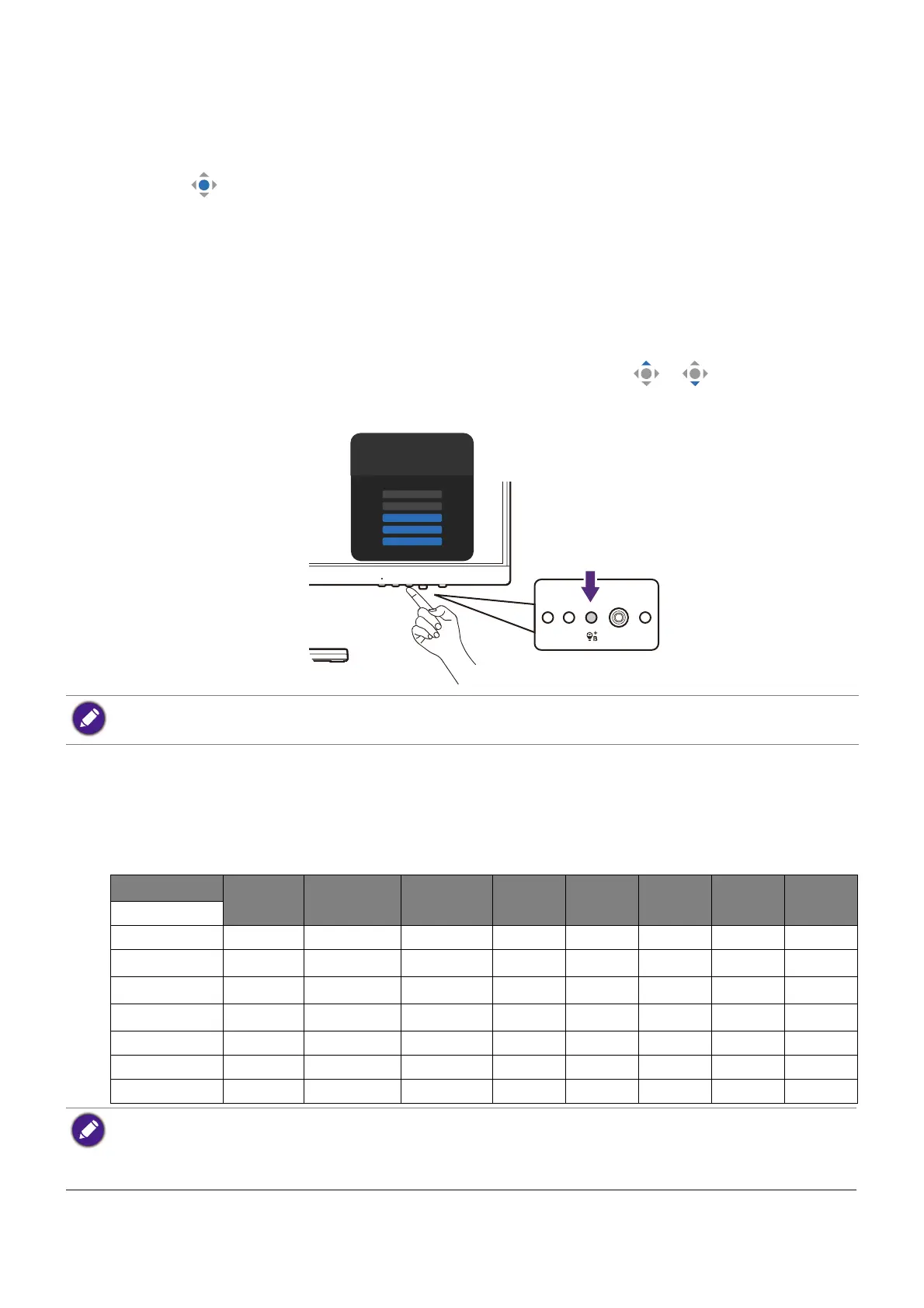40
Choosing an appropriate picture mode (color mode)
Your monitor provides various picture modes that are suitable for different types of
images. See Color Mode menu on page 48 for all the available picture modes.
1. Press to bring up the Quick Menu.
2. Go to Menu > Color Mode for a desired picture mode.
Working with Low Blue Light Plus
The Low Blue Light Plus technology helps decrease the blue light emitted from the display
to reduce the risk of blue light exposure to your eyes.
You can reduce the blue light as desired regardless of color mode. To adjust Low Blue
Light Plus setting, press the Low Blue Light Plus key and press / for adjustment.
The number of selected bars indicates how much blue light is reduced. The more bars are
selected, the more blue light is reduced.
Available menu options to each Color Mode
Depending on the Color Mode you just set, the available options for each color adjustment
may vary. The list is for reference only as available options also vary by input. Menu options
that are not available will become grayed out.
Available control buttons vary by model. The illustrations in this document are for your reference only and
may look different from the appearance of your product.
Color Mode
Standard
Movie /
Cinema
Game User
Care
Mode
Coding M-book ePaper
Options
B.I. Gen2 V V V VVVVV
Dynamic Contrast X
V
(1)
V
(1)
XXXXX
Color Temperature
V
(2)
XXVXXVX
Gamma
VX
XVXX
XX
Brightness V V V VVVVV
Contrast V V X VVVXV
Sharpness V V V VVVVV
• V: Available.
• X: Not available.
•
(1)
: Available only when B.I. Gen2 is disabled.
•
(2)
: Color Temperature > User Define is available only when the Color Mode is set to User or M-book.
