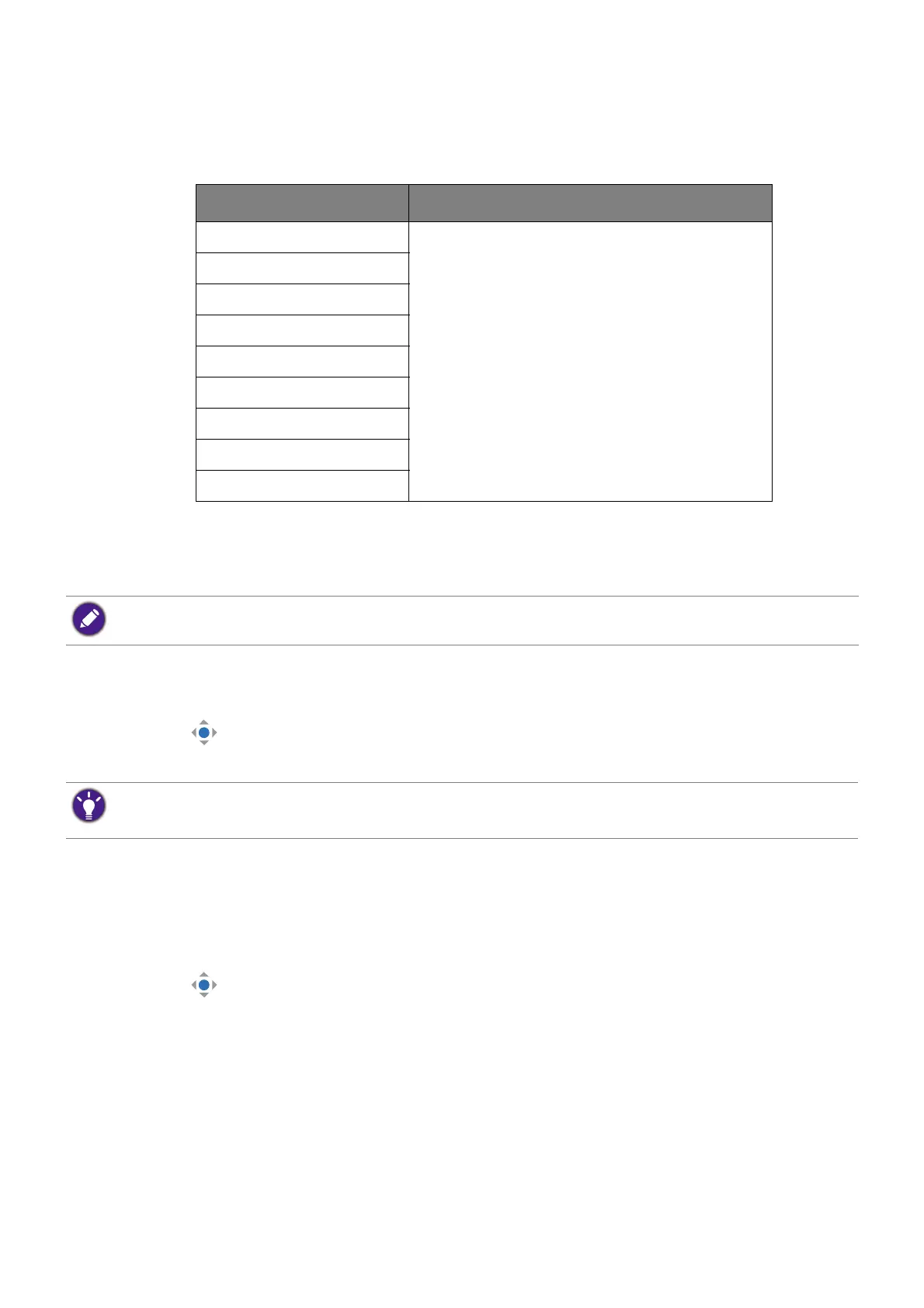41
Adjustable OSD settings
While some settings (e.g., OSD language) are changed and take effect immediately
regardless of other monitor settings or input, most OSD settings can be adjusted and saved
to go with color modes. As a color mode is selected, the desired settings are applied.
Adjusting screen brightness automatically (Bright
Intelligence Gen2)
The built-in light sensor works with Bright Intelligence Gen2 technology to detect the
ambient light, image brightness and contrast, and then balance the screen automatically. It
helps keep image details as well as to reduce eye strain.
1. Press to bring up the Quick Menu.
2. Go to Menu > Eye Care > B.I. Gen2 > ON to enable this function.
Enabling color vision accessibility (Color Weakness)
Color Weakness is accessibility that helps people with color vision deficiency to distinguish
colors. You are provided with Red Filter and Green Filter on this monitor. Choose one as
needed.
1. Press to bring up the Quick Menu.
2. Go to Menu > Eye Care > Color Weakness.
3. Choose either Red Filter or Green Filter.
4. Adjust the value of the filter. A stronger effect is produced as the value increases.
Item Description
B.I. Gen2
Saved and applied by color mode switch.
Low Blue Light Plus
Color Weakness
Brightness
Sharpness
Dynamic Contrast
Contrast
Color Temperature
Gamma
The Bright Intelligence Gen2 function works with certain picture modes (color modes) only. If it is not
available, its menu options will become grayed out.
The performance of Bright Intelligence Gen2 may be impacted by the light sources and the monitor tilt angle.
If you prefer to manually adjust the brightness again as desired, go to Menu > Color > B.I. Brightness. See
Brightness / B.I. Brightness on page 52 for more information.
