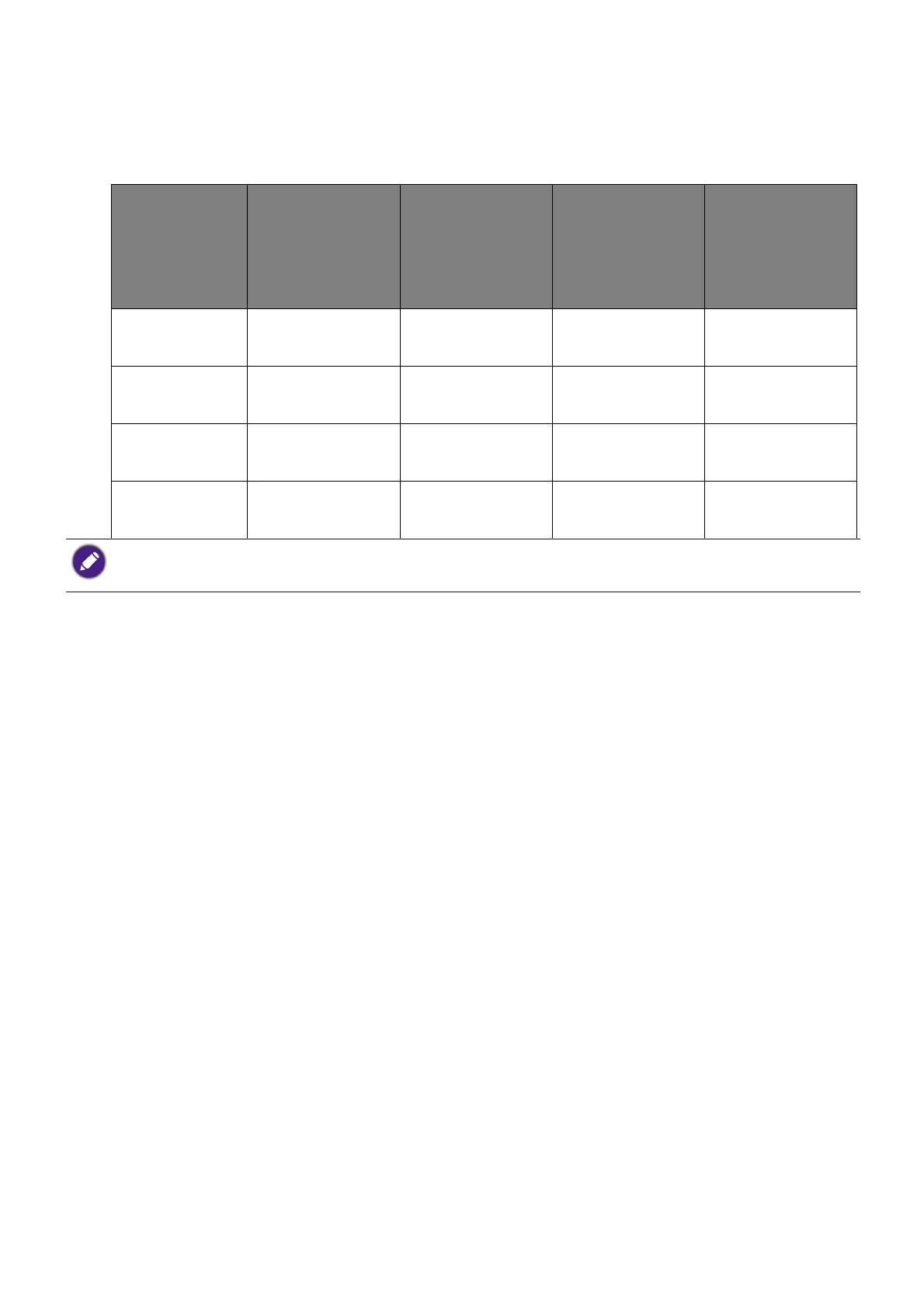45
Supported resolution
To perform MST, a limited number of compatible and connected monitors is required to
ensure image quality. The following information shows the image resolution available to
each monitor.
Working with a Mac series product
You can connect your monitor to a Mac series product. Note the compatibility is up to the
performance and specifications of the Mac chip on your Mac product and may be updated
without prior notice.
• When connecting your monitor to a Mac product, direct connection via Thunderbolt 3 or
USB-C™ cable (if available on both Mac and the monitor) is recommended to ensure good
image quality. See Connect the PC video cable on page 21 for details.
• To reduce the color difference, you are recommended to set the picture mode (color
mode) of your monitor to M-book, Display P3, or DCI-P3 mode (if available). See Color
Mode menu on page 48 for details.
• If your monitor supports certain BenQ software, check the software webpage from
www.BenQ.com to see if they work on your Mac product.
If you have any inquiries about the compatibilities with Mac products, visit
Support.BenQ.com and look for related topics from FAQ or Knowledge.
Configuration
1
st
monitor
(BL2790QT/BL3
290QT)
2
nd
monitor
(BL2790QT/BL3
290QT or a
compatible
BenQ monitor)
3
rd
monitor
(BL2790QT/BL3
290QT or a
compatible
BenQ monitor)
4
th
monitor
(BL2790QT/BL3
290QT or a
compatible
BenQ monitor)
1 2560 x 1440
(60Hz)
2560 x 1440
(60Hz)
N/A N/A
2 2560 x 1440
(60Hz)
2560 x 1440
(60Hz)
1920 x 1080
(60Hz)
N/A
3 2560 x 1440
(60Hz)
1920 x 1080
(60Hz)
1920 x 1080
(60Hz)
1920 x 1080
(60Hz)
4 1920 x 1080
(60Hz)
1920 x 1080
(60Hz)
1920 x 1080
(60Hz)
1920 x 1080
(60Hz)
Make sure the graphic card on your computer supports DP 1.4 for MST. Please also be noted that the
supported number of monitors for connection may vary by graphic card. To find out the compatibility of your
graphic card, check its specifications or contact its manufacturer.
