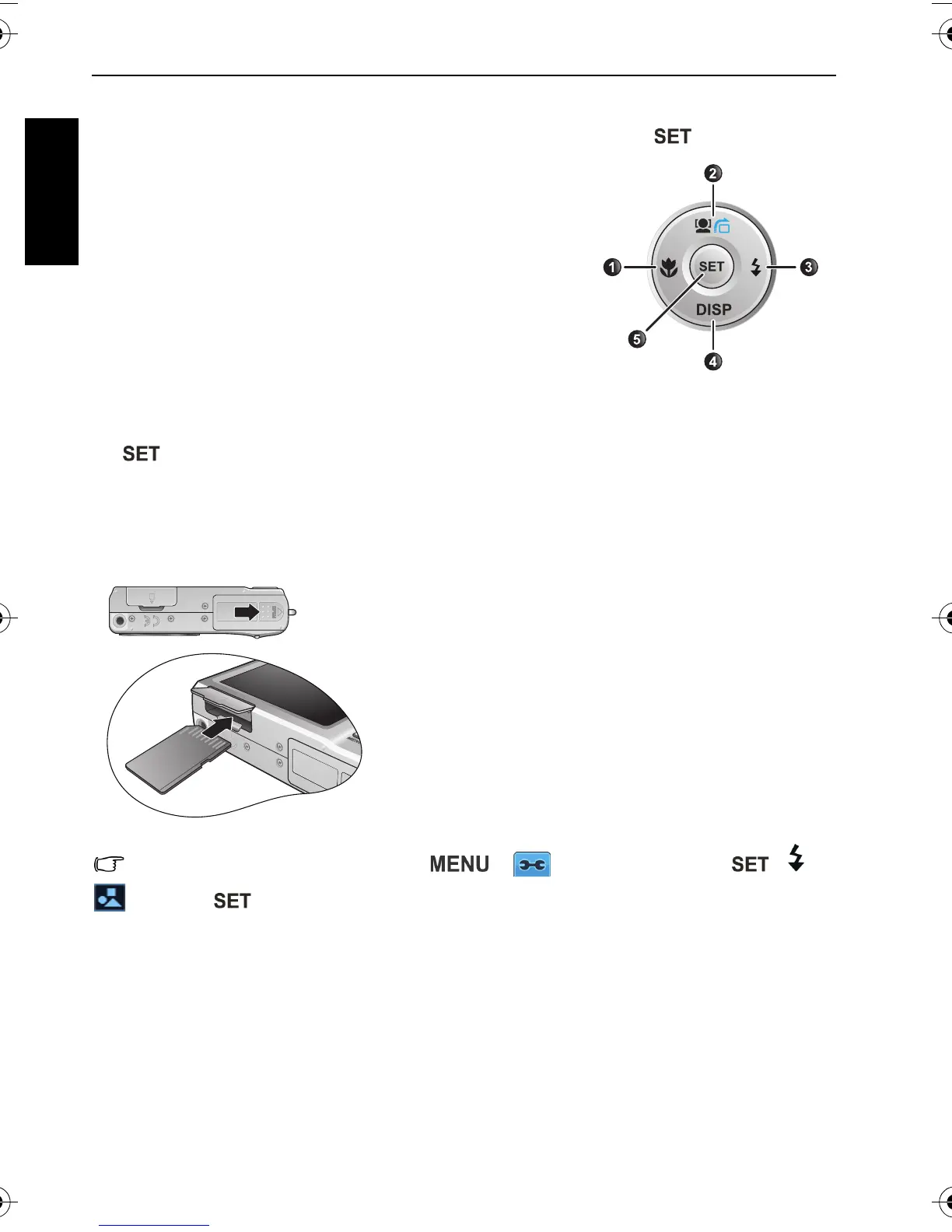4 Preparing the camera for use
English
Using multifunctional buttons
You can choose camera settings by pressing the 4-way control or the button.
1. Left/Focus:
• Scrolls left in menus.
• Toggles between different focus modes.
2. Up:
• Scrolls up in menus.
• Turns on/off Face Tracking. See "Face Tracking" on page
9 for details.
• Rotates an image. See "Rotating an image" on page 24
for details.
3. Right/Flash:
• Scrolls right in menus.
• Selects a flash mode.
4. Down:
• Scrolls down in menus.
5. : Confirms a chosen setting.
Using an SD card
The camera comes with internal memory for storing captured images, video clips, or audio
files. You can also add an SD card to store more files.
Before initial use of an SD card, press > > Manage Memory > / >
Format > > Yes to format the card first.
To install an SD card:
1. Make sure the camera is turned off.
2. Open the memory card cover.
3. Insert an SD card in the correct direction.
4. Close the memory card cover.
To remove an SD card:
1. Make sure the camera is turned off.
2. Open the memory card cover.
3. Lightly press the edge of the memory card to eject.
4. Close the memory card cover.
C1250_C1255_UM - EN.book Page 4 Friday, March 26, 2010 1:33 PM
