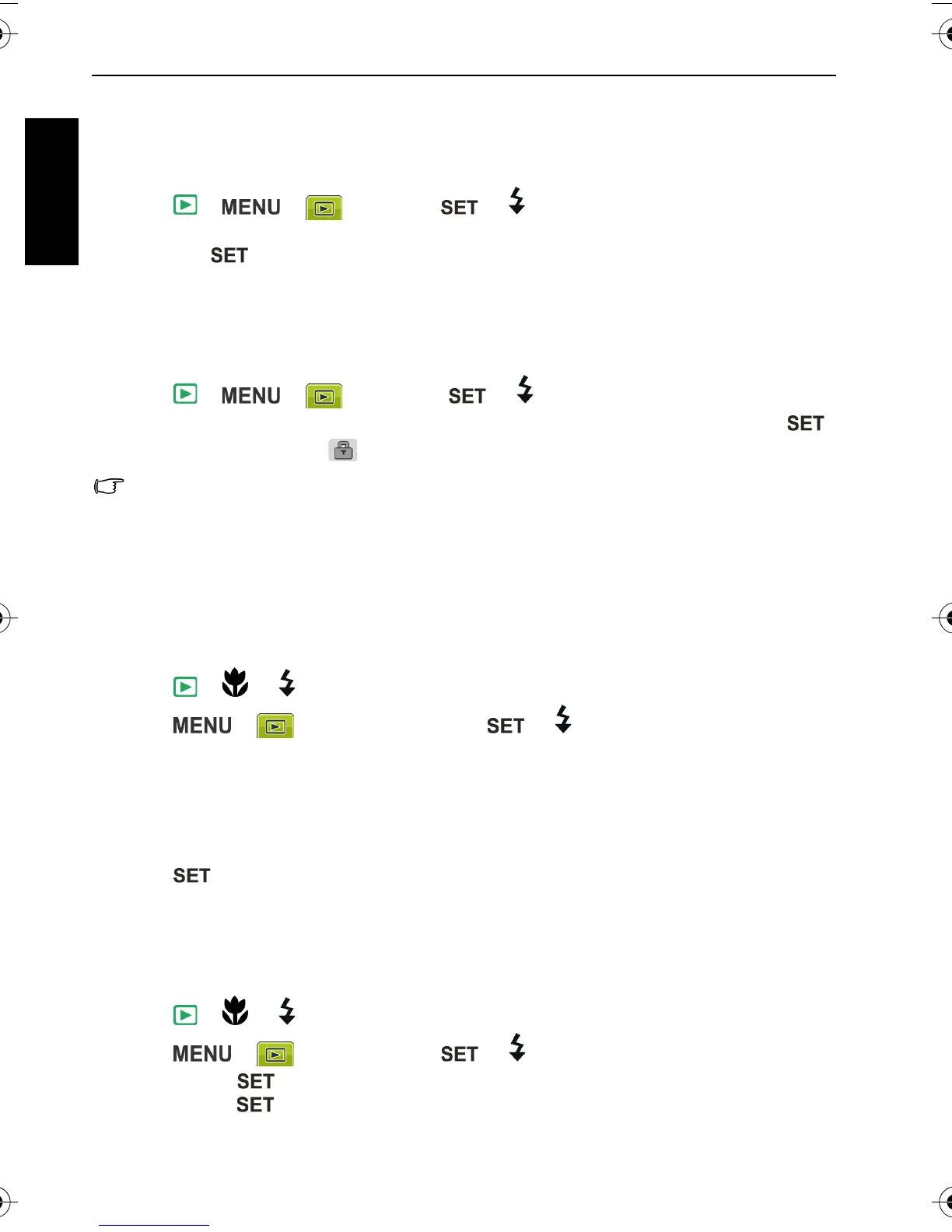26 Playback mode
English
Deleting files
Removes selected or all files.
To delete files:
1. Press > > > Delete > or .
2. Select whether to delete this selected file, other selected, all files, or voice memo only, and
then press .
Protecting files
Prevents selected files from accidental removal.
To protect files:
1. Press > > > Protect > or .
2. Select whether to protect this selected file, other selected, or all files, and then press .
You will then see the icon indicating the file is protected.
You can remove the protection anytime by following the same procedure as shown above.
Note that in Step 2 the on-screen instruction will ask you how you want to remove the
protection.
Red-eye Removal
The Red Eye Correction function is used to reduce red eye in captured images. This function
is only available for still images. Red eye correction can be applied to an image several times,
but the quality may gradually deteriorate.
1. Press > or to move to the image you want to apply Red-eye Removal.
2. Press > > Red-eye Removal > or .
3. Press Start and the Red-eye Correction function will automatically complete.
4. Select one of the following three options:
• Overwrite: Saves the change (made by the Red Eye Correction function) to the original
image.
• Save as: Save the change to another new image file.
• Cancel: Discard the change.
5. Press to confirm the change.
Voice memo
Inserts a voice annotation to an image file.
To record a voice memo:
1. Press > or to move to the image you want to add a voice memo.
2. Press > > Voice Memo > or .
3. Select Start > to start recording your voice.
4. Select Stop > to stop recording.
C1250_C1255_UM - EN.book Page 26 Friday, March 26, 2010 1:33 PM
