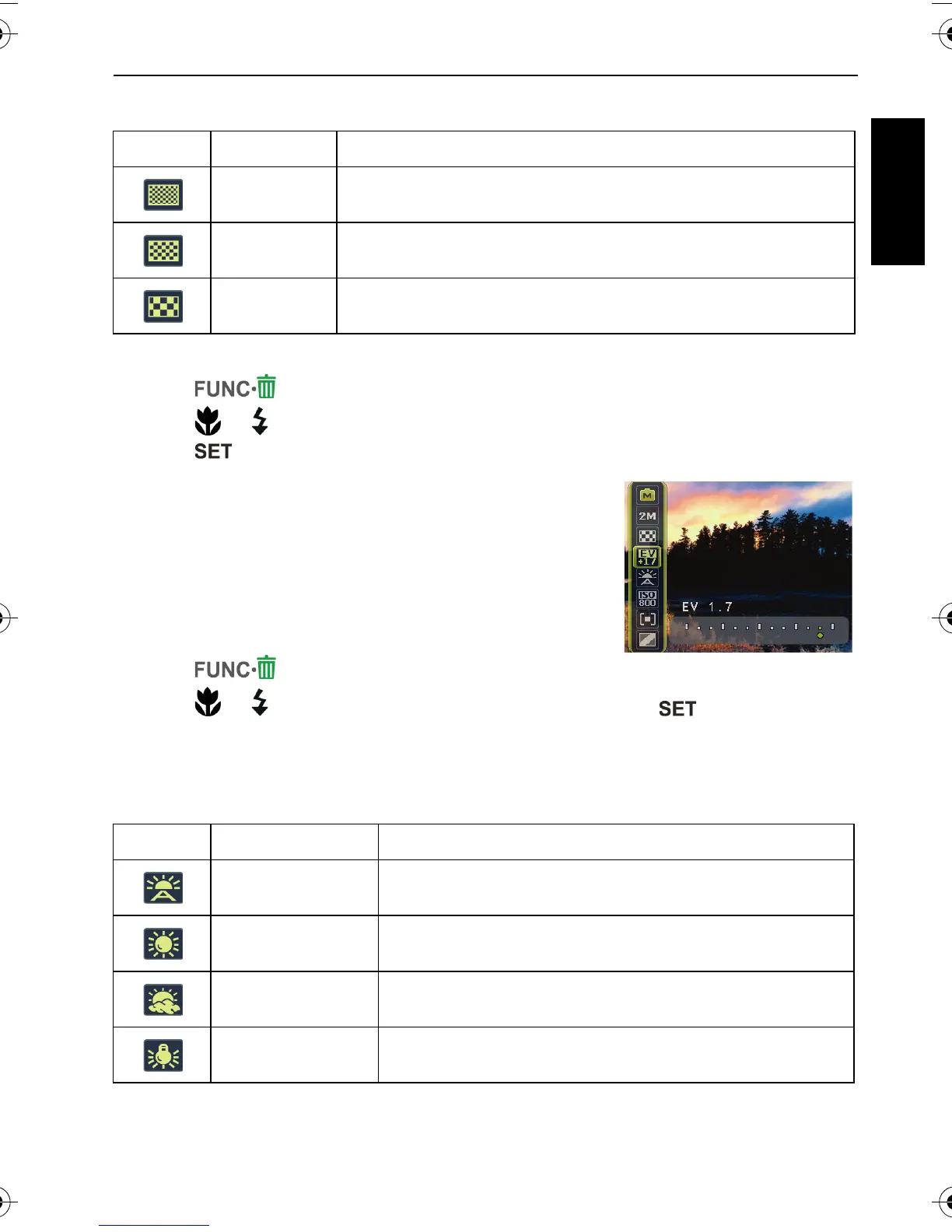Capture mode 11
English
Image quality
To select an image quality level:
1. Press > Image Quality.
2. Press or to select a setting.
3. Press to confirm setting.
Setting EV
EV (Exposure Value) lightens or darkens the entire image.
Adjust EV when the brightness between the subject and the
background is not balanced, or when the subject occupies
only a small part of the picture.
To select an EV:
1. Press > EV.
2. Press or to select an EV from the EV bar, and then press to confirm setting.
White Balance
Compensates for color temperatures in different lighting conditions, so white and other
colors can display properly when you capture images.
Icon Mode Description
Super Fine Best image quality with the lowest compression rate. File size is
the largest.
Fine Better image quality with medium compression rate. File size is
medium.
Normal Good image quality with the highest compression rate. File size
is the smallest.
Icon Mode Description
Auto Adjusts white balance automatically.
Daylight Used in bright daylight conditions.
Cloudy Used in twilight or shady conditions.
Tungsten Used when subjects lit by tungsten (incandescent) lighting.
C1250_C1255_UM - EN.book Page 11 Friday, March 26, 2010 1:33 PM
