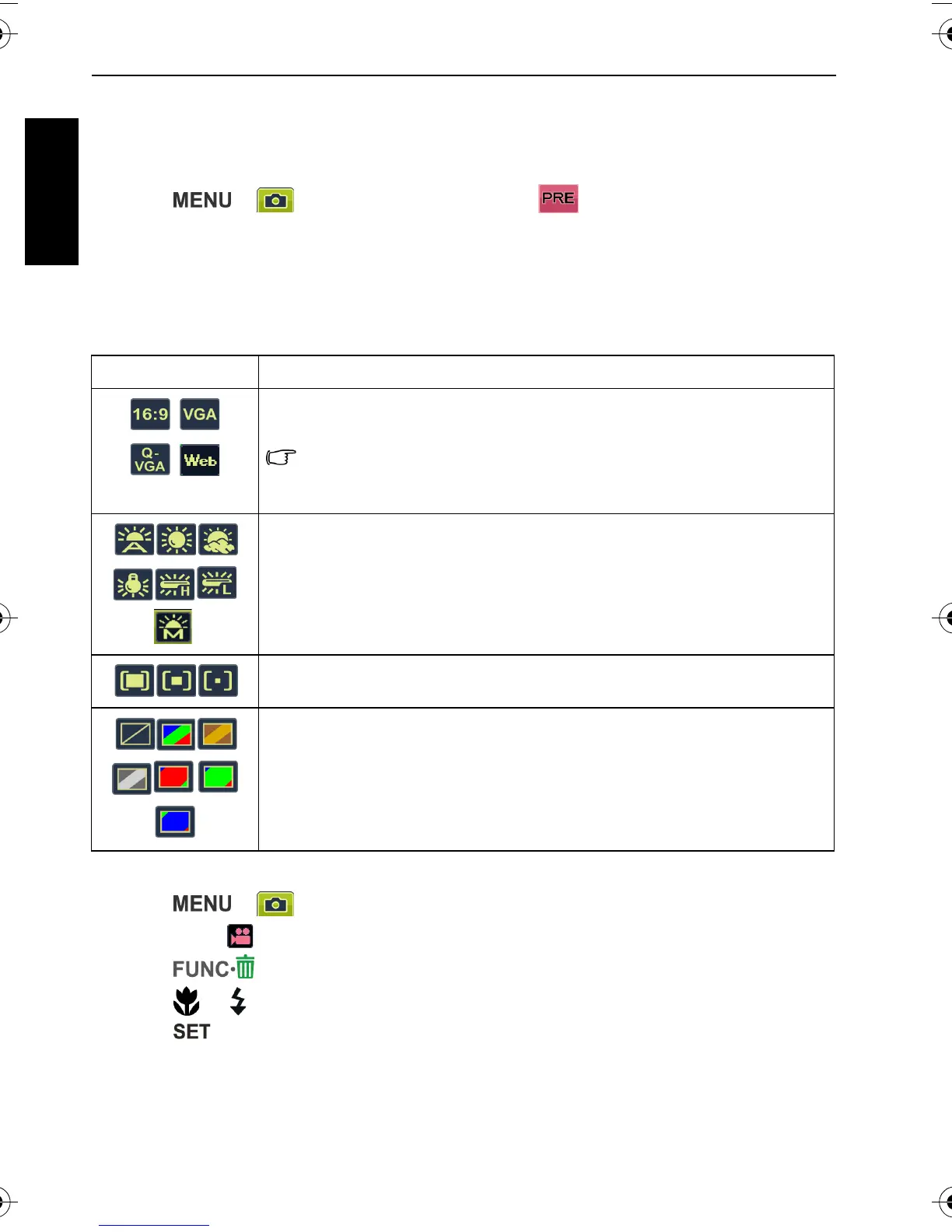20 Capture mode
English
Pre-composition
Captures the background first for positioning the final image. Ideal for asking others to take
your photo.
1. Press > > Shooting Mode and select .
2. Press the shutter to capture the background. The bottom section of the screen displays the
captured background image.
3. Use the captured background image to frame the composition, and press the shutter to
capture the final image.
Movie Record mode settings
To select a Movie Record option:
1. Press > > Shooting Mode > Movie Record mode, and make sure you can
see the icon on the screen.
2. Press , and then select an option.
3. Press or to select a setting.
4. Press to confirm setting.
Icon Description
Video Format: 16: 9 (720 x 400), VGA (640 x 480), QVGA (320 x 240),
or Web sharing (640 x 480).
Videos captured in Web sharing mode are stored under the
XXXUTUBE directory (XXX are numbers) with the file size limited to 1
GB or 10 minutes per video file (video recording will automatically stop).
White Balance: Auto, Daylight, Cloudy, Tungsten, Fluorescent H,
Fluorescent L, or Manual. See "White Balance" on page 11 for more
details.
AE metering: Matrix, Center, Spot. "AE metering" on page 13 for more
details.
Effect: Normal, Vivid, Sepia, B&W, Vivid Red, Vivid Green, Vivid Blue.
"Effect" on page 13 for more details.
C1250_C1255_UM - EN.book Page 20 Friday, March 26, 2010 1:33 PM
