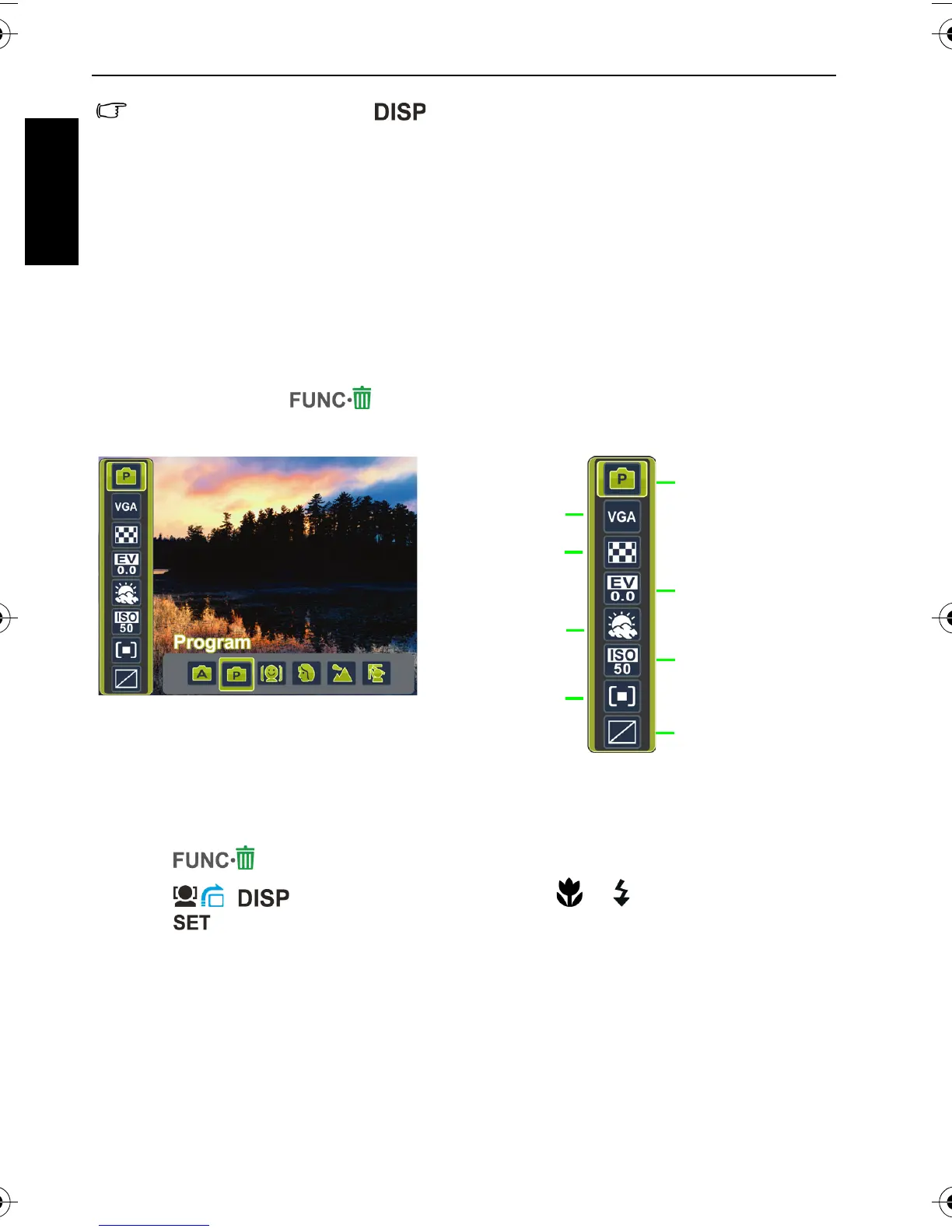8 Capture mode
English
More capture options in FUNC menu
Press the FUNC button to access more capture options. Depending on your
settings, the displayed option icons in the FUNC menu may vary.
To use the FUNC menu:
1. Press to enter the FUNC menu and currently selected setting shows.
2. Press , to go to another option, or press or to select a setting.
3. Press to confirm the setting.
• In the Capture mode, press to toggle among 5 display modes (standard,
complete, none, rule of thirds, and Help Screen).
• Use the rule of thirds display mode to improve your composition by placing subjects on
at least one of the intersections of these 4 imaginary lines.
• Help Screen diagram provides a quick overview to the major functions of camera
buttons.
• While the shutter is pressed halfway, the shutter speed and the aperture are also
shown on the screen (not available in the Movie Record mode).
• While the shutter is pressed down halfway, the AF area color changes to yellow-green,
camera shake warning (appears only if the camera itself detects possible shaking),
aperture, shutter speed and ISO setting are also shown on the screen.
My Mode
(the 6 most recent
record modes, in
the order used)
ISO
Exposure Value
(EV)
Effect
Image Quality
White Balance
Metering
Resolution
C1250_C1255_UM - EN.book Page 8 Friday, March 26, 2010 1:33 PM
