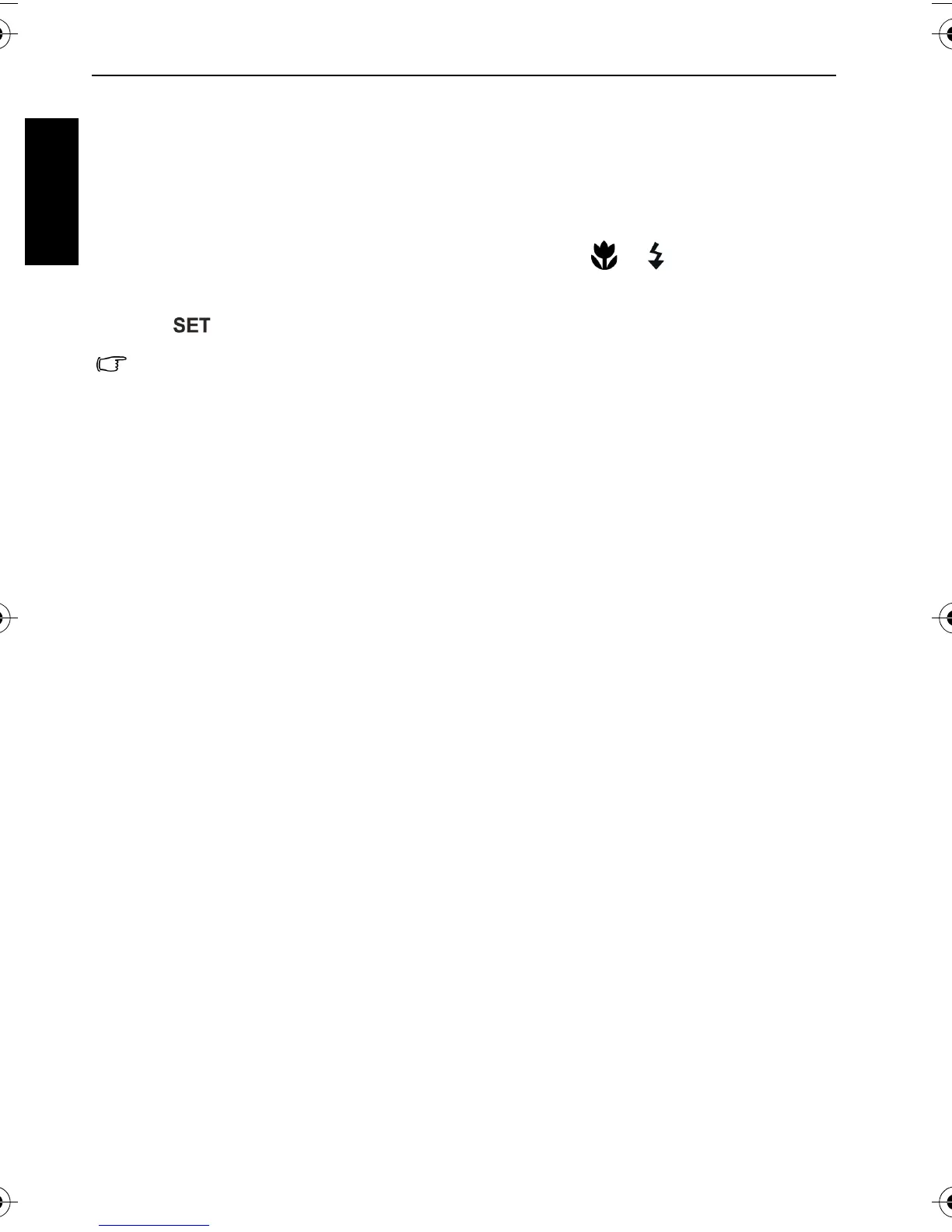30 Working with computer and AV system
English
To print images from a PictBridge-compatible printer:
1. Connect the end of the smaller plug of the USB cable to the camera.
2. Connect the other end of the USB cable to an available USB port on your printer.
3. Turn on the printer. Wait for a while until it finishes starting up and is ready to print.
4. Turn on the camera.
5. Select Printer and wait for the connection.
6. Select one of the following options:
• To print one image in a time, select Print One, and press or to select an image.
• To print all images in a time, select All.
• To print all images (shown by thumbnails) in a time, select Index.
7. Press .
• The above procedure may vary depending on the printer type you are using.
• If you connect the camera to your printer while the printer is still starting up, the
camera will be automatically turned off.
• Failure to follow the above procedure will make the camera show an error message.
Please disconnect the camera and the camera will be automatically turned off.
C1250_C1255_UM - EN.book Page 30 Friday, March 26, 2010 1:33 PM
