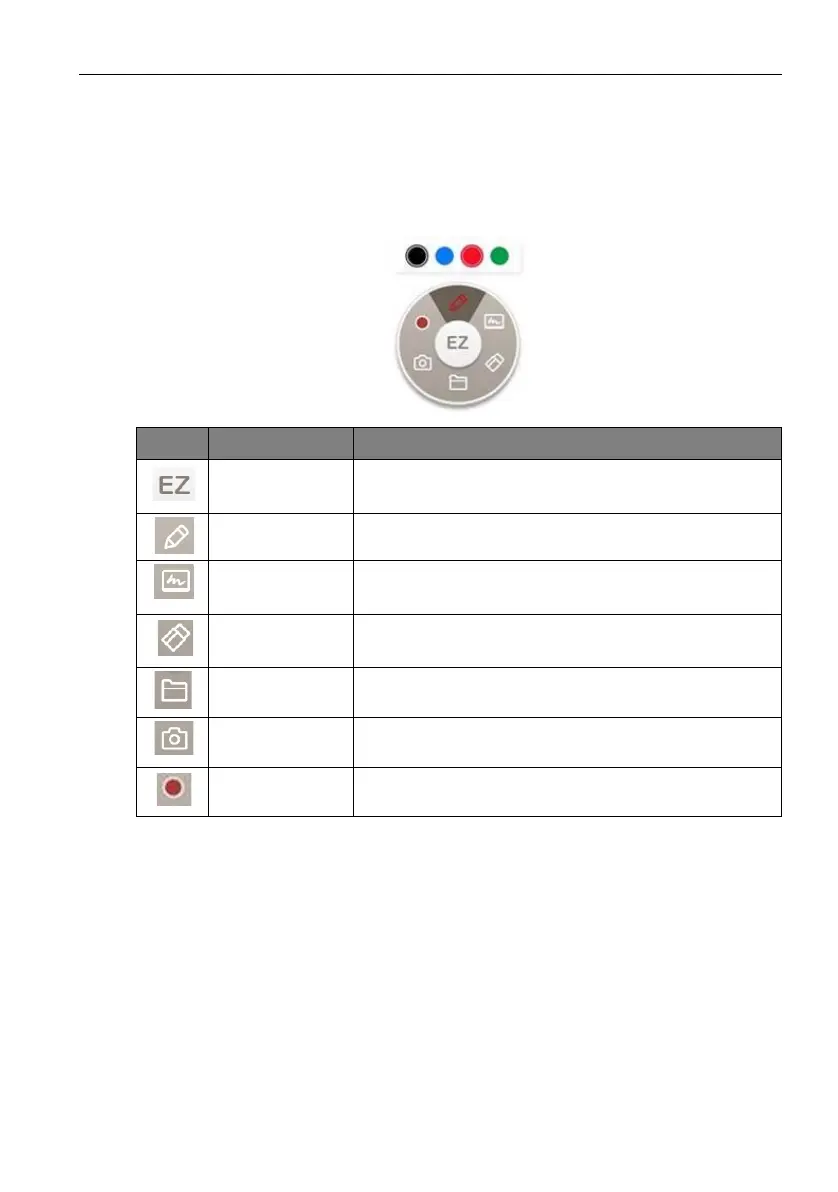Working with Android OS 65
Floating Annotation Toolbar
• Use your mouse or cursor to control the mouse pointer.
• The Floating Annotation Toolbar is a convenient function that allows you to quickly
write or create annotations on any screen that the display is showing. Under any input
source or in the Android interface, launch the Floating Annotation Toolbar menu
as shown below.
Icon Function Description
Close and Move Click the button to close and move the floating toolbar
and clear all the brushes.
Annotate Click to switch the color of the brush. Color options are
blue, red, green, and black.
Whiteboard Click to start EZWrite 5.0.
Clear All Click to erase all annotations on the screen.
File Folder Click to open the most recent file folder.
Screenshot Click to take a screenshot of the screen.
Recording Click to start recording the screen.