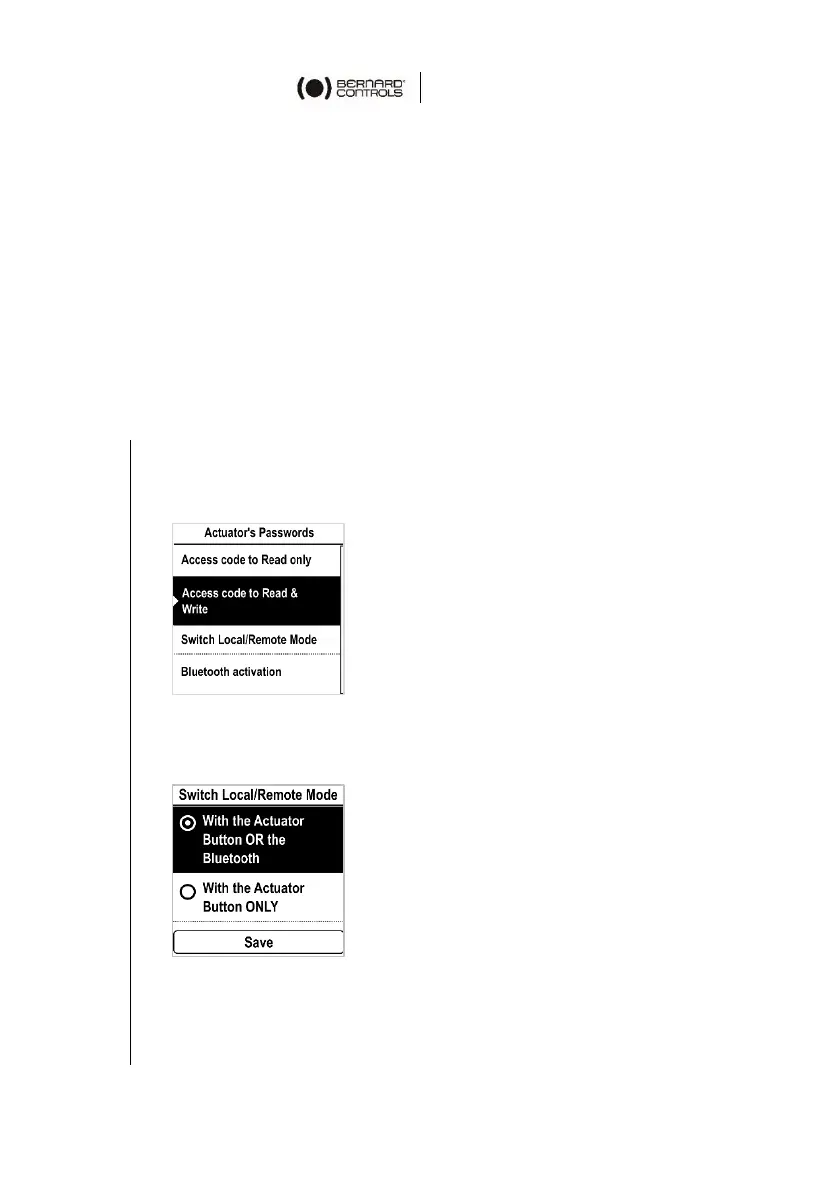60
5.8 Setting the forced local mode with BC App
The feature allows you to use BC App to switch from Remote to Local
mode without physically switching the position of the selector from
Remote to Local.
2 conditions are necessary to use Forced local mode:
a) Allowing the switch to Local mode with the actuator button
OR Bluetooth
b) Switch to Local mode within BC App
5.8.1 Switch Local/Remote Mode
How to allow switch local/remote mode
1. Navigate in the menu to Access code to Read and Write
2. Go to Settings > Actuator’s Passwords.
The following screen appears.
3. Go down in the menu to Switch Local/Remote Mode and
validate with OK on the left knob.
4. The following screen appears.
5. To allow switch to Local/Remote control with BC App, select
With the Actuator Button OR the Bluetooth or With the
Actuator Button ONLY, then validate with OK on the left
knob.
