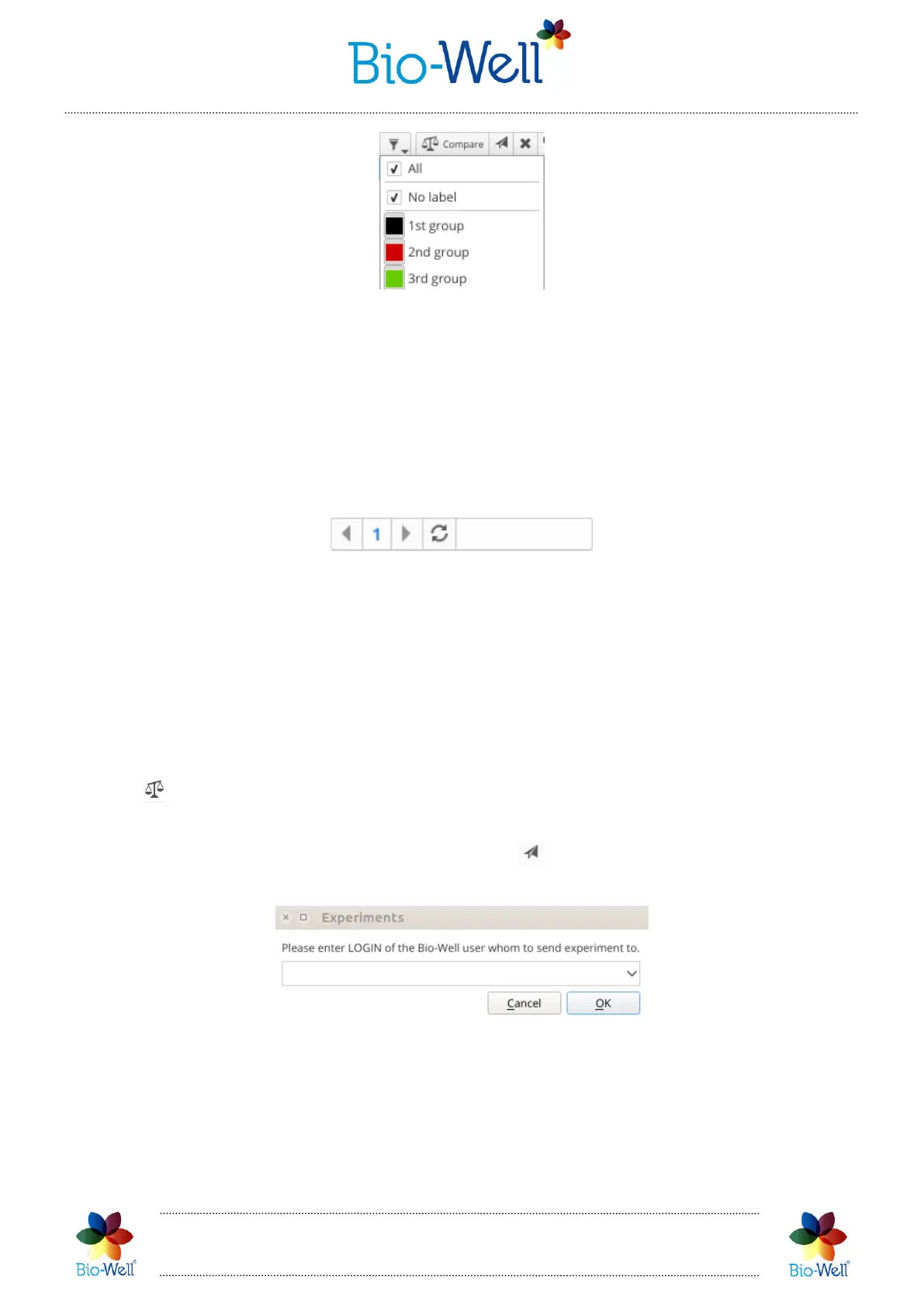Bio-Well Company
www.bio-well.com
Pic. 15. Filtering Cards drop-down menu.
NB! If you don’t see any Cards in your list – check which lines you have marked in
the filtering drop-down menu.
At the bottom of the Cards column - page numbers and scroll arrows are available
to navigate the entire list of Cards (pic. 16).
Pic. 16. Navigation bar for the Cards list.
Use refresh button to update the list.
Scans list
Second column is devoted to the list of Scans made for the selected Card. By
default, the list is arranged according to the date and time of Scan creation.
Selecting scans and experiments here you can send them to Comparison by
clicking button.
Also, you can send any scan or experiment to other Bio-Well User if you know
his/her Login by selecting the Scan and clicking button. A pop-up window will be
displayed:
Pic. 17. Sending Scans to other Bio-Well Users.
Enter the Login name of the intended Bio-Well User and click “OK”. If you have
spelled Login correctly – you will see confirmation window:
