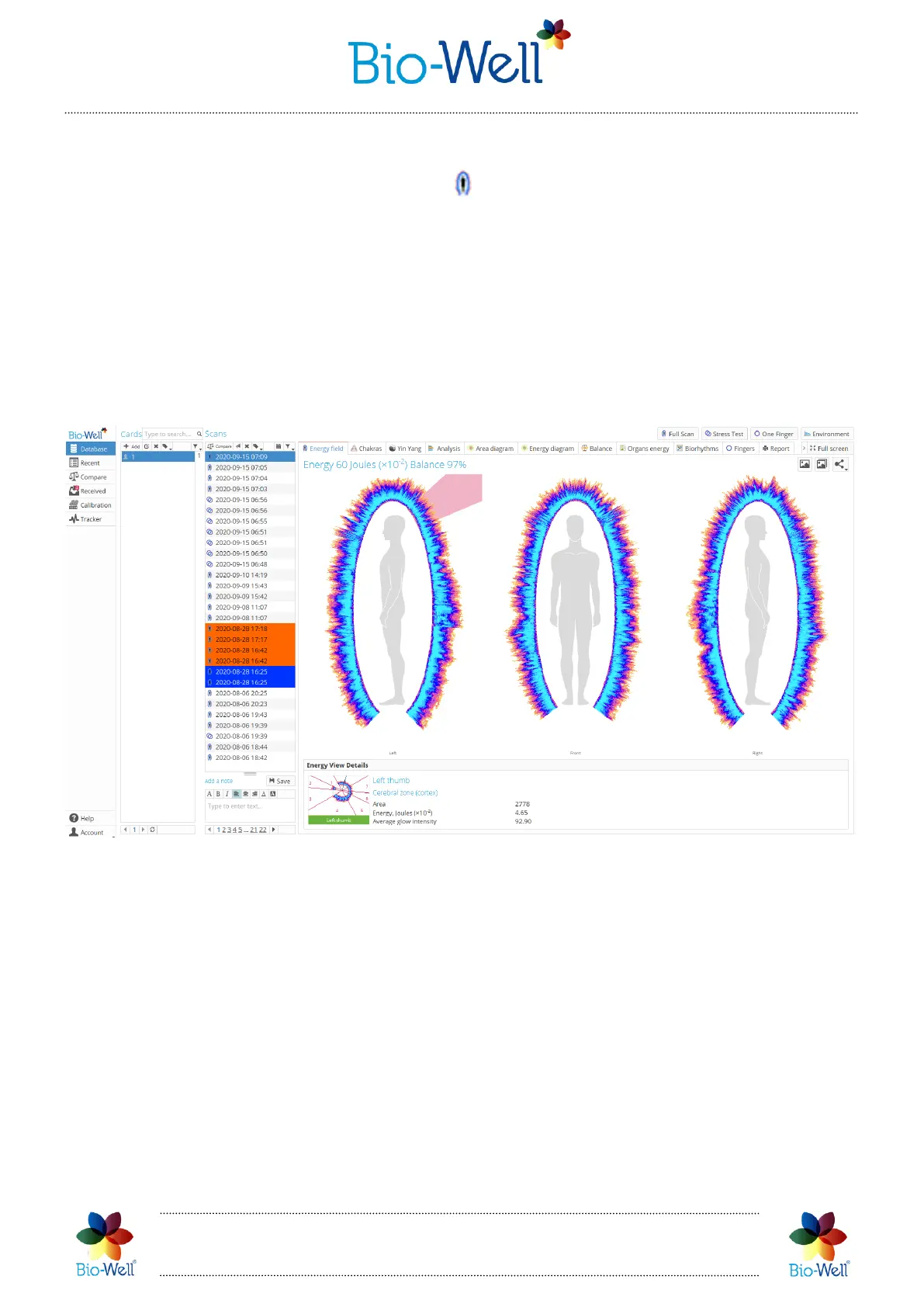Bio-Well Company
www.bio-well.com
“Full Scan” results
Select any “Full Scan” (marked with sign) from your database. Results of the
Scans that you select in the Scans list are automatically downloaded from the Bio-Well
Server. When you select multiple Scans at a time by using CTRL or SHIFT buttons on
your keyboard – results of all the selected Scans are going to be downloaded one-by-
one. “Full Scan” mode provides the most wide spectrum of parameters about human
functional (energetic) state from all other modes of capturing available.
As a result of the “Full Scan” you will get 12 tabs (subprograms) with various
representation of the calculated results. In case you didn’t enter DOB – then
“Biorhythms” tab will not be displayed and you will get only 11 tabs.
Pic. 29. “Full Scan” results preview.
Depending on the resolution of your monitor (screen) you will see all 12 (twelve)
tabs or only some of them. If you don’t see some of the tabs you can click on the small
button with the arrow sign near the “Full Screen” button and select the tab that you
want.
Also you can enlarge the screen by clicking “Full Screen” button – then all the tabs
will be displayed and the database part will be invisible (pic. 30).
