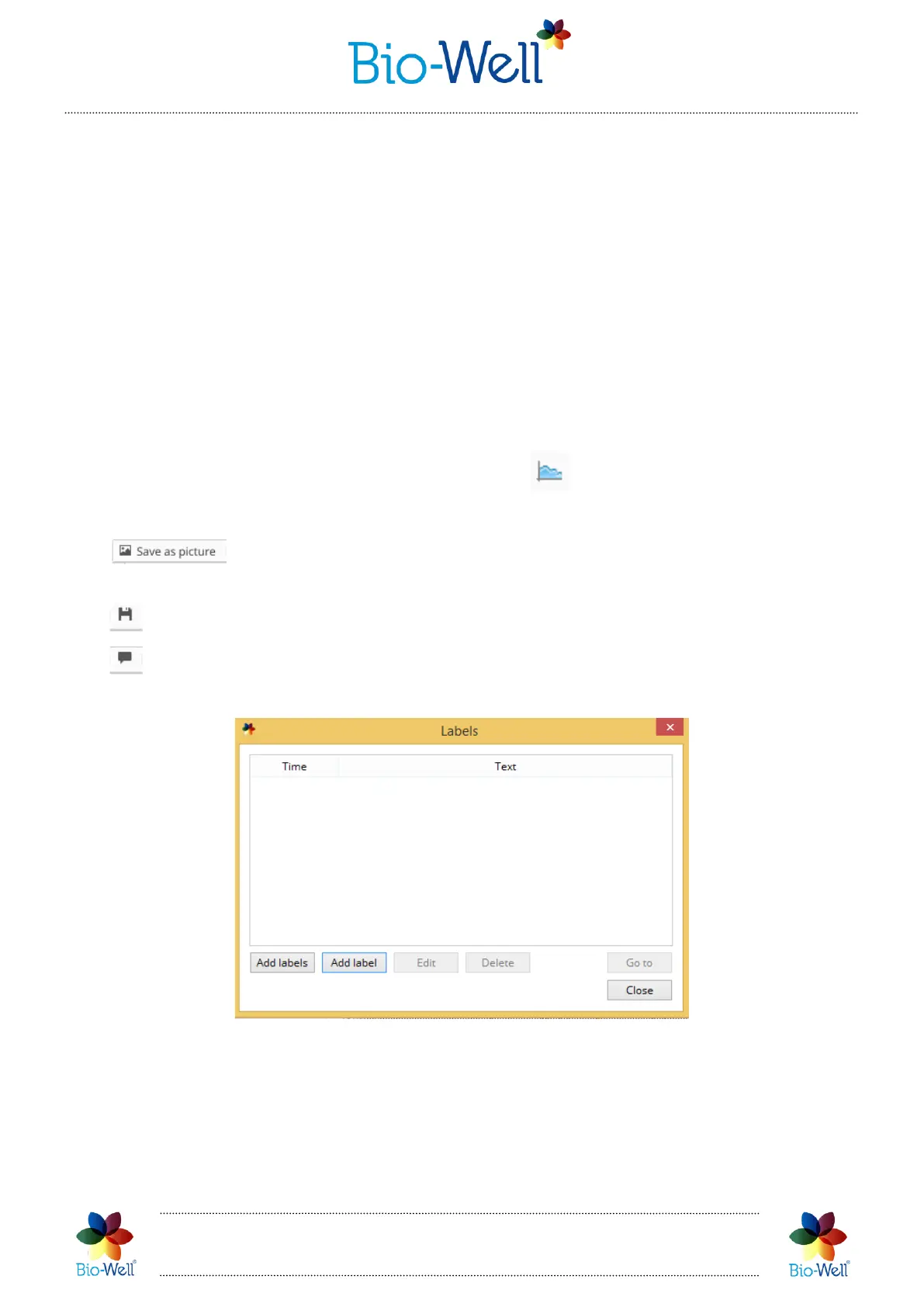Bio-Well Company
www.bio-well.com
In order to minimize the interference with the experiment you should not add
labels during the experiment. There is a possibility to add labels on the timeline
(X-Axis) after the experiment is finished and saved.
Clicking “Stop” button and clicking “Yes” in the pop-up window will save the data
on the computer if Offline, or on the server if Online. In Online mode Scan will be
automatically processed on the Bio-Well Server and downloaded to your computer –
you will see the result on your screen.
Once downloaded the result of the “Environment” Scan will be available for
editing and statistical analysis.
“Environment” Scan results
Select any “Environment” Scan (marked with sign) from your database.
Top bar will give you several instruments to apply:
- save the graphs as an image on your computer (specify the
destination folder and name).
- saves the graphs in BDF file format on your computer.
- click to edit labels in this experiment (pic. 71).
Pic. 71. Editing labels list of the “Environment” experiment.
