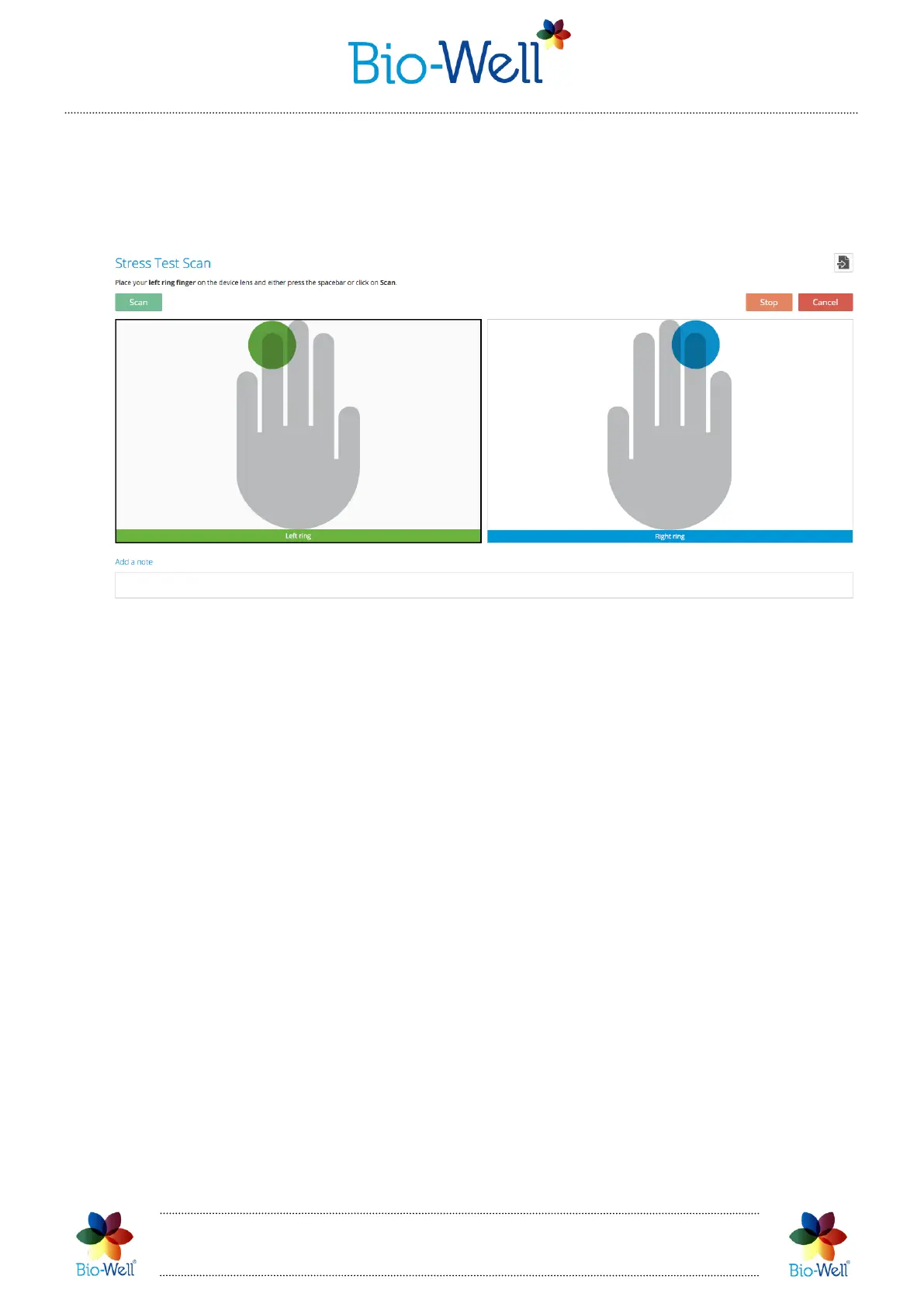Bio-Well Company
www.bio-well.com
Conducting a “Stress Test” Scan
Select a Card in which you want to make a “Stress Test” Scan and click “Stress Test”
button in the right top corner of the main screen to create a new Scan. Special interface
will be displayed (pic. 59).
Pic. 59. Interface for conducting a “Stress Test” Scan.
If your Bio-Well GDV Camera device is already connected to your computer – then
you can conduct a Scan. You can cancel the scanning process at any moment by clicking
“Cancel” button, and you will be returned to the main screen.
Typically, the Ring fingers (4L and 4R) are used for this scan. However, the use of
other fingers is possible.
Once you have done scans of both fingers and you are satisfied with the quality of
the obtained images – click “Analyze” button in the top right corner of the screen.
GI will be sent to the Bio-Well Server for processing and within several seconds
(depends on the speed of the Internet connection) result will be displayed (pic.60).
During the processing of the Scans and downloading the result from the server to your
computer you will see the percentage of the process completion on the screen. Also in
the line of the Scan name you will see the same percentage representing the fulfillment
of the downloading process.
