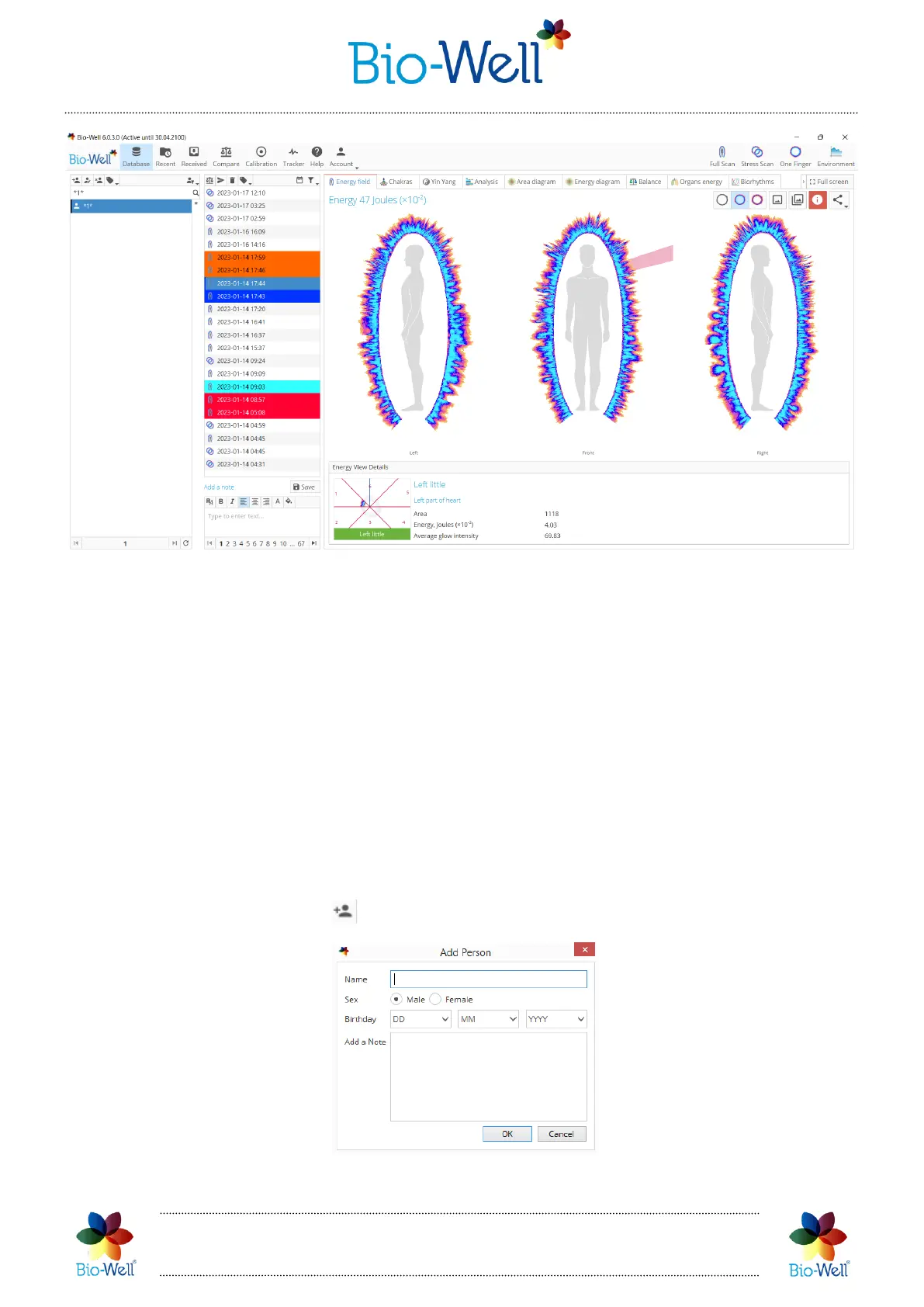Bio-Well Company
www.bio-well.com
Pic. 10. Main screen of the Bio-Well Software.
In the right side of the control panel you can find buttons for creating new scans.
First you need to select the needed Card in the Cards list and then click one of the scans
that you want to make: “Full scan”, “Stress scan”, “One Finger” or “Environment”.
Database part
Cards list
First column is devoted to the list of Cards in your database – they are listed in
alpha-numeric order. You can use standard search by name window to find Cards that
you need. Also you can click on a number or letter on the right side from the Cards
column to do speed search.
To add a new Card click button and a pop-up window will appear (pic. 11):
Pic. 11. Adding a new Card to your Database.
