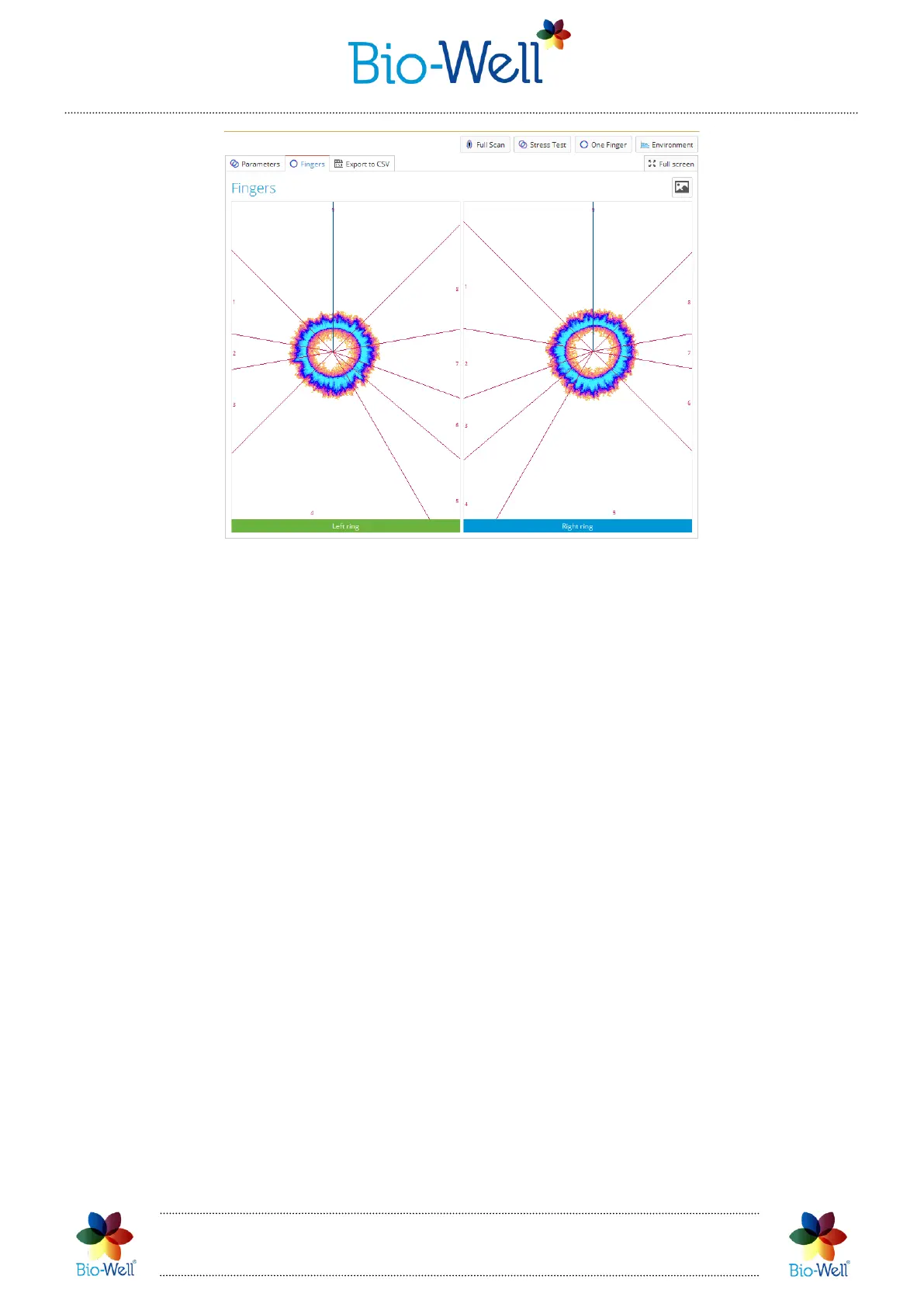Bio-Well Company
www.bio-well.com
Pic. 61. Scanned fingers tab for a “Stress test” result.
Also there is a possibility to save the values of these parameters in CSV format for
further processing in Microsoft Excel, LibreOffice Calc, Algorithm and other similar
programs – just click “Export to CSV” button, specify a name of the file and a folder in
which you want to save it. Fractional numbers are presented using the European style
– with a comma separating the integer and decimal portions of the number. It may be
necessary to enable European settings within the program to view the data correctly.
Conducting a “One Finger” Scan
Select a Card in which you want to make a “One Finger” Scan and click “One
Finger” button in the right top corner of the main screen to create a new Scan. Special
interface will be displayed (pic. 62). In this mode you can capture one selected finger
several times.
