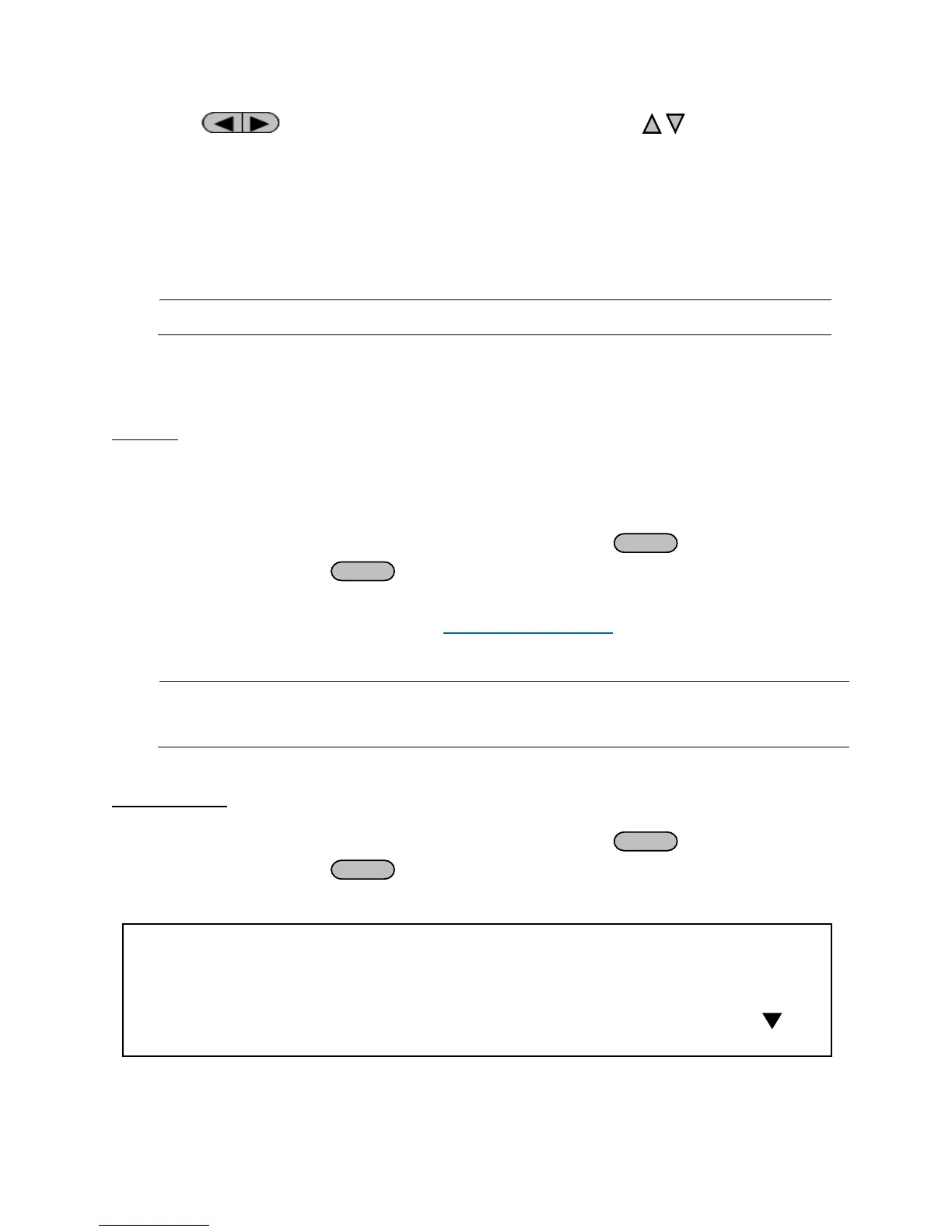29
4. Use to select between each serial settings, and use to change the
settings.
5. Below lists the options that can be changed for each setting:
Baudrate: 4800, 9600, 19200, 38400, 57600, 115200
Data bits: 8
Parity: N (None), E (Even), O (Odd)
Stop bit: 1, 2
Note: The default is 9600, 8, N, 1
6. All serial settings must match with the settings configured on the PC in order for
communication to link successfully.
USBTMC
A USB Type A to Type B cable (i.e. USB printer cable) is required to connect the USB port in the
rear panel to a PC. Follow the steps below to setup the power supply for remote
communication.
1. From the SYSTEM menu, select Communication and press
.
2. Select USB and press
to set to USBTMC for remote communication.
3. Install the USB driver on to your PC. For Windows® 7 or later users, this may install
automatically. For other users, visit www.bkprecision.com and navigate to the
product’s page to download the driver or for more information.
Note: Users who have LabVIEW™ or NI-VISA installed should have this driver in
their system. In this case, driver download is not required.
LAN (Ethernet)
The LAN interface supports a raw socket connection and uses TCP protocols.
1. From the SYSTEM menu, select Communication and press
.
2. Select LAN and press
to set to LAN for remote communication. The following
display will be shown:
3. 192.168.0.1 is the Gateway IP address